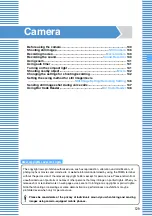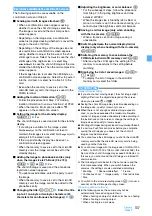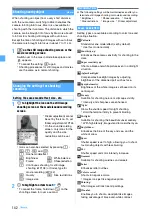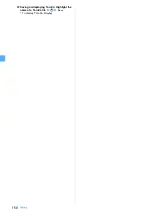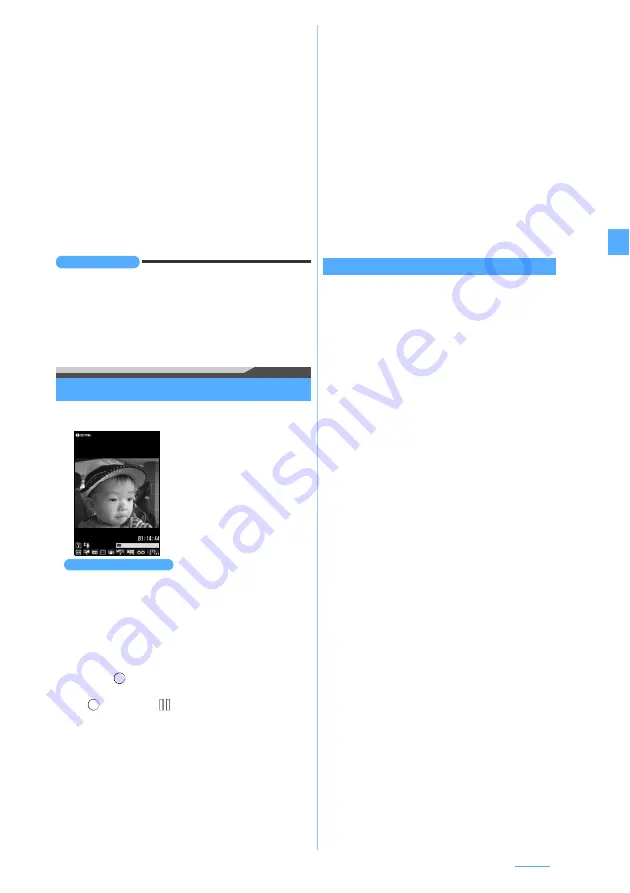
139
Camera
■
Saving the selected still images (only for
automatic continuous shooting/manual
continuous shooting):
a
m62
while displaying thumbnail
z
Highlight still images that are not to be saved
z
o
・
Press
a
to zoom the still image at the
cursor position. To return to the thumbnail
display, press
o
.
b
p
z
Yes
・
When shooting with the in-camera, select
Save normal
or
Save mirror
.
・
Unsaved still images are discarded.
■
Saving all the still images as mirror images
(only when shooting with the in-camera):
m63
INFORMATION
●
If a call or PushTalk call arrives or the time set for the
alarm clock or schedule alarm is reached during manual
continuous shooting, the shooting ends at that point. In
case of manual four-frame shooting, the still images shot
up until then are discarded and cannot be saved.
Recording movies
Movie Camera
1
m
z
LifeKit
z
42
・
When the image size is set to VGA (640 x 480),
only horizontal shooting is available.
2
Point the camera at the object
z
o
or
C
The shutter sound is heard and recording is
started.
appears at the lower part of the screen.
・
To pause during shooting:
o
changes to
. Press
o
or
C
to resume
recording.
3
p
or
C
The shutter sound is heard and the recording is
finished. The image confirmation screen appears.
・
If the size of a movie file reaches the limit while
recording, the recording ends automatically.
・
To end the recording during pause:
p
4
o
or
C
The recorded movie is saved in the
Camera
folder
of
i-motion
.
・
When the microSD memory card is selected as
the memory to save, the image is saved in the
Movie
folder of the microSD memory card.
・
To retake another movie without saving the
recorded movie:
c
・
To play the movie:
p
・
For auto-saving without displaying a confirmation
screen
■
Checking the saved movie:
p
z
Highlight
a movie
z
o
・
To check the movie saved in the microSD
memory card:
p
z
Highlight a folder
z
o
Highlight a movie
z
o
The following operations are available on the
confirmation screen of Step 4.
■
Sending mail with movie attached:
a
z
Yes
The recorded movie is saved and the mail
composition screen appears.
・
Even when the memory to save is set to the
microSD memory card, the movie is saved to the
FOMA terminal.
・
You cannot attach a movie file in the following
cases:
・
The recorded movie file exceeds 2 Mbytes.
・
Codec type is set to
MPEG4
and the quality is
set to
XQ(Extra high)
.
・
If you want to send the recorded movie to any
terminal other than the below*
1
, set Compatible
Mode to
ON
before recording.
*1 903i series, 904i series, 905i series, 703i series
(except P703i
μ
) and 704i series (except
P704i
μ
)
■
Setting the movie for the standby display:
m21
z
Yes(Same size)
or
Yes(Large size)
The recorded movie is saved and set for the standby
display.
・
To select
Yes(Same size)
maintains the image size,
and to select
Yes(Large size)
enlarges it to the
screen size.
・
If the i-
α
ppli standby display has been set, a
confirmation screen appears.
・
You cannot set a movie for the standby display in
the following cases:
・
The memory to save is set to the microSD
memory card.
・
The image size is set to VGA (640 x 480).
Movie recording is
activated.
・
To switch between the in-
camera and the out-
camera:
t
・
To switch between the
vertical and horizontal
shooting modes:
(
・
The switching occurs
only when you are
using the out-camera
with the image size set
at QVGA (320 x 240).
Movie recording screen
Operations available on the confirmation screen
Next
▲
Содержание FOMA D905I
Страница 1: ......
Страница 152: ...150 Camera Saving or displaying ToruCa Highlight the name of a ToruCa file z o z Save To display ToruCa Display...
Страница 269: ...267 Full Browser Viewing web pages designed for PC Full Browser 268 Setting Full Browser Browser Setting 272...
Страница 446: ...444 MEMO...
Страница 447: ...445 MEMO...
Страница 448: ...446 MEMO...
Страница 449: ...447 MEMO...
Страница 450: ...448 MEMO...
Страница 451: ...449 MEMO...
Страница 452: ...450 MEMO...
Страница 453: ...451 Index Quick Manual Index 452 Quick Manual 458...