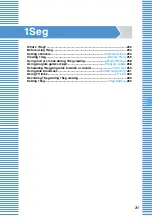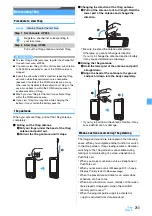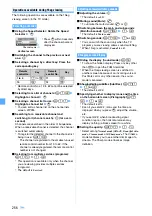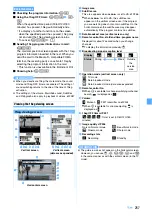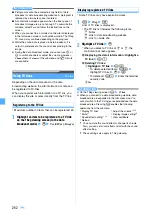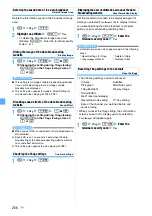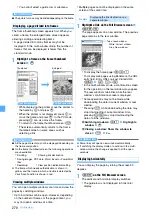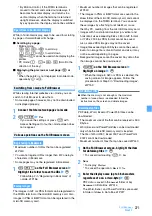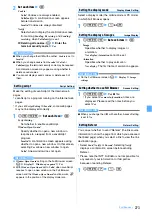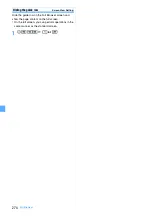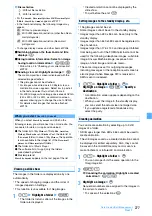264
1Seg
1
m92
on the 1Seg viewing screen
appears on the screen and recording starts.
・
You can also start recording by pressing
C
when the TV key setting is
REC to phone(5min)
.
2
C
to end recording
z
Yes
・
You can also end recording by
c
in the TV
mode.
・
To end recording without a confirmation screen:
C
(for over a second)
INFORMATION
●
Depending on the 1Seg program, image and sound of a
few seconds before you start recording may be recorded.
●
When you start recording in the data broadcast mode
(data area expanded), the data broadcast area is
reduced.
INFORMATION
●
The program name received from the broadcasting
signal is used as the title of the recorded video (the name
shown in the list). If you could not receive the program
name, “year, month, day, hour and 3 digits” is
displayed instead.
Background recording
Background recording starts when timer recording starts
without activation of 1Seg or when the microSD recording
continues after deactivation of 1Seg.
・
An icon is shown on the standby display during
background recording.
・
The Enter key flashes at about 6-second intervals
during recording.
Red : Normal recording
Blue : Recording stopped due to outside of the
broadcast service area
・
The i-
α
ppli standby display does not appear during
background recording. The images are not switched
even when Random Display Image is set.
・
Some functions may not be available during
background recording. Speed Menu cannot be used.
■
Quitting background recording before the end:
・
If you perform this operation during standby for
recording, the recording is canceled.
a
C
(for over a second)
z
Yes
b
f
z
End REC
・
You can also quit background recording by
ending the microSD recording.
Checking the recording result
The video recording result icon appears on the standby
display when background recording ends or when you
quit 1Seg viewing after the end of video recording.
・
When you press
o
, highlight the video recording
result icon and press
o
, the recording log is shown
allowing you to check the result.
・
When the recording log appears,
or
disappears.
: Recording
: Timer recording standby
(appearing a minute
before the start time)
Video recording result icon
: Recorded successfully
: Recording failed
Precautions for recording a video
●
When the free storage space is not enough or the
number of saved items exceeds the limit, you cannot
record videos. To check the free space of the memory
●
When the storage area becomes full, recording stops.
●
During recording or standby, you cannot perform
channel switching, channel list setting, activation of
program guide i-
α
ppli and service tuning.
●
If you move out of the service area during recording,
recording continues but the data while being out of the
service area is not saved. In this case, recording may
continue for a long time (up to 11 hours) regardless of
the amount of free storage space. In case of timer
recording or when the end time is specified for
recording to the microSD, recording ends at the
specified end time if you move out of the service area
during recording.
●
The recorded data may not be saved if you move out
of the service area just after recording starts and
recording ends without receiving broadcasting signals.
If you end 1Seg by pressing
f
in case of recording
to the phone (5 minutes), no message appears to
indicate that the recorded data is not saved.
●
If you dial or receive a voice/PushTalk call, hear a
operation sound, ring alert or alarm sound, or play or
display a melody or Chara-den during recording with
highlight or auto-cut setting, scenes during such
periods are played without skipped even in the
highlight scene playing. In the auto-cut playing,
scenes other than the main part may not be skipped.
●
To record data broadcast, continue recording more
than 1 minute in a good signal condition. If recording is
shorter than 1 minute, data broadcast may not be
displayed.
●
If you use a function which increases the load to the
FOMA terminal such as viewing a large-size PDF
data, video recording may be interrupted.
Содержание FOMA D905I
Страница 1: ......
Страница 152: ...150 Camera Saving or displaying ToruCa Highlight the name of a ToruCa file z o z Save To display ToruCa Display...
Страница 269: ...267 Full Browser Viewing web pages designed for PC Full Browser 268 Setting Full Browser Browser Setting 272...
Страница 446: ...444 MEMO...
Страница 447: ...445 MEMO...
Страница 448: ...446 MEMO...
Страница 449: ...447 MEMO...
Страница 450: ...448 MEMO...
Страница 451: ...449 MEMO...
Страница 452: ...450 MEMO...
Страница 453: ...451 Index Quick Manual Index 452 Quick Manual 458...