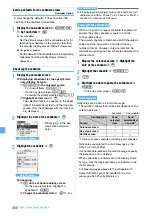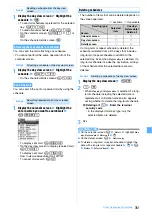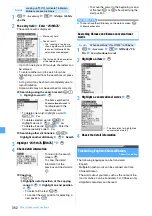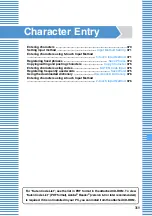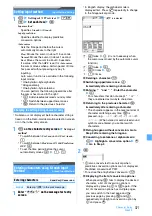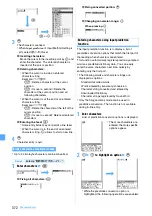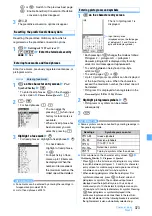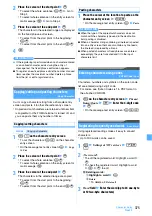360
Other Convenient Functions
2
Calculate using
0
-
9
and
O
(
+
,
−
,
×
,
÷
)
3
o
The calculation result is displayed.
・
To delete the calculation result:
c
■
Copying the calculation result:
m1
・
To paste the copied value:
m2
・
Only one number can be saved. The copied
number is saved until copying a new number or
the FOMA terminal is turned off.
・
A copied number can be pasted in the entry field
of notes, the mail composition screen, etc. any
number of times. You can also copy up to the
first 8 one-byte digits of a number in the entry
field of notes, the mail composition screen, etc.
and paste them on the calculator screen.
・
You cannot enter additional digits after the
number pasted on the calculator screen.
INFORMATION
●
An error is generated and “E” is displayed when division by 0
is attempted or the integral part of the calculation result
exceeds 8 digits. To cancel, press
c
. When the number
including a decimal point exceeds 8 digits, any decimals that
do not fit in the display are rounded up or rounded down.
Composing notes
Notepad
・
Notes can be recorded up to 50 items.
1
m
z
Accessory
z
2
z
p
z
Set each
item
z
p
Checking notes
1
m
z
Accessory
z
2
The list of notes screen is displayed. You can
select 1-row or 2-row display on the list.
2
Highlight a note
z
o
The notepad view screen is displayed.
・
If the note data contains phone numbers, mail
addresses and URLs, Phone To (AV Phone To),
Mail To and Web To functions can be used.
■
Editing notes:
p
z
Edit each item
z
p
■
Composing mail from the note:
m5
Catg icons
:
Select an category icon.
Note content
:
You can enter up to 2,000 one-byte or 1,000
tow-byte characters.
・
You must enter the contents of note to register
the note.
Due date
:
Select a due date on notes.
ON
: Select the date field and enter the due date
for notes. You can switch between completed/
uncompleted items on the list of notes.
・
You can set dates up to December 31, 2050.
・
To delete the last digit
entered:
a
・
To delete all:
c
・
To enter a decimal point:
(
・
To switch the displayed
value between the
positive and negative:
#
The list of notes and available operations
Example: 2-row display
a
b
c
d
a
Status icon
:
Completed
(Yellow)
:
Uncompleted (more than 2 days before
the due date)
(Yellow)
:
Uncompleted (1 day before or on the
due date)
(Red)
:
Uncompleted (after the due date)
No icon: No due date
b
Category icon
c
Note content
d
Due date (This is not displayed for the 1-row display.)
■
Switching between completed/uncompleted
items: Highlight the note
z
a
■
Switching between 1-row/2-row displays:
t
■
Displaying by category icons (List by
category):
m4
z
2
z
Highlight a
category icon
z
o
・
To return to display all:
m4
z
1
■
Displaying by status for the notes which due
date is set on:
m5
z
1
-
3
You can select from
Display all
,
Completed
or
Uncompleted
.
■
Sorting notes:
m6
z
Set each item
z
p
By
:
Set the way to sort.
Order
:
Set the order to sort.
Содержание FOMA D905I
Страница 1: ......
Страница 152: ...150 Camera Saving or displaying ToruCa Highlight the name of a ToruCa file z o z Save To display ToruCa Display...
Страница 269: ...267 Full Browser Viewing web pages designed for PC Full Browser 268 Setting Full Browser Browser Setting 272...
Страница 446: ...444 MEMO...
Страница 447: ...445 MEMO...
Страница 448: ...446 MEMO...
Страница 449: ...447 MEMO...
Страница 450: ...448 MEMO...
Страница 451: ...449 MEMO...
Страница 452: ...450 MEMO...
Страница 453: ...451 Index Quick Manual Index 452 Quick Manual 458...