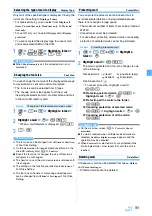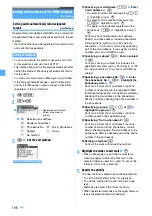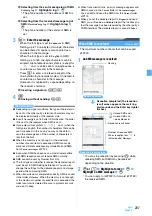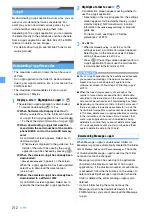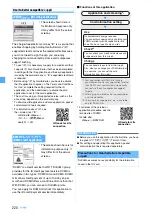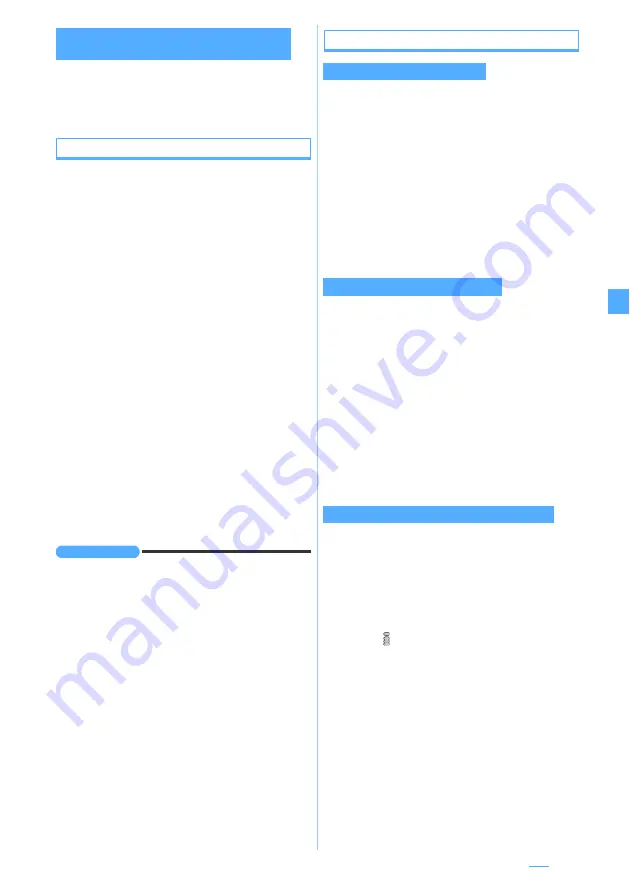
205
1
a3
z
m8
z
Set the nickname and
font color
z
p
・
When your nickname was not set,
Myself
is
displayed.
Composing and sending chat mail
・
Chat mail is sent to all the registered members by
default. You can also select members when sending,
but the setting returns to default when you quit chat
mail or change chat member information.
・
The sent chat mail is saved in the folder of
Outbox
.
1
a3
・
When a confirmation screen appears asking
whether to add members, select
Yes
and register.
2
The text entry field
z
Enter a message (up to
500 one-byte or 250 two-byte characters)
■
Copying and pasting text from chat mail log:
a
Highlight a chat mail
z
m6
z
Specify the range
・
b
The text entry field
z
Specify the paste
location
z
m3
■
Selecting members to send mail:
m3
z
Highlight addresses
z
o
z
p
3
p
・
When the chat mail is sent correctly, the sent
chat mail is displayed on the chat mail screen.
■
Replying to all the broadcast addresses of
received mail:
m22
INFORMATION
●
Chat mail can be displayed on the chat mail screen by
the following operations:
・
In the received/sent mail list: Highlight a chat mail
z
m
z
Display
z
Start chat mail
・
On the received/sent mail view screen:
m
z
Display
z
Start chat mail
●
If chat mail fails to be sent or is unsent when quitting chat
mail, it is saved in the
Unsent
folder of
Unsent
messages
. In
this folder, only one chat mail can be saved. If sending of
another chat mail fails, the chat mail saved in the
Unsent
folder is overwritten. In addition, the chat mail saved in
the
Unsent
folder is displayed in the text entry field next
time chat mail is started. To resend unsent chat mail,
start operation from the chat mail screen.
Receiving chat mail
Receive Chat Mail
When mail with the subject containing “
チャットメール
”
in one-byte or two-byte characters is received from a
registered chat member, a message indicating that the
log is updated appears and the received chat mail is
read on the chat mail screen.
・
The ring alert and vibrator do not activate even if a
chat mail is received. The Enter key for incoming
mails does not light/flash, either.
・
When chat mail is received from a sender not
registered as a chat member, follow the procedure in
“When chat mail has not been started” below to
display the mail on the chat mail screen.
Chat mail is saved in the folder of
Inbox
as i-mode Mail.
1
Highlight the mail in the received mail list
z
m75
・
On the received mail view screen:
m33
・
If the mail from the party not registered as a chat
member is received, a confirmation screen
appears. Select
Yes
to register the member.
・
The mail received from the registered chat
member can also be read by activating Chat Mail
by pressing
a3
.
・
Deco-mail or HTML mail received from PCs
cannot be displayed on the chat mail screen.
1
m1
on the chat mail screen
If there is chat mail stored in the i-mode Center,
a message indicating that the log is updated
appears and the received chat mail is added on the
chat mail screen. At this time, if i-mode Mail is
stored in the i-mode Center, chat mail is received
at the same time.
・
When blinks, the log cannot be updated.
Setting personal information (your nickname and
the font color)
When chat mail has been started
When chat mail has not been started
Receiving chat mail stored in the i-mode Center
Next
▲
Содержание FOMA D905I
Страница 1: ......
Страница 152: ...150 Camera Saving or displaying ToruCa Highlight the name of a ToruCa file z o z Save To display ToruCa Display...
Страница 269: ...267 Full Browser Viewing web pages designed for PC Full Browser 268 Setting Full Browser Browser Setting 272...
Страница 446: ...444 MEMO...
Страница 447: ...445 MEMO...
Страница 448: ...446 MEMO...
Страница 449: ...447 MEMO...
Страница 450: ...448 MEMO...
Страница 451: ...449 MEMO...
Страница 452: ...450 MEMO...
Страница 453: ...451 Index Quick Manual Index 452 Quick Manual 458...