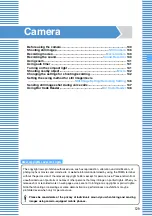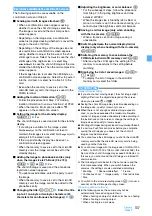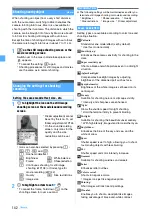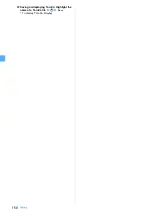137
Camera
The following operations are available on the
confirmation screen of Step 3.
■
Sending mail with images attached:
a
・
When a confirmation screen appears asking
whether to save the shot still image, select
Yes
.
The image is saved and the mail composition
screen appears.
・
Depending on the image size, a confirmation
screen is displayed asking whether to convert the
image to the size of QVGA.
・
Depending on the settings of the image size and
size restrictions a confirmation screen appears
asking whether to adjust the file size of the shot
still image to save. Select
No limit
to save the shot
still image at the original size, or select
Msg
attach:Small
to save the shot still image at the size
smaller than 90 Kbytes. Then the mail composition
screen appears.
・
If the image file size is smaller than 90 Kbytes, a
confirmation screen appears. Select
Yes
to paste it
into the mail text, or select
No
to attach it to the
mail.
・
Even when the memory to save is set to the
microSD memory card, the image is saved to the
FOMA terminal.
■
Adding the location information:
m2
・
Follow the procedure from Step 2 of “Adding
location information to various functions”.
☛
・
When the location information is added,
appears on the confirmation screen.
■
Setting the image for the standby display:
m31
z
Yes
The shot still image is saved and set for the standby
display.
・
If zooming is available for the image, select
Yes(Same size)
on the confirmation screen to
maintain the image size or select
Yes(Large size)
to
enlarge it to the screen size.
・
If the i-
α
ppli standby display has been set, a
confirmation screen appears.
・
When the memory to save is set to the microSD
memory card, the image cannot be set for the
standby display.
■
Adding the image to phonebook entries (only
when the image size is Ph.Book (96 x 72)):
m3
z
2
or
3
z
Yes
The shot still image is saved and the phonebook
registration screen appears.
・
To update saved entries, select the party to add
the image.
・
When the memory to save is set to the microSD
memory card, the image cannot be added to the
phonebook entry.
■
Changing the title:
m41
z
Enter the title
(up to 31 one-byte or two-byte characters (30
characters for continuous shot images))
z
p
■
Adjusting the brightness or color balance:
p
・
For the subsequent steps, follow the procedure
from Step 2 in “Adjusting brightness and tone
balance”
・
When the image size is Standby (480 x 864) or
more, or a frame is set in four-frame shooting, you
cannot adjust the brightness and color balance.
■
Saving as mirror image (only when shooting
with the in-camera):
m63
・
When a frame is set, mirror image saving is
unavailable.
■
Switching between the normal display/mirror
display (only when shooting with the in-camera):
m52
■
Switching the memory to save between the
FOMA terminal/microSD memory card:
m8
・
After saving the still images, the setting for the
memory to save returns to the setting before
switching.
■
Displaying the list of saved images:
m9
z
1
or
2
・
To display the list of images in the microSD
memory card, select the folder.
INFORMATION
[General information]
●
If you shoot a fast moving object, the shot image might
slightly differ from the object displayed on the screen
when you pressed
o
or
C
.
●
Saving the shot still image may take time depending on
the image size, quality or memory to save.
●
When there is not enough available storage space to
save, or you have exceeded the maximum allowable
number of images, delete unnecessary data according to
the instructions on the screen or change the settings of
image size and quality to lower values.
●
Shooting still images during a voice call may interrupt the call.
●
If a call or a PushTalk call arrives before you complete
saving the still images you have shot, the shot still
images may be discarded.
●
You cannot save the still images you shot in the microSD
memory card while the microSD memory card is being
used by another function.
●
If you shoot an image with the image size of UXGA (1200
x
1600), Full HD (1920
x
1080) or 3M (1536
x
2048), the
file size of the shot still image may exceed 500 Kbytes. In
this case, you cannot send the still image via infrared/iC
communication.
●
The following should be set for the out-camera and the
in-camera separately. When you switch between the
cameras, the settings are also switched accordingly.
・
Zooming
・
Scene mode/effect
・
Frame
・
Continuous shoot
・
Image quality
・
Size restrictions
・
Size
●
To switch to the movie recording screen:
t
(for over a
second) on the still image shooting screen
[Shooting with auto focus]
●
In the following cases, the camera may not be
automatically focused using auto focus:
・
When shooting an object of which color has no shading
・
When shooting a moving object
・
When shooting in a dark place
Operations available on the confirmation screen
Next
▲
Содержание FOMA D905I
Страница 1: ......
Страница 152: ...150 Camera Saving or displaying ToruCa Highlight the name of a ToruCa file z o z Save To display ToruCa Display...
Страница 269: ...267 Full Browser Viewing web pages designed for PC Full Browser 268 Setting Full Browser Browser Setting 272...
Страница 446: ...444 MEMO...
Страница 447: ...445 MEMO...
Страница 448: ...446 MEMO...
Страница 449: ...447 MEMO...
Страница 450: ...448 MEMO...
Страница 451: ...449 MEMO...
Страница 452: ...450 MEMO...
Страница 453: ...451 Index Quick Manual Index 452 Quick Manual 458...