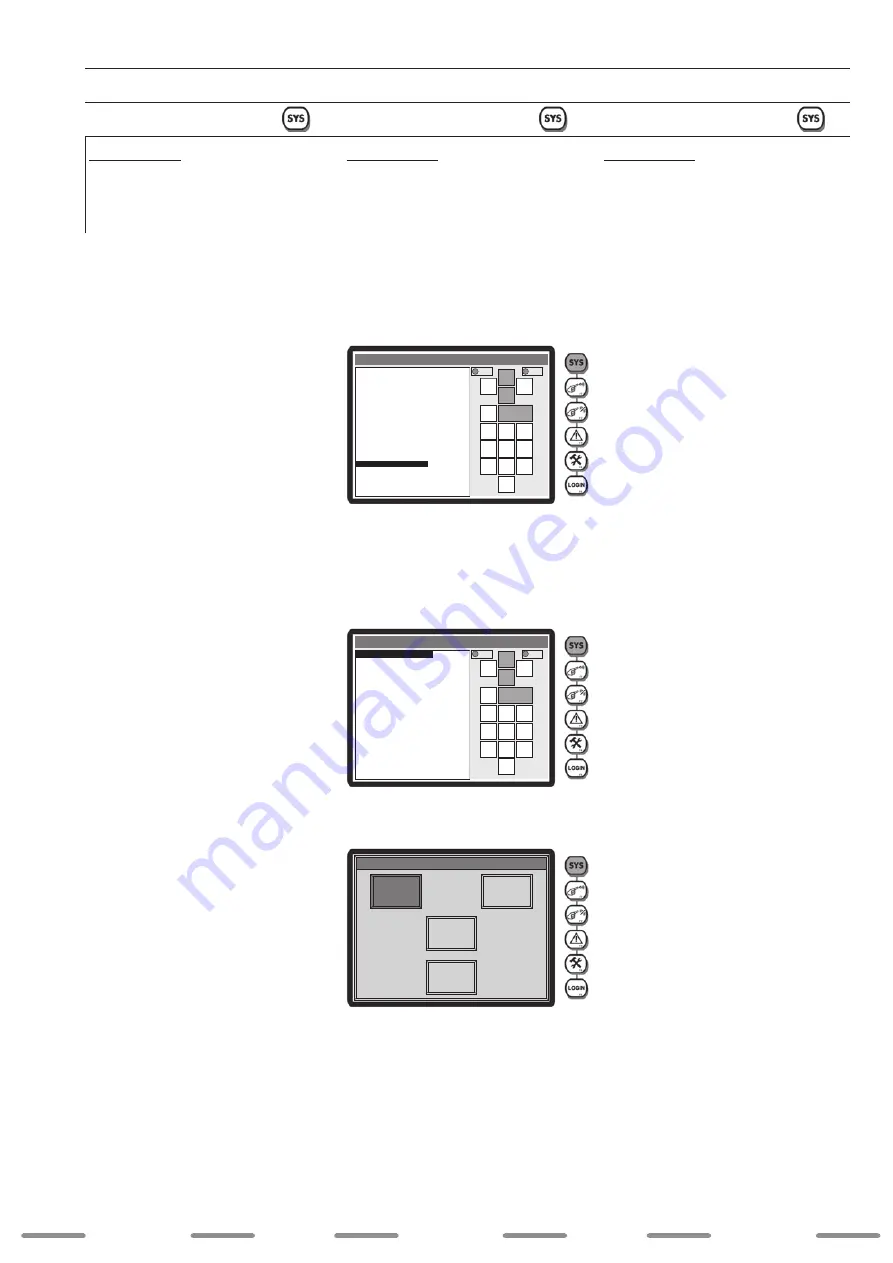
5.
Puesta en marcha
5.4
Manejo en el
nivel puesta en marcha
5.4.1 Tecla SYS del menú
Ajustes del sistema
Fail-Safe System
A través de la opción de menú “Fail-Safe
System” se puede realizar un Backup del pro-
grama instalado o cargar Backups existentes.
Además puede configurar la función AutoRun
y AutoLoad.
1. Pulse “Fail-Safe System” o seleccione con
los campos de flecha “Fail-Safe System”.
2.
Pulse el campo “Enter” para confirmar la
selección.
3. Pulse “Backup/Restore Data” o seleccione
con los campos de flecha “Backup/Restore
Data” para realizar o cargar un Backup.
4.
Pulse el campo “Enter” para confirmar la
selección.
5. Pulse “Backup” para realizar un Backup.
5. Startup
5.4
Operation on the
startup level
5.4.1 Menu button SYS
SYSTEM settings
Fail-Safe System
With the menu item “Fail-Safe System” you
can create a backup of the installed program
or load existing backups. You can also set the
AutoRun and AutoLoad functions.
1. Touch “Fail-Safe System” or use the
a r r o w b u t t o n s t o s e l e c t “ F a i l - S a f e
System”.
2.
Touch the field “Enter” to confirm the selec
-
tion.
3. Touch “Backup/Restore Data” or use the
arrow buttons to select “Backup/Restore
Data” to create or load a backup.
4. To u c h t h e f i e l d “ E n t e r ” t o c o n f i r m
the selection.
5. Touch “Backup” to create a backup.
5. Inbetriebnahme
5.4
Bedienung in der
Inbetriebnahmeebene
5.4.1 Menü–Taste SYS
SYSTEM-Einstellungen
Fail-Safe System
Über den Menüpunkt „Fail-Safe System“
können Sie ein Backup des installierten Pro-
gramms erstellen oder vorhandene Backups
laden. Außerdem können Sie die AutoRun- und
AutoLoad-Funktion einstellen.
1. Ti p p e n S i e a u f „ F a i l - S a f e S y s t e m “
oder wählen Sie mit den Pfeil-Feldern
„Fail-Safe System“ aus.
2. Tippen Sie auf das Feld „Enter“, um die
Auswahl zu bestätigen.
3. Tippen Sie auf „Backup/Restore Data“
oder wählen Sie mit den Pfeil-Feldern
„Backup/Restore Data“ aus, um ein Backup
zu erstellen oder zu laden.
4. Tippen Sie auf das Feld „Enter“, um die
Auswahl zu bestätigen.
5. Tippen Sie auf „Backup“, um ein Backup
zu erstellen.
S c h w e i S S e n
w e l d i n g
w e l d i n g
S c h w e i S S e n
S c h w e i S S e n
63
:
:
:
:
:
:
OK
RUN
System Menu
4
7
1
5
8
0
2
6
9
3
Esc
Enter
S e t N e t w o r k s
Vi e w S t a t u s
Vi e w D i a g s
Vi e w I / O S l o t s
Vi e w P r o t o c o l s
S e t F k e y s M o d e
S e t S e r i a l P o r t s
S e t Ti m e / D a t e
S e t B e e p e r
S e t S c r e e n
R e m o v a b l e M e d i a
F a i l - S a f e S y s t e m
C l o n e U n i t
( P r e s s E S C t o E x i t )
F a i l - S a f e S y s t e m
Esc
OK
RUN
System Menu
4
7
1
5
8
0
2
6
9
3
Esc
Enter
Backup/Restore Data
Enable AutoRun
Enable Autoload
( Esc to Exit )
Backup/Restore Data
Backup
Restore
Backup/Restore Data
Clear
Backup
Exit






























