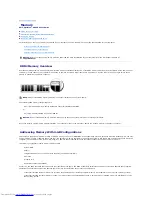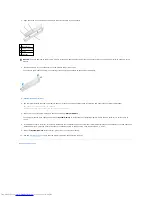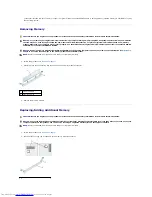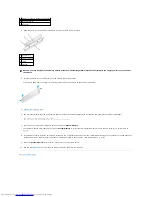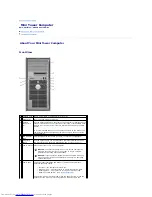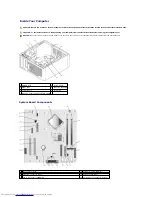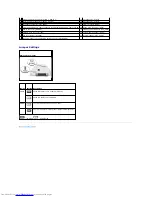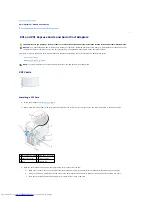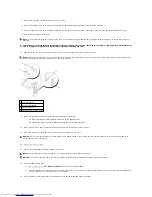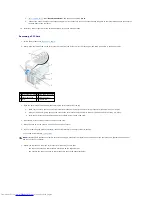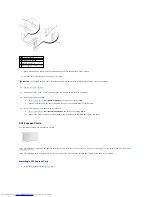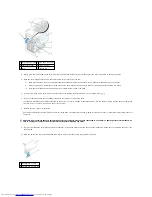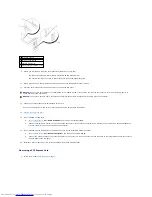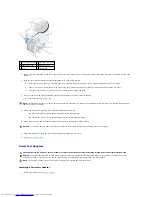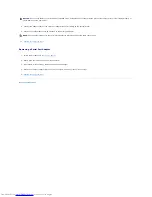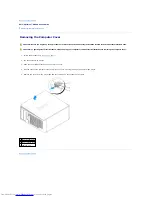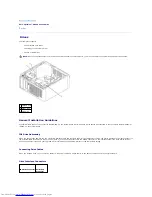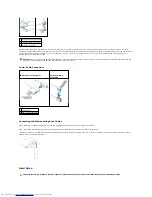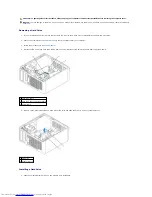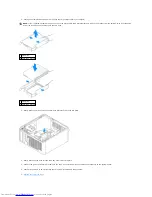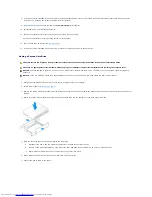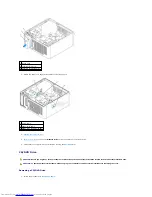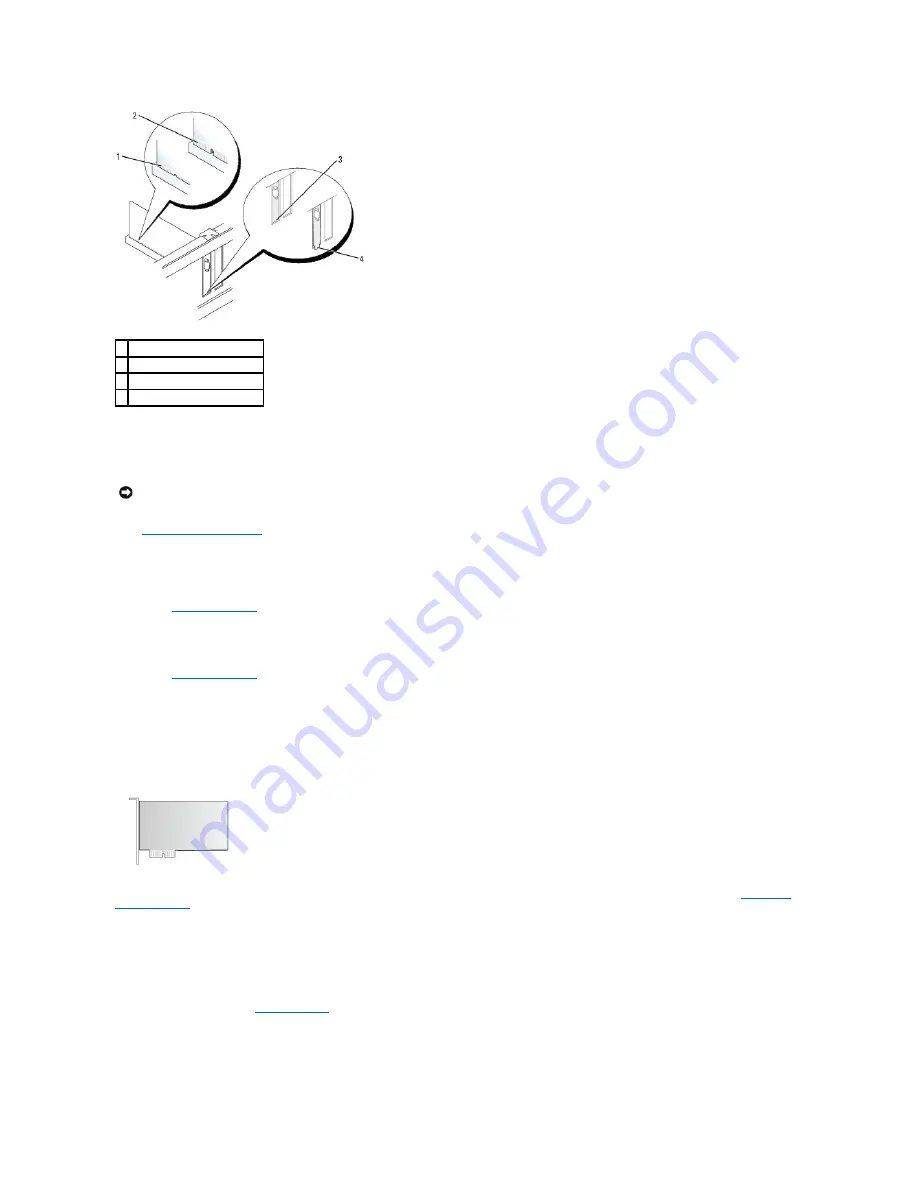
8.
Gently press down on the card retention mechanism to secure the adapter bracket in place.
9.
Close the card retention latch by snapping it into place.
10.
Replace the computer cover
.
11.
Uninstall the card's driver. See the documentation that came with the card for instructions.
12.
If you removed a sound card:
a.
Enter system setup
, select
Audio Controller
, and change the setting to
On
.
b.
Connect external audio devices to the audio connectors on the back panel of the computer.
13.
If you removed an network-adapter card connector:
a.
Enter system setup
, select
Network Controller
, and change the setting to
On
.
b.
Connect the network cable to the integrated network connector on the back panel of the computer.
PCI Express Cards
Your computer supports one PCI Express x1 card.
If you are installing or replacing a PCI Express card, follow the procedures in the next section. If you are removing but not replacing a card, see "
Removing a
PCI Express Card
."
If you are replacing a card, uninstall the driver for the existing card. See the documentation that came with the card for instructions.
Installing a PCI Express Card
1.
Follow the procedures in "
Before You Begin
."
1 card fully seated
2 card not fully seated
3 bracket within slot
4 bracket caught outside of slot
NOTICE:
To connect a network cable, first plug the cable into the network wall jack and then plug it into the computer.
Содержание OptiPlex GX520
Страница 1: ...Dell OptiPlex GX520 User s Guide Mini Tower Computer Desktop Computer Small Form Factor Computer ...
Страница 22: ...4 Press Alt b to restart the computer and implement your changes Back to Contents Page ...
Страница 29: ......
Страница 97: ...Back to Contents Page ...
Страница 108: ......
Страница 145: ......
Страница 149: ...10 Replace the computer cover Back to Contents Page 3 captive screw housing 2 ...
Страница 157: ...Back to Contents Page ...
Страница 166: ...Back to Contents Page ...
Страница 181: ...10 Replace the computer cover Back to Contents Page 3 captive screw in housing 2 ...
Страница 222: ...Back to Contents Page Dell OptiPlex GX520 User s Guide Back to Contents Page ...