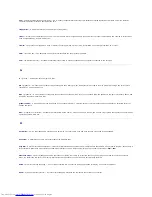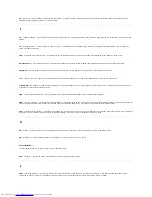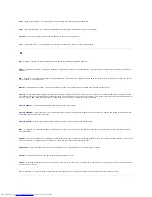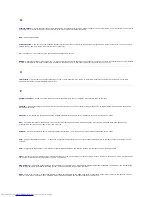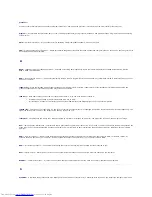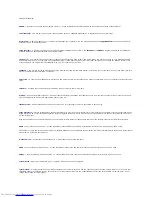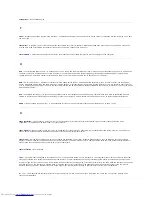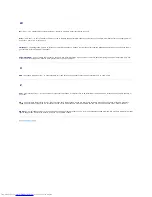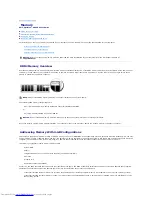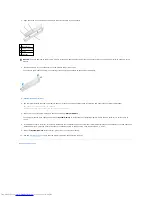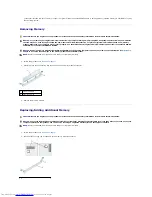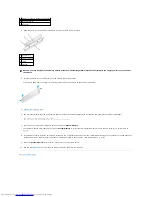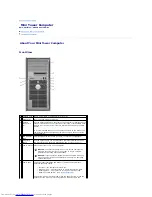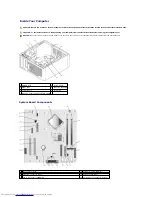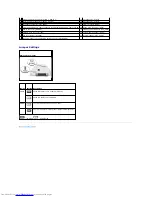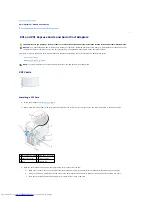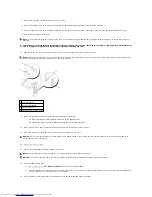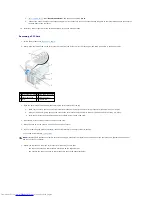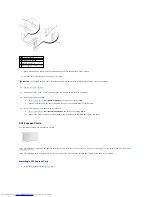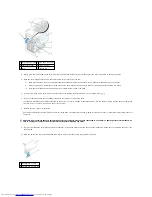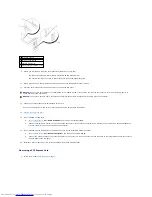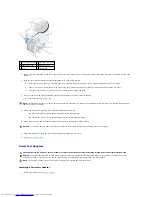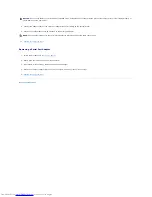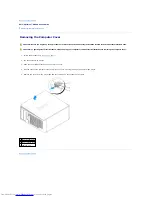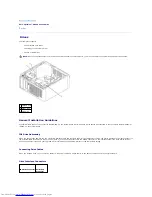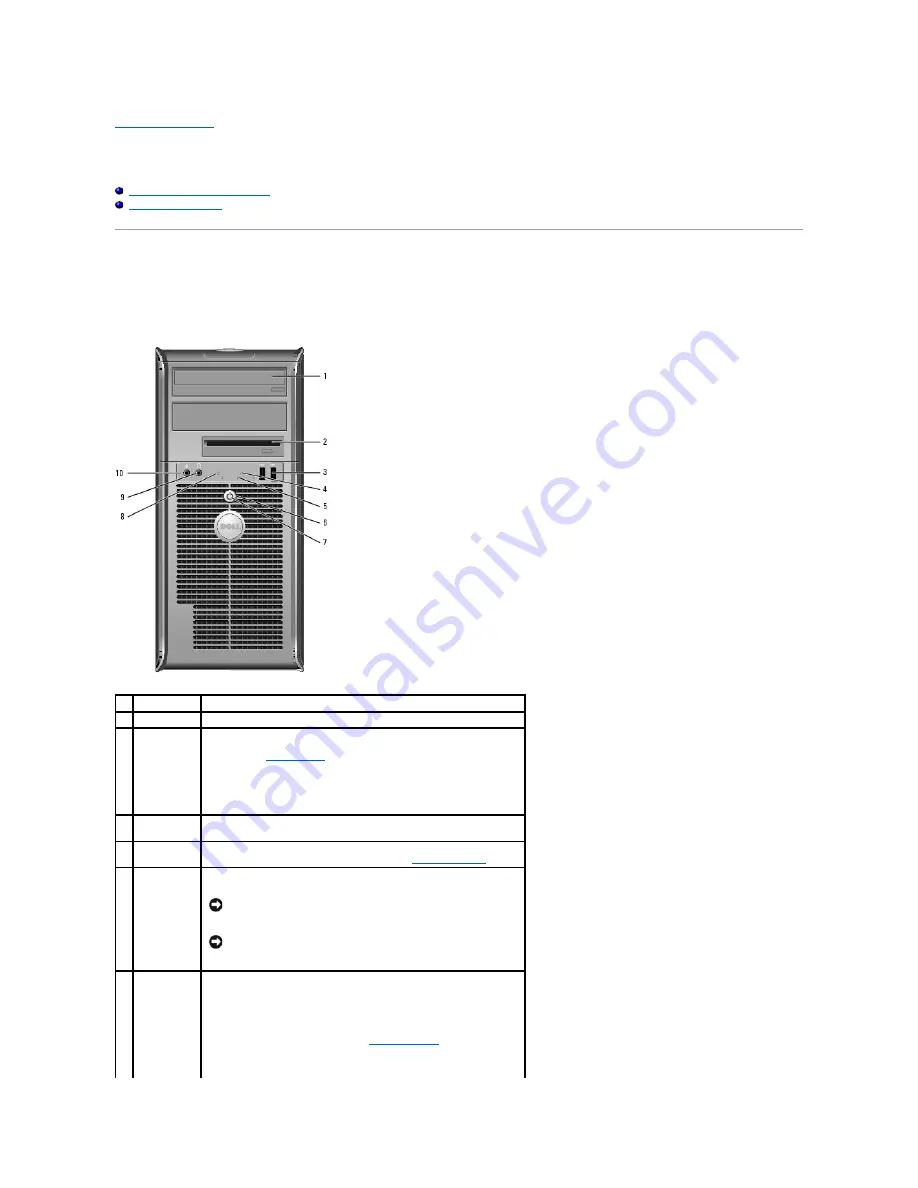
Back to Contents Page
Mini Tower Computer
Dell™ OptiPlex™ GX520 User's Guide
About Your Mini Tower Computer
Inside Your Computer
About Your Mini Tower Computer
Front View
1
CD/DVD drive Insert a CD or DVD (if applicable) into this drive.
2
floppy drive
Insert a floppy disk into this drive.
3
USB 2.0
connectors
(2)
Use the USB connectors on the front of the computer for devices that you
connect occasionally, such as joysticks or cameras, or for bootable USB
devices (see "
System Setup
" for more information on booting to a USB
device).
It is recommended that you use the USB connectors on the back of the
computer for devices that typically remain connected, such as printers
and keyboards.
4
LAN indicator
light
This light indicates that a LAN (network) connection is established.
5
diagnostic
lights
Use the lights to help you troubleshoot a computer problem based on
the diagnostic code. For more information, see "
Diagnostic Lights
."
6
power button Press this button to turn on the computer.
NOTICE:
To avoid losing data, do not turn off the computer by
pressing the power button for 6 seconds or longer. Instead,
perform an operating system shutdown.
NOTICE:
If your operating system has ACPI enabled, when you
press the power button the computer will perform an operating
system shutdown.
7
power light
The power light illuminates and blinks or remains solid to indicate
different operating states:
l
No light
—
The computer is turned off.
l
Steady green
—
The computer is in a normal operating state.
l
Blinking green
—
The computer is in a power-saving mode.
l
Blinking or solid amber
—
See "
Power Problems
."
To exit from a power-saving mode, press the power button or use the
keyboard or the mouse if it is configured as a wake device in the
Содержание OptiPlex GX520
Страница 1: ...Dell OptiPlex GX520 User s Guide Mini Tower Computer Desktop Computer Small Form Factor Computer ...
Страница 22: ...4 Press Alt b to restart the computer and implement your changes Back to Contents Page ...
Страница 29: ......
Страница 97: ...Back to Contents Page ...
Страница 108: ......
Страница 145: ......
Страница 149: ...10 Replace the computer cover Back to Contents Page 3 captive screw housing 2 ...
Страница 157: ...Back to Contents Page ...
Страница 166: ...Back to Contents Page ...
Страница 181: ...10 Replace the computer cover Back to Contents Page 3 captive screw in housing 2 ...
Страница 222: ...Back to Contents Page Dell OptiPlex GX520 User s Guide Back to Contents Page ...