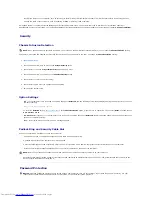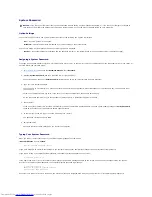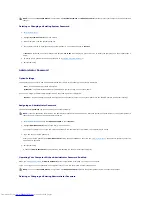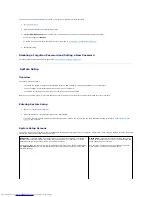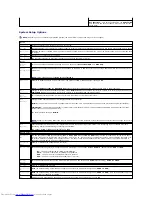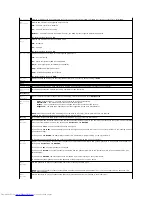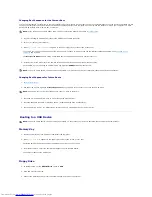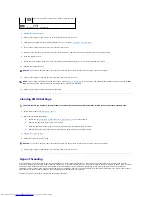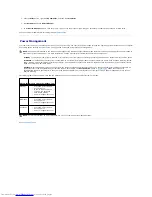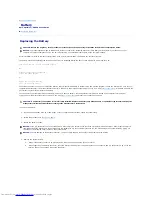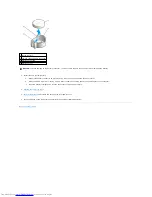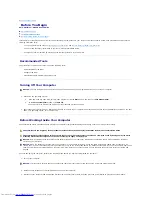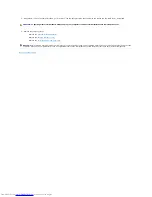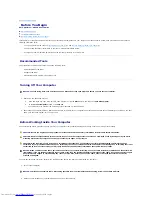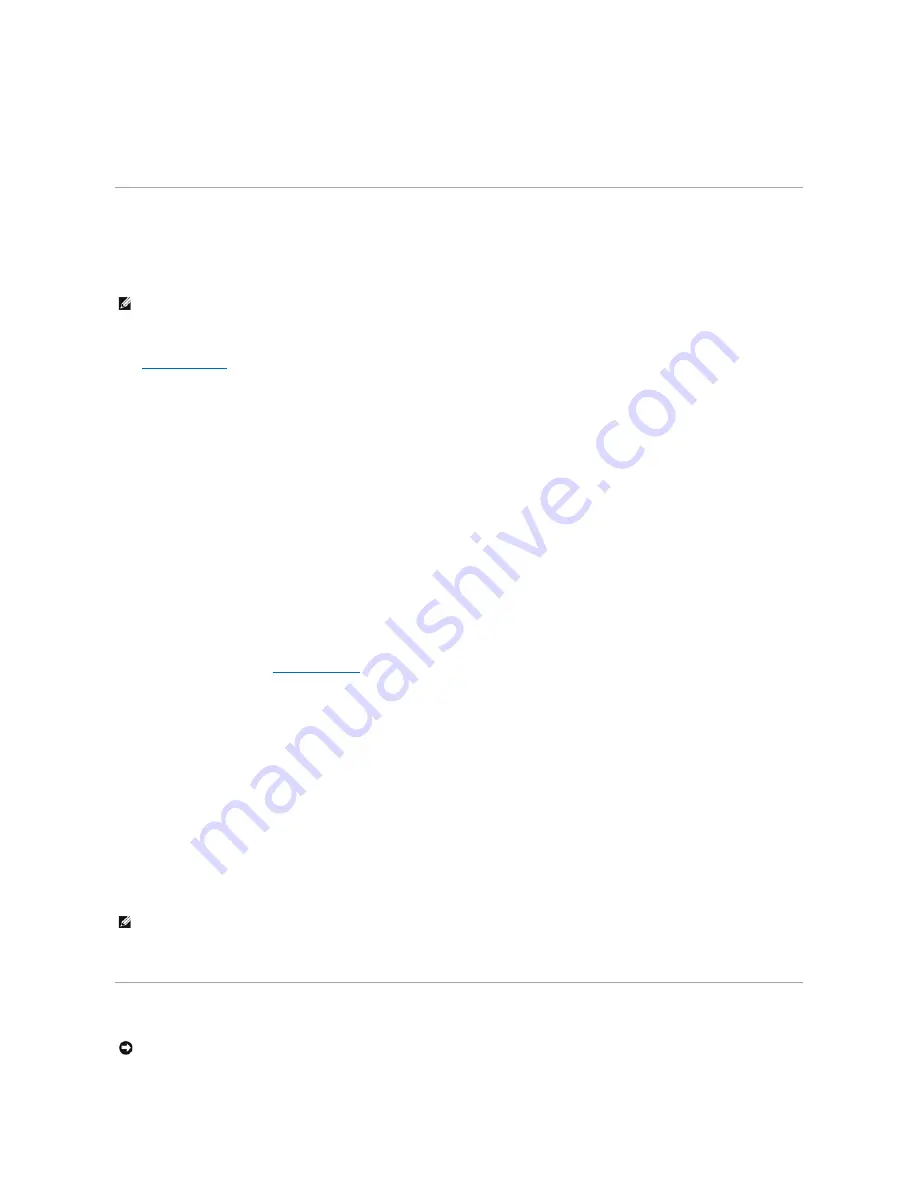
l
Monitor the status of your computer, such as listening for thermal alerts from temperature probes or hard-drive failure alerts from storage devices.
l
Change the state of your computer, such as updating its BIOS or shutting it down remotely.
A managed system is one that has Dell OpenManage Client Instrumentation set up on a network that uses IT Assistant. For information about Dell
OpenManage Client Instrumentation, see the
Dell OpenManage Client Instrumentation User's Guide
available on the Dell Support website at
support.dell.com
.
Security
Chassis Intrusion Detection
This feature, if installed and enabled, detects that the chassis was opened and alerts the user. To change the
Chassis Intrusion
setting:
1.
Enter system setup
.
2.
Press the down-arrow keys to move to the
System Security
option.
3.
Press <Enter> to access the
System Security
option's pop-up menu.
4.
Press the down-arrow key to move to the
Chassis Intrusion
setting.
5.
Press <Enter> to select an option setting.
6.
Press <Enter> again after you update the option setting.
7.
Exit and save system setup.
Option Settings
l
On
—
If the computer cover is opened, the setting changes to
Detected
, and the following alert message displays during the boot routine at the next
computer start-up:
Alert! Cover was previously removed.
To reset the
Detected
setting,
enter system setup
. In the
Chassis Intrusion
option, press the left- or right-arrow key to select
Reset
, and then choose
On
,
On-Silent
, or
Off
.
l
On-Silent
(default setting)
—
If the computer cover is opened, the setting changes to
Detected
. No alert message appears during the boot sequence
at the next computer start-up.
l
Off
—
No intrusion monitoring occurs and no messages appear.
Padlock Ring and Security Cable Slot
Use one of the following methods to secure your computer:
l
Use a padlock alone or a padlock and looped security cable with the padlock ring.
A padlock alone prevents the computer from being opened.
A security cable looped around a stationary object is used in conjunction with a padlock to prevent unauthorized movement of the computer.
l
Attach a commercially available antitheft device to the security cable slot on the back of the computer.
Antitheft devices usually include a segment of metal-stranded cable with an attached locking device and key. The documentation that comes with the
device contains instructions for installing it.
Password Protection
NOTE:
When the administrator password is enabled, you must know the administrator password before you can reset the
Chassis Intrusion
setting.
NOTE:
Before you purchase an antitheft device, make sure that it works with the security cable slot on your computer.
NOTICE:
Although passwords provide security for the data on your computer, they are not foolproof. If your data requires more security, it is your
responsibility to obtain and use additional forms of protection, such as data encryption programs.
Содержание OptiPlex GX520
Страница 1: ...Dell OptiPlex GX520 User s Guide Mini Tower Computer Desktop Computer Small Form Factor Computer ...
Страница 22: ...4 Press Alt b to restart the computer and implement your changes Back to Contents Page ...
Страница 29: ......
Страница 97: ...Back to Contents Page ...
Страница 108: ......
Страница 145: ......
Страница 149: ...10 Replace the computer cover Back to Contents Page 3 captive screw housing 2 ...
Страница 157: ...Back to Contents Page ...
Страница 166: ...Back to Contents Page ...
Страница 181: ...10 Replace the computer cover Back to Contents Page 3 captive screw in housing 2 ...
Страница 222: ...Back to Contents Page Dell OptiPlex GX520 User s Guide Back to Contents Page ...