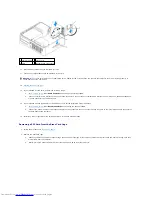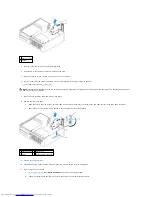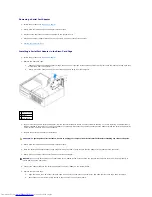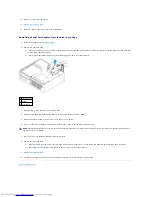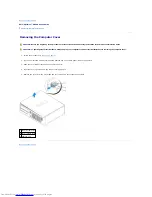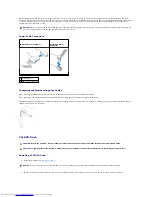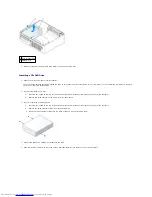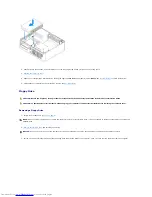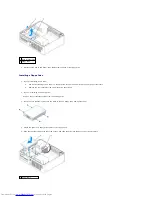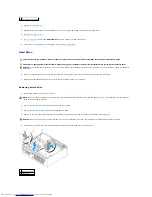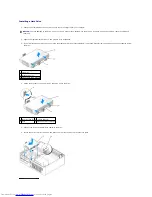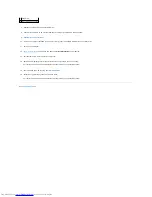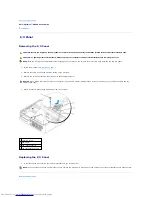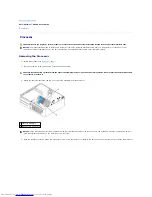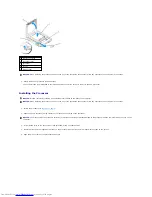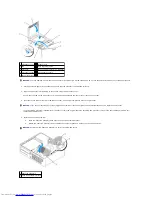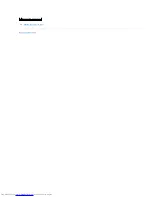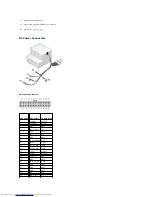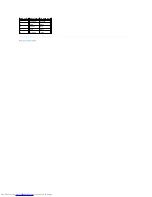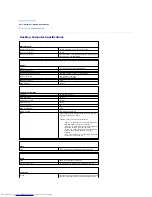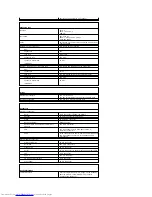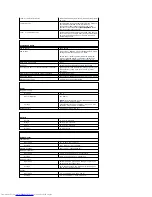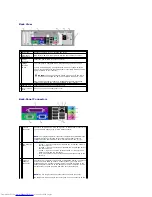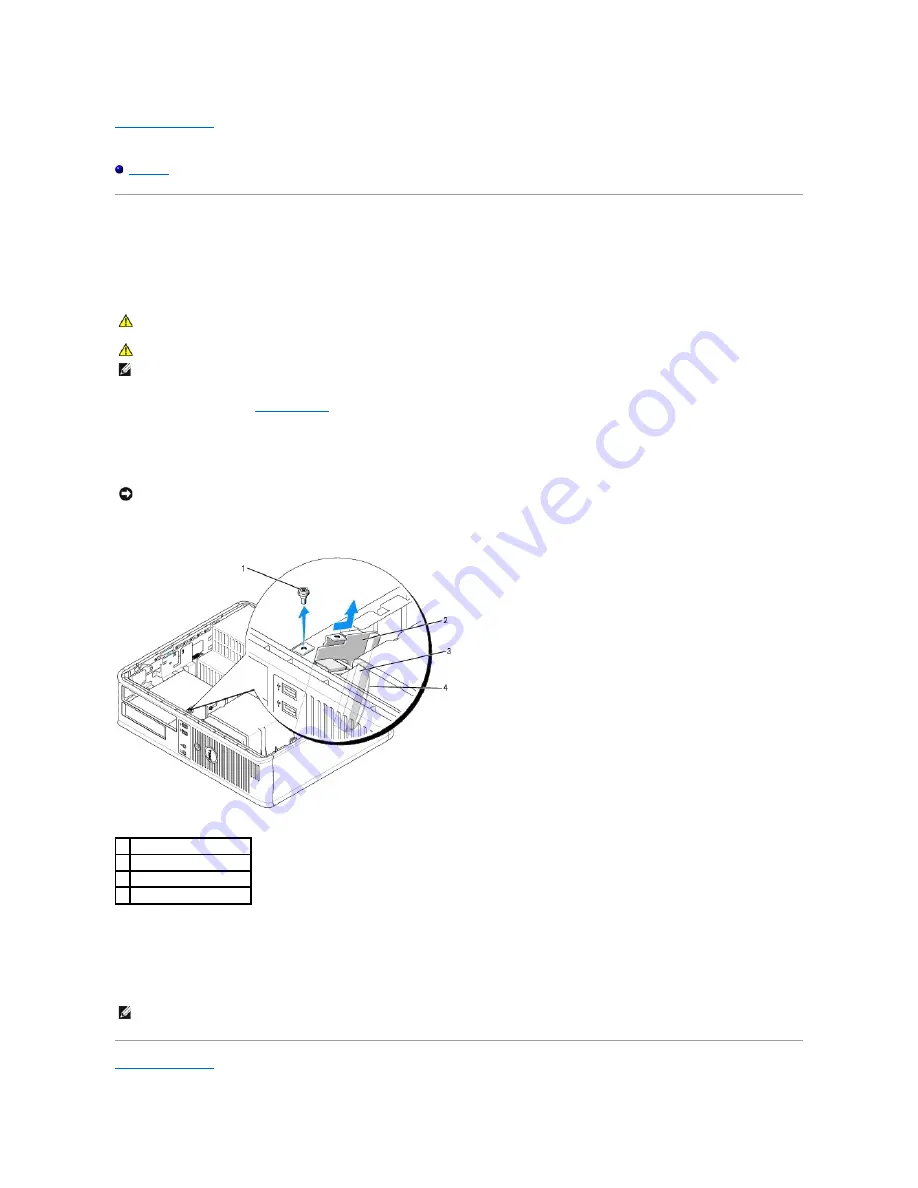
Back to Contents Page
Dell™ OptiPlex™ GX520 User's Guide
I/O Panel
I/O Panel
Removing the I/O Panel
1.
Follow the procedures in "
Before You Begin
."
2.
Remove the cable from the I/O panel by pulling on the pull-loop.
3.
Remove the screw that secures the I/O panel to the desktop computer.
4.
Gently rotate and slide the I/O panel away from the computer.
Replacing the I/O Panel
1.
To replace the I/O panel, follow the removal procedures in the reverse order.
Back to Contents Page
CAUTION:
Before you begin any of the procedures in this section, follow the safety instructions located in the
Product Information Guide
.
CAUTION:
To guard against electrical shock, always unplug your computer from the electrical outlet before removing the cover.
NOTE:
Note the routing of all cables before disconnecting them, so that you can re route them correctly when installing the new I/O panel.
NOTICE:
When sliding the I/O panel out of the computer, be extremely careful. Carelessness may result in damage to the cable connectors and the
cable routing clips.
1 securing screw
2 I/O panel
3 I/O cable connector
4 I/O connector pull-loop
NOTE:
Use the guides on the I/O panel bracket to help position the I/O panel in place and use the notch on the I/O panel bracket to help seat the card.
Содержание OptiPlex GX520
Страница 1: ...Dell OptiPlex GX520 User s Guide Mini Tower Computer Desktop Computer Small Form Factor Computer ...
Страница 22: ...4 Press Alt b to restart the computer and implement your changes Back to Contents Page ...
Страница 29: ......
Страница 97: ...Back to Contents Page ...
Страница 108: ......
Страница 145: ......
Страница 149: ...10 Replace the computer cover Back to Contents Page 3 captive screw housing 2 ...
Страница 157: ...Back to Contents Page ...
Страница 166: ...Back to Contents Page ...
Страница 181: ...10 Replace the computer cover Back to Contents Page 3 captive screw in housing 2 ...
Страница 222: ...Back to Contents Page Dell OptiPlex GX520 User s Guide Back to Contents Page ...