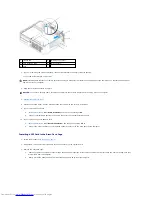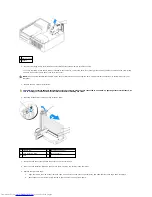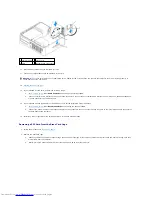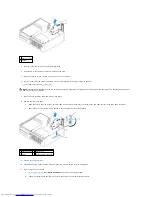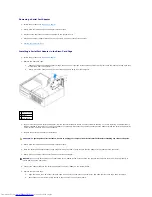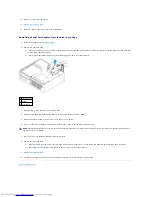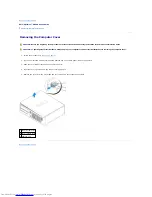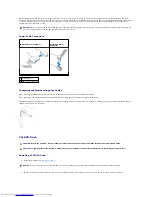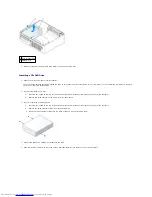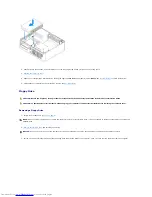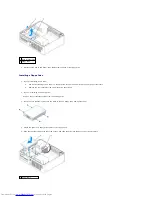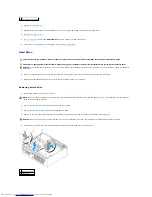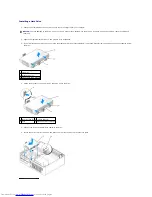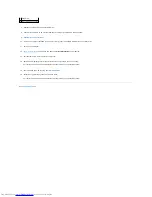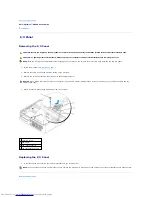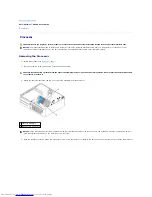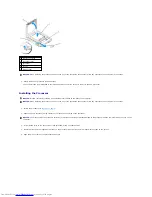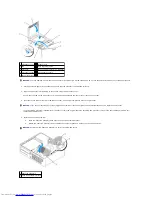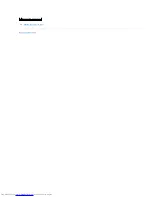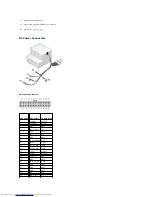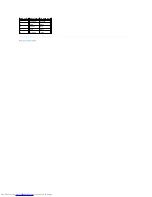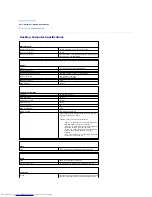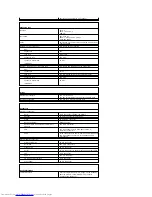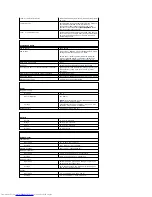Installing a Hard Drive
1.
Check the documentation for the drive to verify that it is configured for your computer.
2.
Unpack the replacement hard drive, and prepare it for installation.
3.
If your replacement hard drive does not have the plastic hard-drive bracket attached, remove the bracket from the existing drive by unsnapping it from
the drive.
4.
Attach the bracket to the new drive by snapping it onto the drive.
5.
Connect the power and hard-drive cables to the drive.
6.
Locate the correct slot for the drive, and slide the drive into the bay until it clicks into place.
NOTICE:
To avoid damage to the drive, do not set it on a hard surface. Instead, set the drive on a surface, such as a foam pad, that will sufficiently
cushion it.
1 hard drive
2 release tabs (2)
3 plastic hard-drive bracket
1 securing tabs (2) 3 release tabs (2)
2 drive
4 plastic hard-drive bracket
Содержание OptiPlex GX520
Страница 1: ...Dell OptiPlex GX520 User s Guide Mini Tower Computer Desktop Computer Small Form Factor Computer ...
Страница 22: ...4 Press Alt b to restart the computer and implement your changes Back to Contents Page ...
Страница 29: ......
Страница 97: ...Back to Contents Page ...
Страница 108: ......
Страница 145: ......
Страница 149: ...10 Replace the computer cover Back to Contents Page 3 captive screw housing 2 ...
Страница 157: ...Back to Contents Page ...
Страница 166: ...Back to Contents Page ...
Страница 181: ...10 Replace the computer cover Back to Contents Page 3 captive screw in housing 2 ...
Страница 222: ...Back to Contents Page Dell OptiPlex GX520 User s Guide Back to Contents Page ...