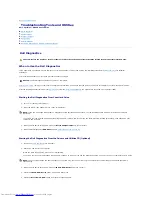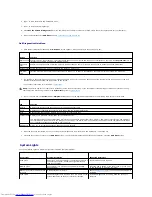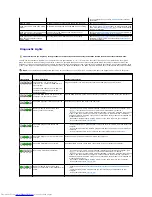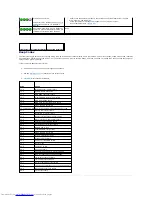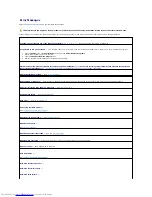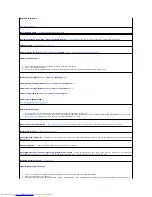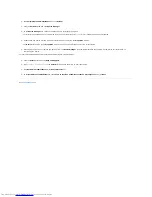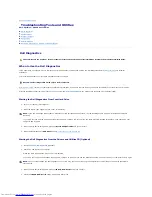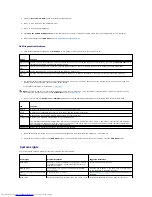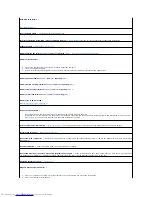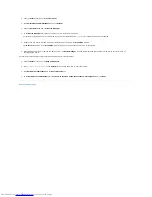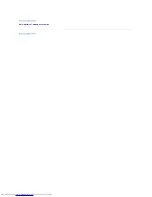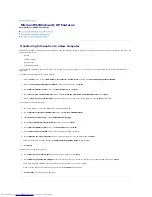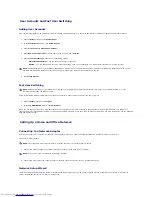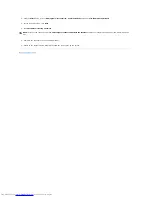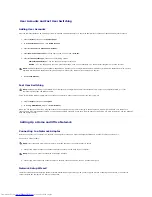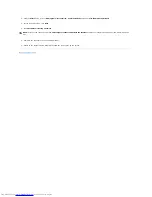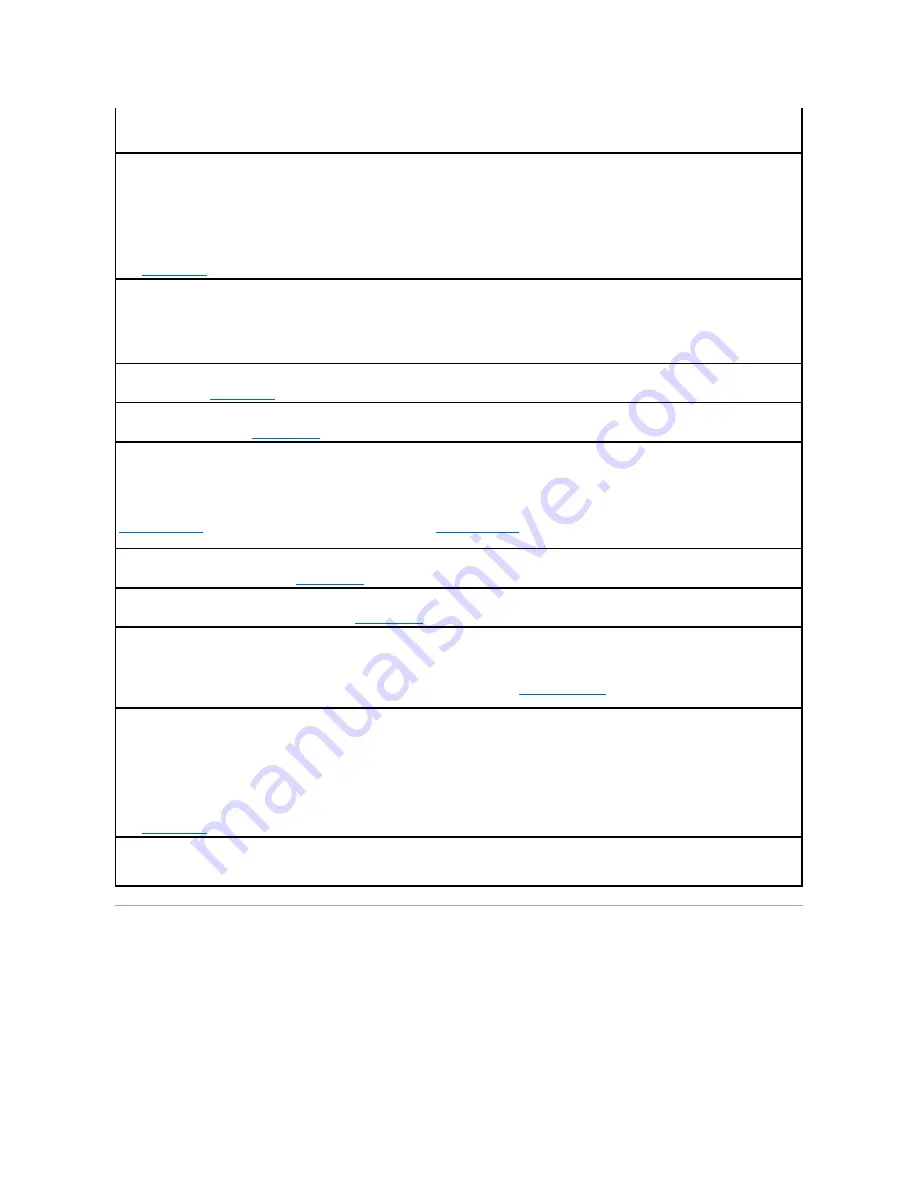
Resolving Software and Hardware Incompatibilities
If a device is either not detected during the operating system setup or is detected but incorrectly configured, you can use Device Manager or the Hardware
Troubleshooter to resolve the incompatibility.
Microsoft
®
Windows
®
XP
To resolve incompatibilities using Device Manager:
3.
If the message reappears, the installed card might be malfunctioning. If the message does not reappear, turn off the computer and reinsert one of
the other cards.
4.
Repeat this process until you identify which card is malfunctioning.
Read fault —
Requested sector not found —
Reset failed —
See "
Drive Problems
."
Sector not found —
l
Run the Windows error-checking utility to check the file structure on the floppy disk or hard drive. See Windows
Help for instructions.
l
If a large number of sectors are defective, back up the data (if possible), and then reformat the floppy disk or hard drive.
Seek error —
See "
Drive Problems
."
Shutdown failure —
Run the
Dell Diagnostics
.
Time-of-
day clock stopped —
Time-of-day not set-
please run the System Setup program —
Enter system setup
and correct the date or time. If the problem persists,
replace the battery
.
Timer chip counter 2 failed —
Run the
Dell Diagnostics
.
Unexpected interrupt in protected mode —
Run the
Dell Diagnostics
.
WARNING: Dell's Disk Monitoring System has detected that drive [0/1] on the [primary/secondary] EIDE controller is operating outside of normal
specifications. It is advisable to immediately back up your data and replace your hard drive by calling your support desk or Dell —
If no replacement drive is immediately available and the drive is not the only bootable drive,
enter system setup
and change the appropriate drive setting to
None
. Then remove the drive from the computer.
Write fault —
Write fault on selected drive —
See "
Drive Problems
."
<
drive letter
>:\ is not accessible. The device is not ready —
The selected drive cannot read its medium. Depending on its medium type, insert a floppy,
CD, or Zip disk into the drive and try again.
Содержание OptiPlex GX520
Страница 1: ...Dell OptiPlex GX520 User s Guide Mini Tower Computer Desktop Computer Small Form Factor Computer ...
Страница 22: ...4 Press Alt b to restart the computer and implement your changes Back to Contents Page ...
Страница 29: ......
Страница 97: ...Back to Contents Page ...
Страница 108: ......
Страница 145: ......
Страница 149: ...10 Replace the computer cover Back to Contents Page 3 captive screw housing 2 ...
Страница 157: ...Back to Contents Page ...
Страница 166: ...Back to Contents Page ...
Страница 181: ...10 Replace the computer cover Back to Contents Page 3 captive screw in housing 2 ...
Страница 222: ...Back to Contents Page Dell OptiPlex GX520 User s Guide Back to Contents Page ...