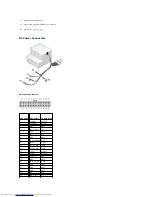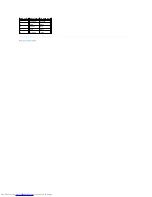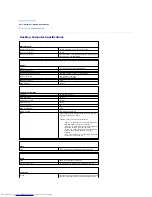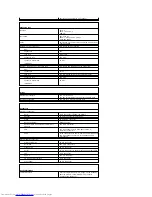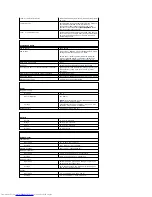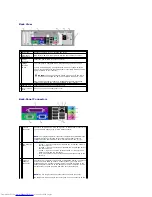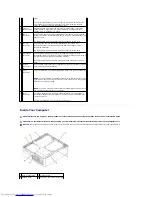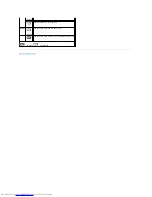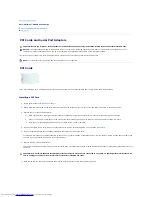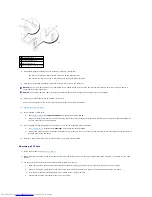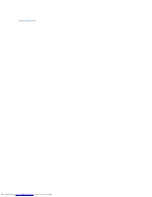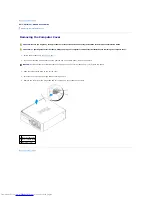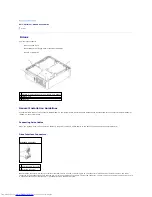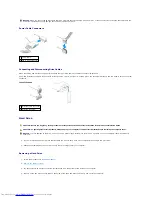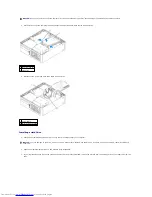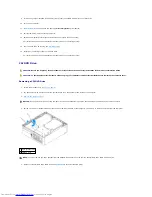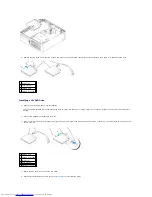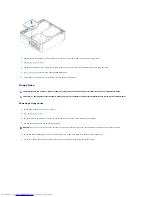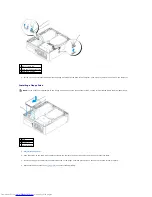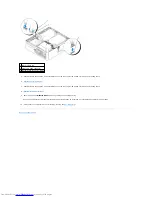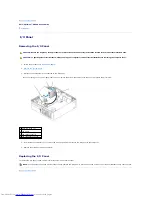8.
If applicable, before replacing the card retention mechanism, ensure that:
l
The tops of all cards and filler brackets are flush with the alignment bar.
l
The notch in the top of the card or filler bracket fits around the alignment guide.
9.
Snap the card retention mechanism into place, securing the card(s) in the computer.
10.
Connect any cables that should be attached to the card.
See the documentation for the card for information about the card's cable connections.
11.
Replace the computer cover
.
12.
If you installed a sound card:
a.
Enter
System Setup
, select
Audio Controller
, and change the setting to
Off
.
b.
Connect external audio devices to the sound card's connectors. Do not connect external audio devices to the microphone, speaker/headphone,
or line-in connectors on the back panel.
13.
If you installed an network adapter card and want to turn off the integrated network adapter:
a.
Enter system setup
, select Network
Controller
, and change the setting to
Off
.
b.
Connect the network cable to the network adapter card's connectors. Do not connect the network cable to the integrated network connector on
the back panel of the computer.
14.
Install any drivers required for the card as described in the card documentation.
Removing a PCI Card
1.
Follow the procedures in "
Before You Begin
."
2.
Gently push the release tab on the card retention latch from the inside to pivot the latch open. Because the latch is captive, it will remain in the open
position.
3.
Use the card retention mechanism to secure the card in place from the top:
a.
Place your thumb on the top of the card retention mechanism and grip the bottom of the retention mechanism with your fingers.
b.
With your free hand, gently squeeze the sides of the card retention mechanism to release it from the tab slots holding it in place.
c.
Pivot the card retention mechanism upward to release it from the two tab slots.
d.
Set the card retention mechanism aside in your work area.
1
fully seated card
2
not fully seated card
3
bracket within slot
4
bracket caught outside of slot
NOTICE:
Do not route card cables over or behind the cards. Cables routed over the cards can prevent the computer cover from closing properly or
cause damage to the equipment.
NOTICE:
To connect a network cable, first plug the cable into the network wall jack and then plug it into the computer.
Содержание OptiPlex GX520
Страница 1: ...Dell OptiPlex GX520 User s Guide Mini Tower Computer Desktop Computer Small Form Factor Computer ...
Страница 22: ...4 Press Alt b to restart the computer and implement your changes Back to Contents Page ...
Страница 29: ......
Страница 97: ...Back to Contents Page ...
Страница 108: ......
Страница 145: ......
Страница 149: ...10 Replace the computer cover Back to Contents Page 3 captive screw housing 2 ...
Страница 157: ...Back to Contents Page ...
Страница 166: ...Back to Contents Page ...
Страница 181: ...10 Replace the computer cover Back to Contents Page 3 captive screw in housing 2 ...
Страница 222: ...Back to Contents Page Dell OptiPlex GX520 User s Guide Back to Contents Page ...