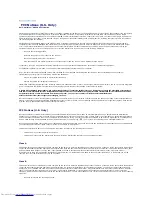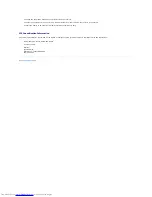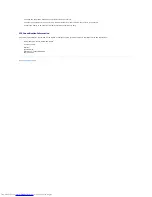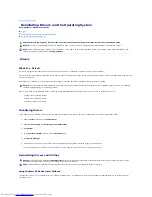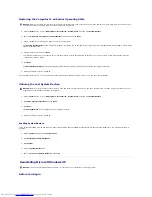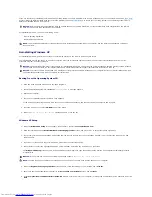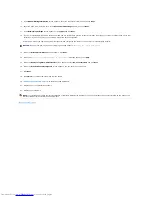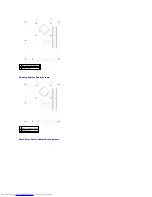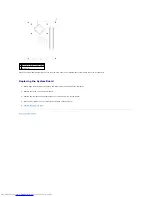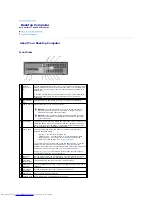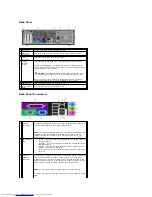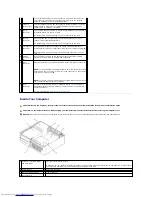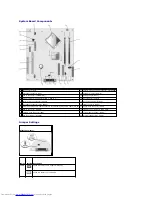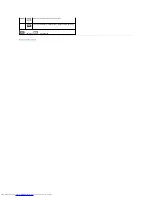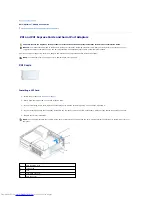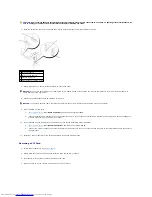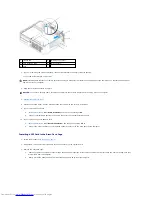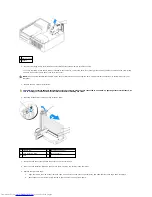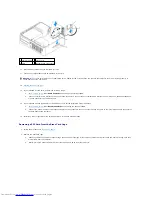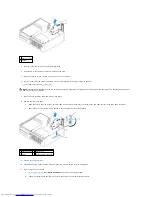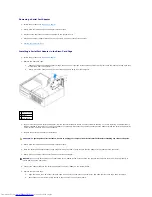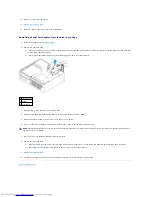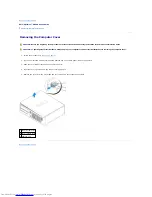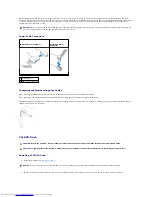Back View
Back-Panel Connectors
1 card slots
Access connectors for any installed PC Cards.
2 back-panel
connectors
Plug serial, USB, and other devices into the appropriate connector.
3 power
connector
Insert the power cable into this connector.
4 voltage
selection
switch
Your computer is equipped with a manual voltage-selection switch.
To help avoid damaging a computer with a manual voltage-selection
switch, set the switch for the voltage that most closely matches the AC
power available in your location.
Also, ensure that your monitor and attached devices are electrically
rated to operate with the AC power available in your location.
NOTICE:
The voltage selection switch must be set to the 115-V
position even though the AC power available in Japan is 100 V.
5 padlock ring
Insert a padlock to lock the computer cover.
6 cover release
latch
Use this latch to open the computer cover.
1
parallel
connector
Connect a parallel device, such as a printer, to the parallel connector. If
you have a USB printer, plug it into a USB connector.
NOTE:
The integrated parallel connector is automatically disabled if the
computer detects an installed card containing a parallel connector
configured to the same address. For more information, see "
System
Setup Options
."
2
link integrity
light
l
Green
—
A good connection exists between a 10-Mbps network
and the computer.
l
Orange
—
A good connection exists between a 100-Mbps network
and the computer.
l
Yellow
—
A good connection exists between a 1-Gbps (or 1000-
Mbps) network and the computer.
l
Off
—
The computer is not detecting a physical connection to the
network.
3
network
adapter
connector
To attach your computer to a network or broadband device, connect one
end of a network cable to either a network jack or your network or
broadband device. Connect the other end of the network cable to the
network adapter connector on the back panel of your computer. A click
indicates that the network cable has been securely attached.
NOTE:
Do not plug a telephone cable into the network connector.
On computers with a network connector card, use the connector on the
card.
Содержание OptiPlex GX520
Страница 1: ...Dell OptiPlex GX520 User s Guide Mini Tower Computer Desktop Computer Small Form Factor Computer ...
Страница 22: ...4 Press Alt b to restart the computer and implement your changes Back to Contents Page ...
Страница 29: ......
Страница 97: ...Back to Contents Page ...
Страница 108: ......
Страница 145: ......
Страница 149: ...10 Replace the computer cover Back to Contents Page 3 captive screw housing 2 ...
Страница 157: ...Back to Contents Page ...
Страница 166: ...Back to Contents Page ...
Страница 181: ...10 Replace the computer cover Back to Contents Page 3 captive screw in housing 2 ...
Страница 222: ...Back to Contents Page Dell OptiPlex GX520 User s Guide Back to Contents Page ...