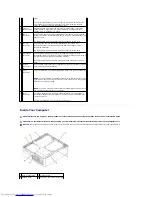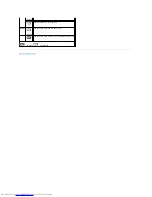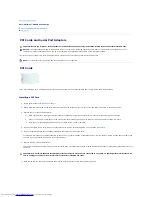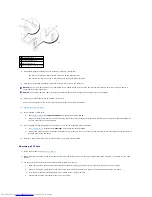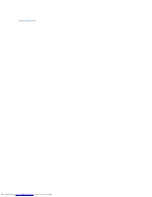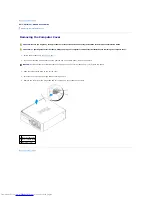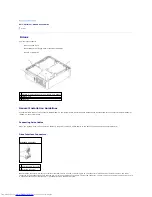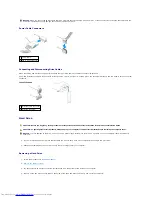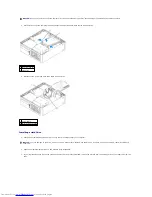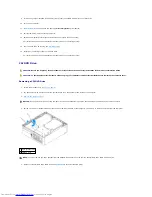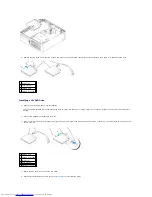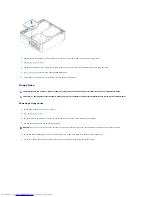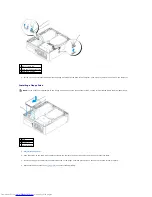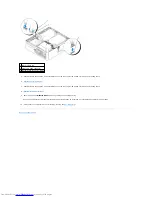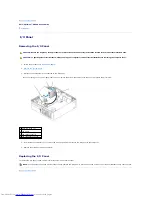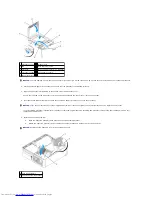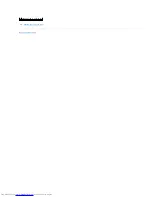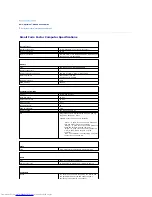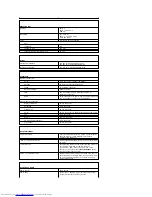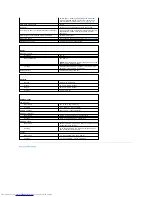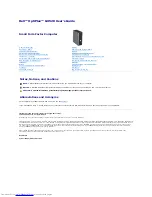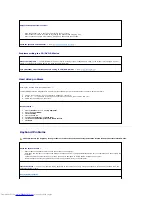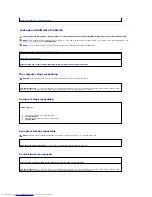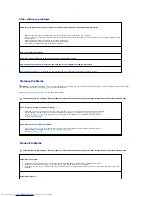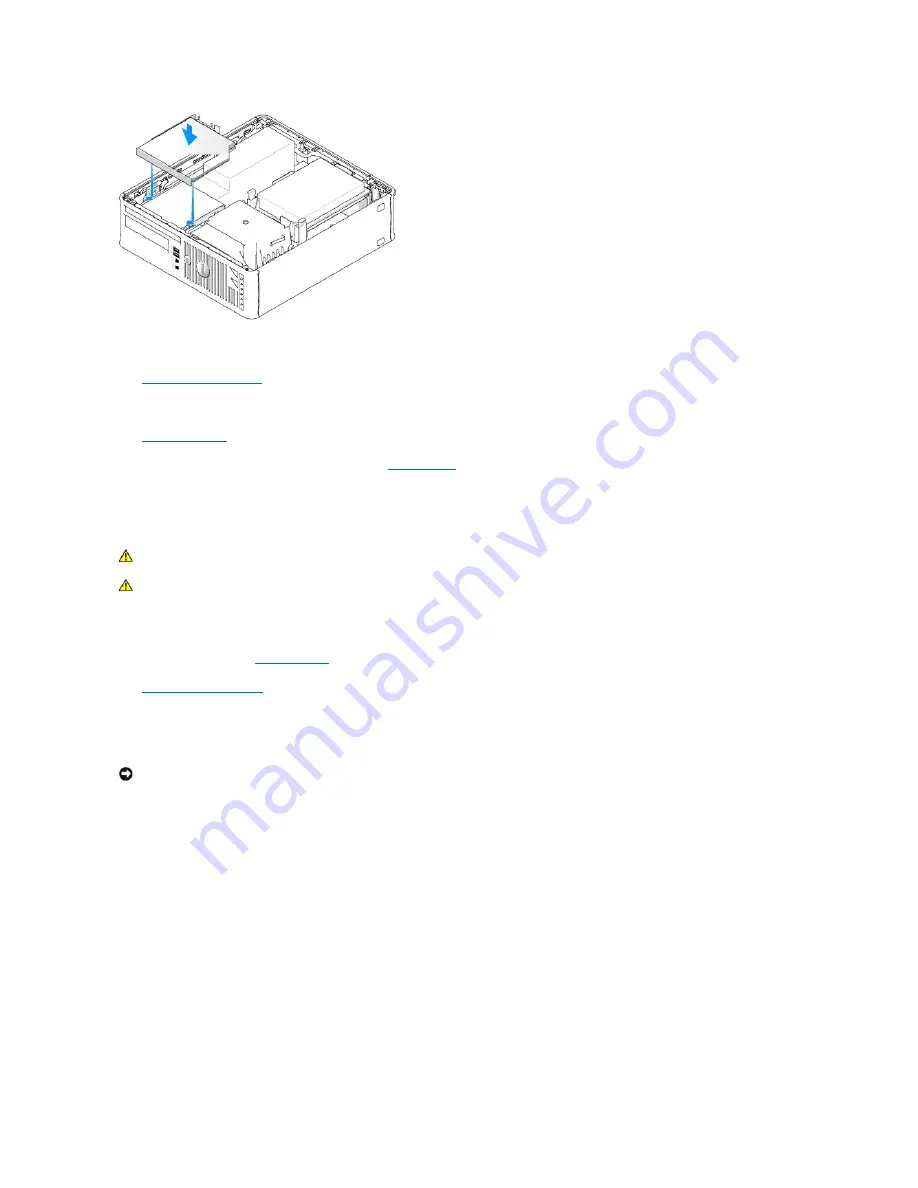
6.
Check all cable connections, and fold cables out of the way to provide airflow for the fan and cooling vents.
7.
Replace the computer cover
.
8.
See the documentation that came with the drive for instructions on installing any software required for drive operation.
9.
Enter system setup
and select the appropriate
Drive
option.
10.
Verify that your computer works correctly by running the
Dell Diagnostics
.
Floppy Drive
Removing a Floppy Drive
1.
Follow the procedures in "
Before You Begin
."
2.
Remove the computer cover
.
3.
Lay the computer on its side so that the system board is on the bottom of the inside of the computer.
4.
Remove the CD/DVD drive and carefully set it aside.
5.
Pull up the cable release tab to unlock it and disconnect the floppy-drive cable from the back of the floppy drive.
6.
Use the pull tab on the cable connector to disconnect the floppy-drive cable from the system board.
CAUTION:
Before you begin any of the procedures in this section, follow the safety instructions in the
Product Information Guide
.
CAUTION:
To guard against electrical shock, always unplug your computer from the electrical outlet before removing the computer cover.
NOTICE:
Do not pull the drive out of the computer by the drive cables. Doing so may cause damage to cables and the cable connectors.
Содержание OptiPlex GX520
Страница 1: ...Dell OptiPlex GX520 User s Guide Mini Tower Computer Desktop Computer Small Form Factor Computer ...
Страница 22: ...4 Press Alt b to restart the computer and implement your changes Back to Contents Page ...
Страница 29: ......
Страница 97: ...Back to Contents Page ...
Страница 108: ......
Страница 145: ......
Страница 149: ...10 Replace the computer cover Back to Contents Page 3 captive screw housing 2 ...
Страница 157: ...Back to Contents Page ...
Страница 166: ...Back to Contents Page ...
Страница 181: ...10 Replace the computer cover Back to Contents Page 3 captive screw in housing 2 ...
Страница 222: ...Back to Contents Page Dell OptiPlex GX520 User s Guide Back to Contents Page ...