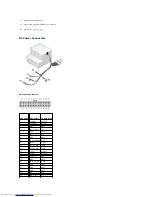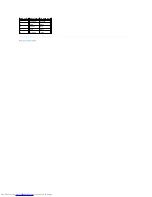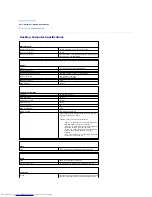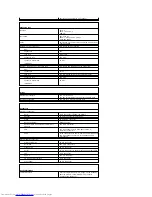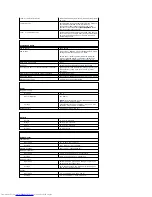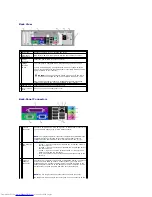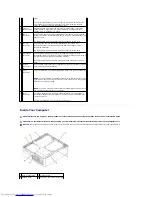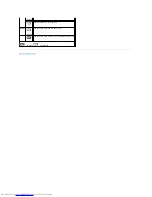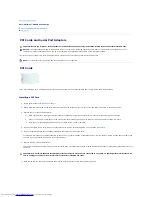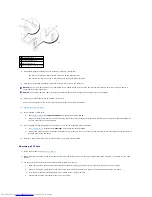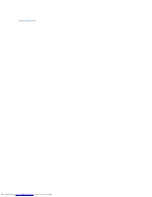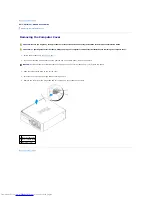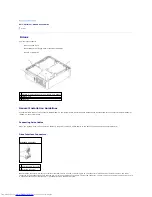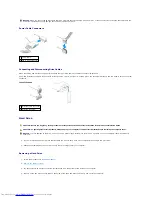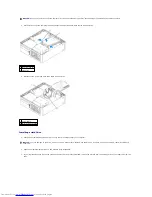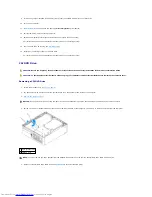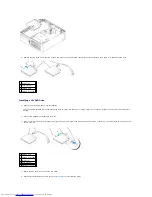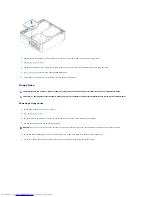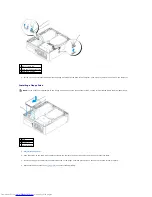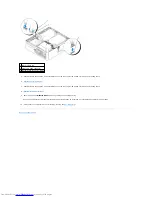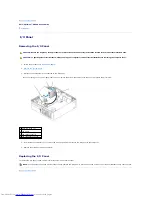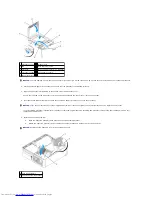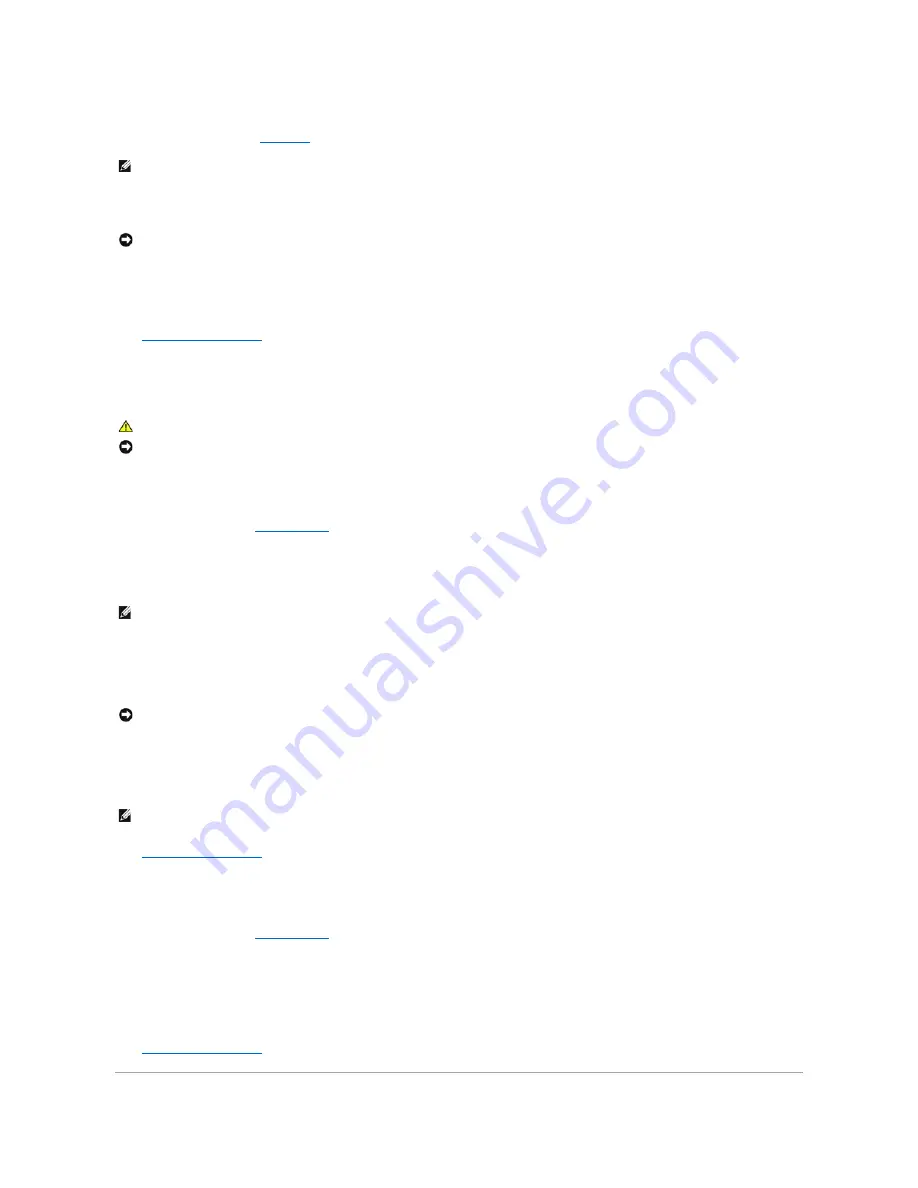
4.
If you are removing the card permanently, install a filler bracket in the empty card-slot opening.
If you need a filler bracket,
contact Dell
.
5.
Re-seat the card retention mechanism in the tabs and pivot downward to snap it into place.
6.
Lower the retention arm and press it into place.
7.
Secure the card(s) by closing the card retention latch and snapping it into place.
8.
Replace the computer cover
.
Serial Port Adapters
Installing a Serial Port Adapter
1.
Follow the procedures in "
Before You Begin
."
2.
Gently push the release tab on the retention lever.
3.
Remove the filler bracket (if applicable).
4.
Place the serial-port adapter bracket in the connector and press down firmly. Ensure that the adapter is fully seated in the slot.
5.
Gently press down on the retention lever to secure the adapter bracket in place.
6.
Connect the adapter cable to the serial port adapter connector (SER2) on the system board.
7.
Connect any cables that should be attached to the serial port adapter.
8.
Replace the computer cover
.
Removing a Serial Port Adapter
1.
Follow the procedures in "
Before You Begin
."
2.
Gently push the release tab on the retention lever.
3.
If necessary, disconnect any cables connected to the adapter.
4.
Grasp the serial-port adapter bracket by its top corners, and ease it out of its connector.
5.
Replace the computer cover
.
NOTE:
Installing filler brackets over empty card-slot openings is necessary to maintain FCC certification of the computer. The brackets also keep dust
and dirt out of your computer.
NOTICE:
To connect a network cable, first plug the cable into the network wall jack and then plug it into the computer.
CAUTION:
Before you begin any of the procedures in this section, follow the safety instructions located in the
Product Information Guide
.
NOTICE:
To prevent static damage to components inside your computer, discharge static electricity from your body before you touch any of your
computer's electronic components. You can do so by touching an unpainted metal surface on the computer chassis.
NOTE:
See the documentation that came with the serial port adapter for information on configuring the adapter, making internal connections, or
customizing it for your computer.
NOTICE:
Do not route cables over or behind any installed cards. Cables routed over the cards can prevent the computer cover from closing properly or
cause damage to the equipment.
NOTE:
See the documentation for the serial port adapter for information about the cable connections.
Содержание OptiPlex GX520
Страница 1: ...Dell OptiPlex GX520 User s Guide Mini Tower Computer Desktop Computer Small Form Factor Computer ...
Страница 22: ...4 Press Alt b to restart the computer and implement your changes Back to Contents Page ...
Страница 29: ......
Страница 97: ...Back to Contents Page ...
Страница 108: ......
Страница 145: ......
Страница 149: ...10 Replace the computer cover Back to Contents Page 3 captive screw housing 2 ...
Страница 157: ...Back to Contents Page ...
Страница 166: ...Back to Contents Page ...
Страница 181: ...10 Replace the computer cover Back to Contents Page 3 captive screw in housing 2 ...
Страница 222: ...Back to Contents Page Dell OptiPlex GX520 User s Guide Back to Contents Page ...