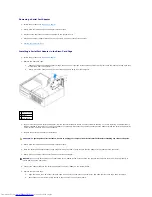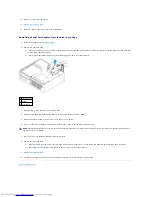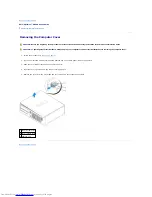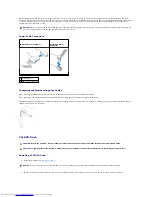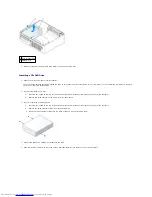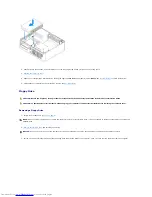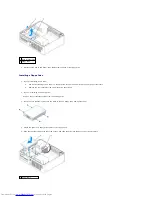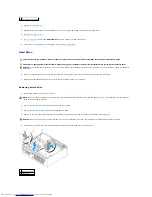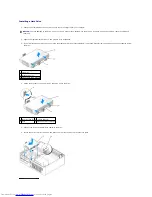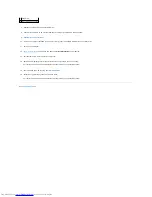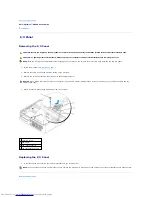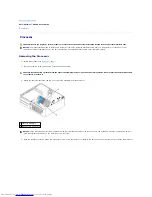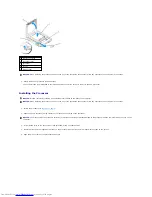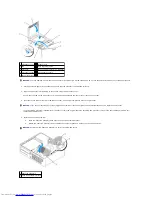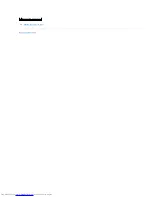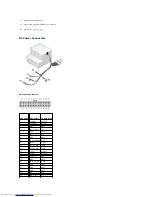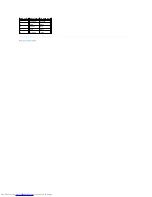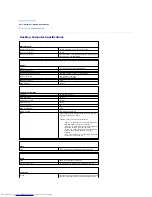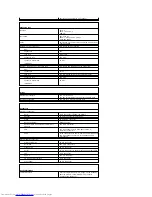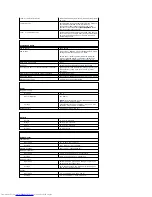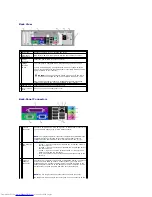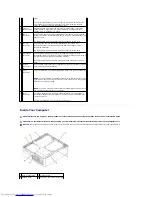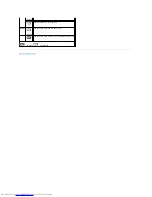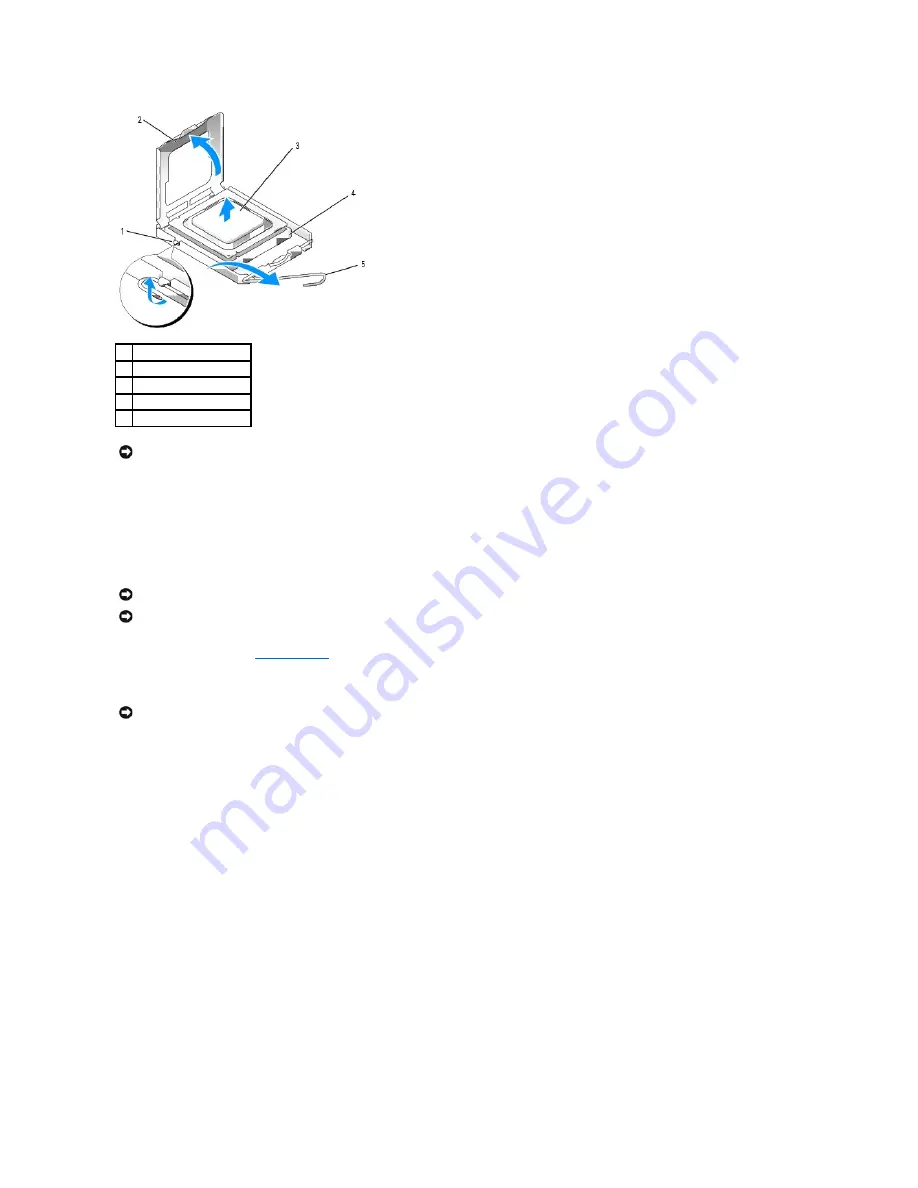
5.
Gently remove the processor from the socket.
Leave the release lever extended in the release position so that the socket is ready for the new processor.
Installing the Processor
1.
Follow the procedures in "
Before You Begin
."
2.
Unpack the new processor, being careful not to touch the underside of the processor.
3.
If the release lever on the socket is not fully extended, move it to that position.
4.
Orient the front and rear alignment-notches on the processor with the front and rear alignment-notches on the socket.
5.
Align the pin-1 corners of the processor and socket.
1
center cover latch
2
processor cover
3
processor
4
socket
5
release lever
NOTICE:
When replacing the processor, do not touch any of the pins inside the socket or allow any objects to fall on the pins in the socket.
NOTICE:
Ground yourself by touching an unpainted metal surface on the back of the computer.
NOTICE:
When replacing the processor, do not touch any of the pins inside the socket or allow any objects to fall on the pins in the socket.
NOTICE:
You must position the processor correctly in the socket to avoid permanent damage to the processor and the computer when you turn on the
computer.
Содержание OptiPlex GX520
Страница 1: ...Dell OptiPlex GX520 User s Guide Mini Tower Computer Desktop Computer Small Form Factor Computer ...
Страница 22: ...4 Press Alt b to restart the computer and implement your changes Back to Contents Page ...
Страница 29: ......
Страница 97: ...Back to Contents Page ...
Страница 108: ......
Страница 145: ......
Страница 149: ...10 Replace the computer cover Back to Contents Page 3 captive screw housing 2 ...
Страница 157: ...Back to Contents Page ...
Страница 166: ...Back to Contents Page ...
Страница 181: ...10 Replace the computer cover Back to Contents Page 3 captive screw in housing 2 ...
Страница 222: ...Back to Contents Page Dell OptiPlex GX520 User s Guide Back to Contents Page ...