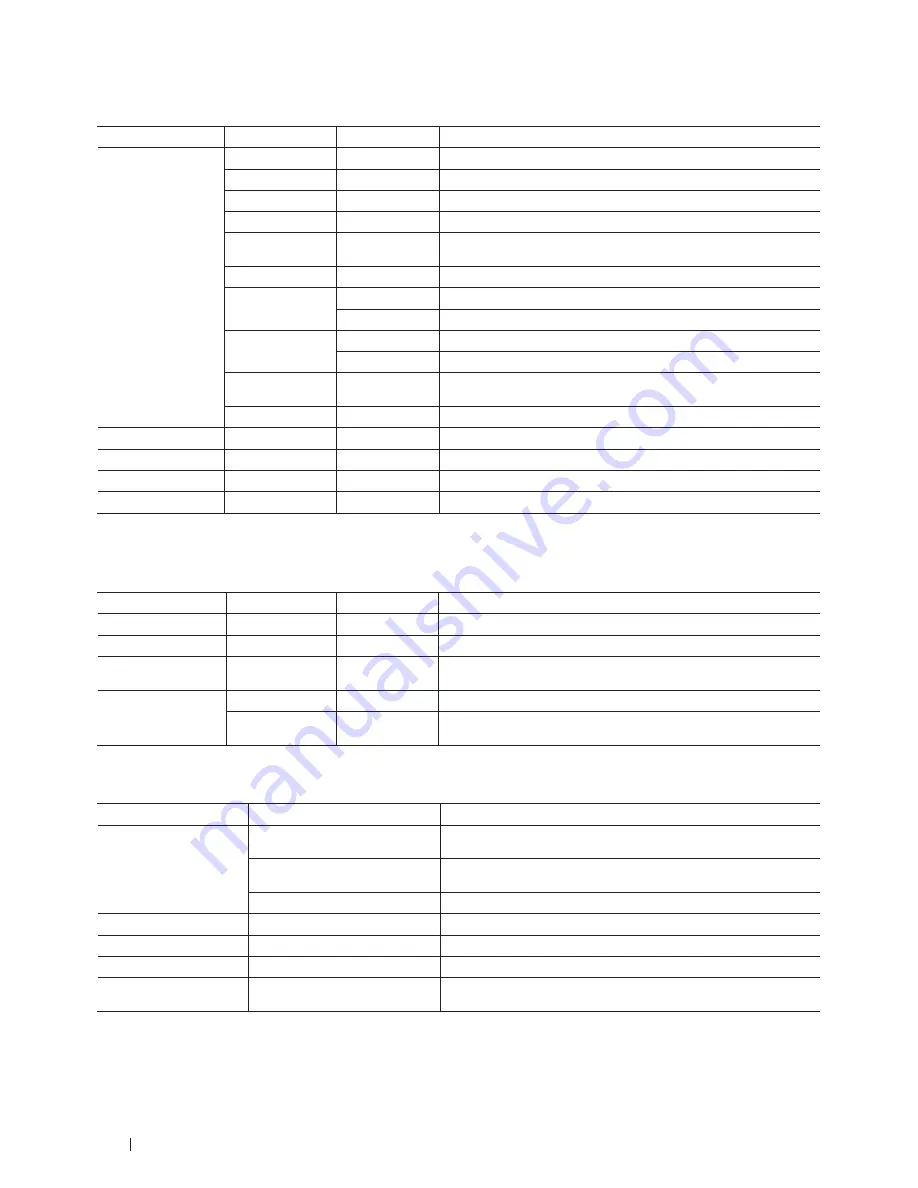
346
Machine Settings
For Dell E515dn
Level 1
Level 2
Level 3
Descriptions
TCP/IP
Boot Method
-
Select the BOOT method that best suits your needs.
IP Address
-
Enter the IP address.
Subnet Mask
-
Enter the Subnet mask.
Gateway
-
Enter the Gateway address.
Node Name
-
Enter the Node name.
(Up to 32 characters)
WINS Config
-
Select the WINS configuration mode.
WINS Server
Primary
Specify the IP address of the primary WINS server.
Secondary
Specify the IP address of the secondary WINS server.
DNS Server
Primary
Specify the IP address of the primary DNS server.
Secondary
Specify the IP address of the secondary DNS server.
APIPA
-
Set the machine to automatically allocate the IP address from the
link-local address range.
IPv6
-
Turn the IPv6 protocol on or off.
Ethernet
-
-
Select the Ethernet link mode.
Wired Status
-
-
View the current wired status.
MAC Address
-
-
View the MAC address of the machine.
Network Reset
-
-
Restore all network settings back to the factory settings.
Machine Info.
Related Models:Dell E515dn / Dell E515dw
Level 1
Level 2
Level 3
Descriptions
Serial No.
-
-
Check the serial number of your machine.
Version
-
-
Check the firmware version of your machine.
Page Counter
-
-
Check the number of total pages the machine has printed during
its life.
Parts Life
Toner
-
View the approximate remaining toner life.
Drum
-
You can check the percentage of a Drum life that remains
available.
Initial Setup
Related Models:Dell E515dn / Dell E515dw
Level 1
Level 2
Descriptions
Date&Time
Date&Time
Add the date and time on the screen and in the headings of the
faxes you send.
Auto Daylight
Sets the machine to automatically change for Daylight Saving
Time.
Time Zone
Set your time zone.
Station ID
-
Enter your name and fax number to appear on each page you fax.
Tone/Pulse
-
Select the dialing mode.
Dial Tone
-
Shorten the dial tone detect pause.
Dial Prefix
-
Set a prefix number to always be added before the fax number
every time you dial.
Содержание E514dw
Страница 2: ......
Страница 19: ...19 Before You Use Your Dell Machine 21 Applicable Models 21 Definitions of Notes 21 Important Note 22 ...
Страница 20: ...20 ...
Страница 24: ...24 ...
Страница 32: ...32 ...
Страница 48: ...48 Paper Handling ...
Страница 50: ...50 ...
Страница 92: ...92 Print ...
Страница 94: ...94 ...
Страница 116: ...116 Scan ...
Страница 118: ...118 ...
Страница 132: ...132 Copy ...
Страница 134: ...134 ...
Страница 190: ...190 Fax ...
Страница 192: ...192 ...
Страница 246: ...246 ...
Страница 254: ...254 Security ...
Страница 255: ...255 ControlCenter 257 ControlCenter Macintosh 257 ...
Страница 256: ...256 ...
Страница 262: ...262 ...
Страница 285: ...285 Troubleshooting 2 Remove the paper 3 Push the scanner down with both hands to close it ...
Страница 302: ...302 Troubleshooting ...
Страница 304: ...304 ...
Страница 327: ...327 Machine Settings 329 General Settings 329 Print Reports 339 Settings and Features Tables 340 ...
Страница 328: ...328 ...
Страница 352: ...352 Machine Settings ...
Страница 354: ...354 ...
Страница 368: ...368 ...
















































