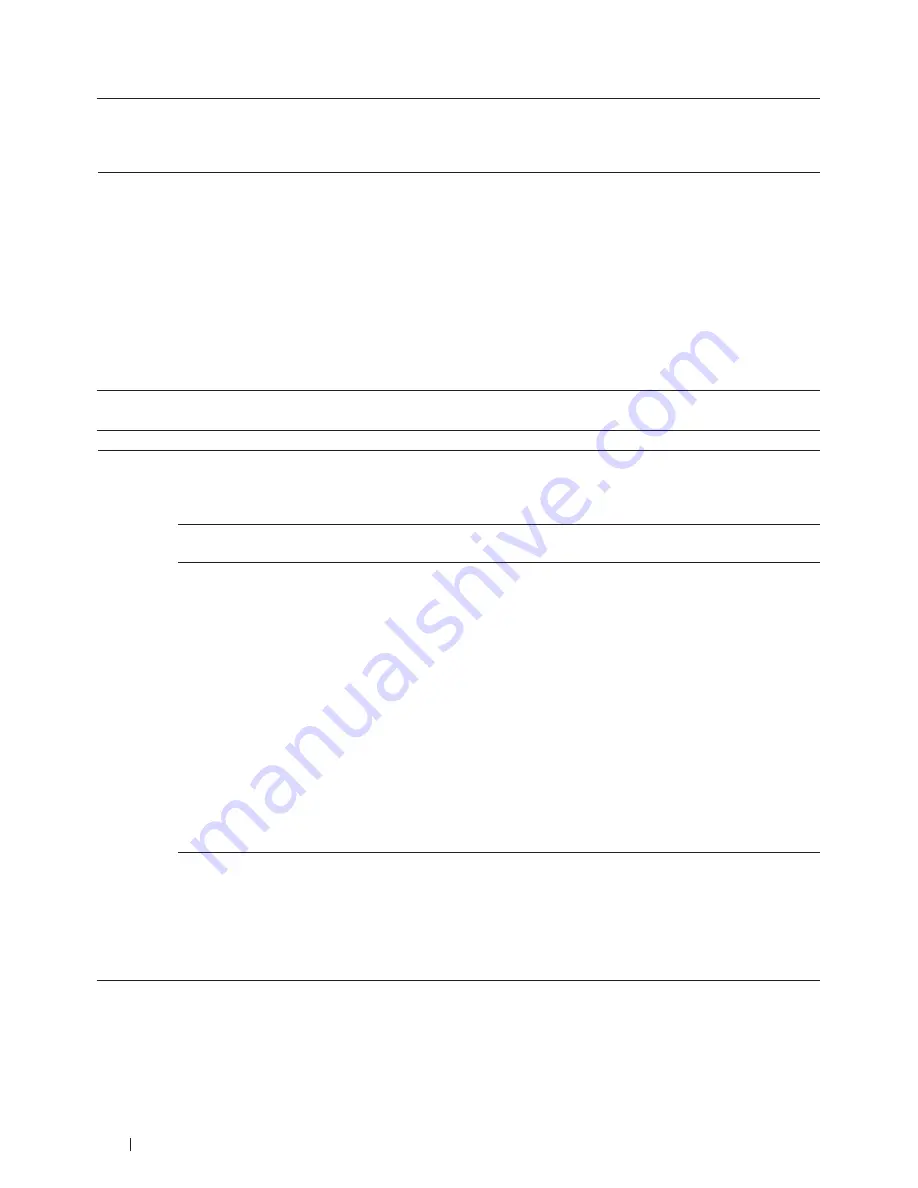
266
Troubleshooting
Sending a Fax Call to the machine.
If you answered on an extension telephone, press your Fax Receive Code (the
factory setting is *51). If you answered on the external telephone (connected to
the EXT. jack), press Start button to receive the fax.
When your machine answers, hang up.
Custom features on a single line.
If you have Call Waiting, Call Waiting/Caller ID, Caller ID, RingMaster, Voice
Mail, an answering machine, an alarm system or other custom feature on a single
telephone line with your machine, it may create a problem sending or receiving
faxes.
For Example:
If you subscribe to Call Waiting or some other custom service and
its signal comes through the line while your machine is sending or receiving a
fax, the signal can temporarily interrupt or disrupt the faxes. Dell’s ECM (Error
Correction Mode) feature should help overcome this problem. This condition is
related to the telephone system industry and is common to all devices that send
and receive information on a single, shared line with custom features. If avoiding
a slight interruption is crucial to your business, we recommend using a separate
telephone line with no custom features.
Receiving Faxes
Difficulties Suggestions
Cannot
receive a
fax.
Check all line cord connections. Make sure the telephone line cord is plugged into the telephone wall jack and
the LINE jack of the machine. If you subscribe to DSL, VoIP or MagicJack services, call your service provider
for connection instructions. To lower the modem speed and turn off ECM (error correction mode), change the
telephone line interference / VoIP settings.
Make sure your machine has a dial tone by pressing Hook key or Hook button in Fax mode. If you hear static or
interference on your fax line, contact your local telephone provider.
Make sure the machine is in the correct Receive Mode. This is determined by the external devices and telephone
subscriber services you have on the same line as the Dell machine.
• If you have a dedicated fax line and want your Dell machine to automatically answer all incoming faxes, you
should select Fax only mode.
• If your Dell machine shares a line with an external answering machine, you should select the External TAD
mode. In External TAD mode, your Dell machine will automatically receive incoming faxes and voice callers
will be able to leave a message on your answering machine.
• If your Dell machine shares the line with a Voice Mail subscriber service, see
Related Information: Voice Mail
• If your Dell machine is on a line with the Distinctive Ring subscriber service, see
Related Information:
Distinctive Ring
• If your Dell machine shares a line with other telephones and you want it to automatically answer all incoming
faxes, you should select the Fax/Tel mode. In Fax/Tel mode, your Dell machine will automatically receive
faxes and produce a pseudo/double-ring to alert you to answer voice calls.
• If you do not want your Dell machine to automatically answer any incoming faxes, you should select the
Manual mode. In Manual mode, you must answer every incoming call and activate the machine to receive
faxes.
Another device or service at your location may be answering the call before your Dell machine answers. To test
this, lower the ring delay setting:
• If the Receive Mode is set to Fax Only or Fax/Tel, reduce the Ring Delay to 1 ring.
See
Related Information: Set the Number of Rings Before the Machine Answers (Ring Delay)
• If the Receive Mode is set to External TAD, reduce the number of rings programmed on your answering
machine to 2.
• If the Receive Mode is set to Manual, DO NOT adjust the Ring Delay setting.
Содержание E514dw
Страница 2: ......
Страница 19: ...19 Before You Use Your Dell Machine 21 Applicable Models 21 Definitions of Notes 21 Important Note 22 ...
Страница 20: ...20 ...
Страница 24: ...24 ...
Страница 32: ...32 ...
Страница 48: ...48 Paper Handling ...
Страница 50: ...50 ...
Страница 92: ...92 Print ...
Страница 94: ...94 ...
Страница 116: ...116 Scan ...
Страница 118: ...118 ...
Страница 132: ...132 Copy ...
Страница 134: ...134 ...
Страница 190: ...190 Fax ...
Страница 192: ...192 ...
Страница 246: ...246 ...
Страница 254: ...254 Security ...
Страница 255: ...255 ControlCenter 257 ControlCenter Macintosh 257 ...
Страница 256: ...256 ...
Страница 262: ...262 ...
Страница 285: ...285 Troubleshooting 2 Remove the paper 3 Push the scanner down with both hands to close it ...
Страница 302: ...302 Troubleshooting ...
Страница 304: ...304 ...
Страница 327: ...327 Machine Settings 329 General Settings 329 Print Reports 339 Settings and Features Tables 340 ...
Страница 328: ...328 ...
Страница 352: ...352 Machine Settings ...
Страница 354: ...354 ...
Страница 368: ...368 ...






























