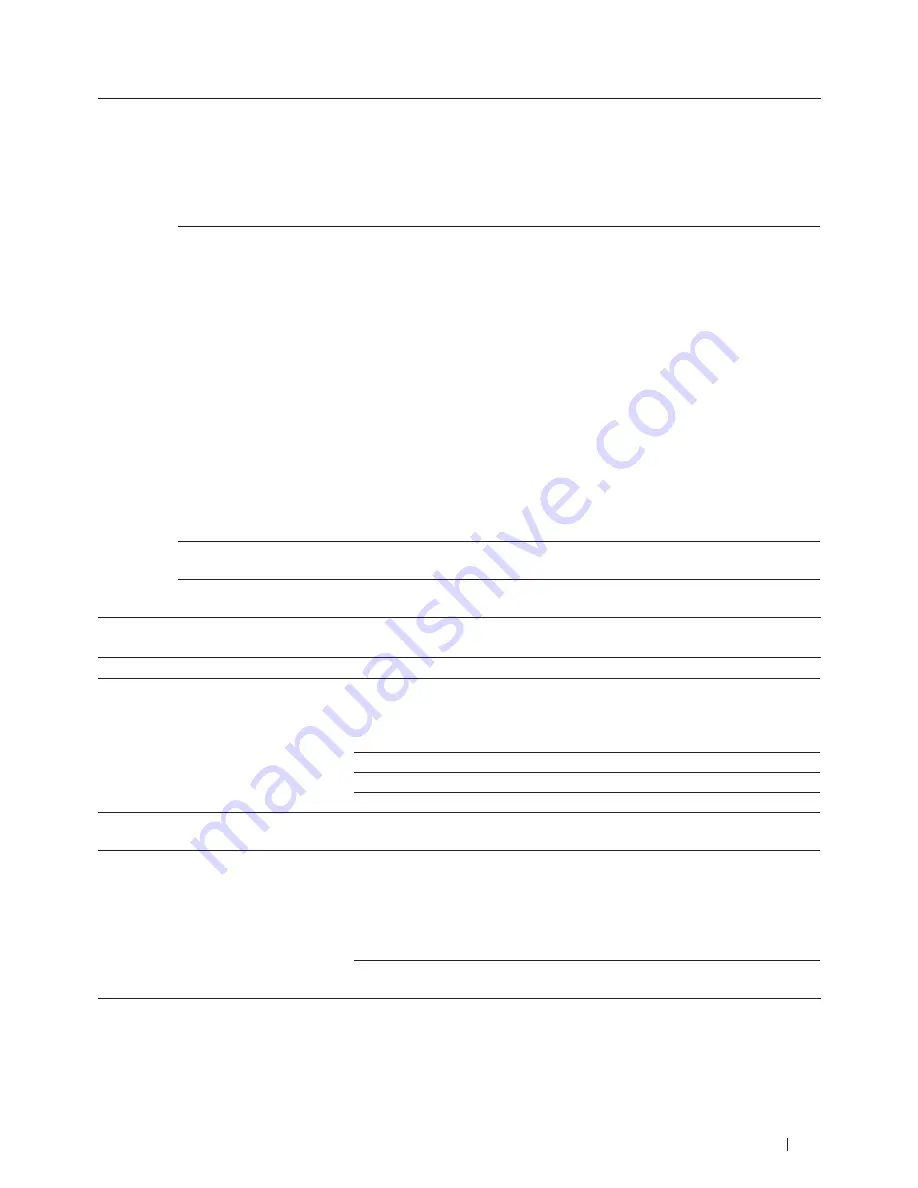
267
Troubleshooting
Have someone send you a test fax:
• If you received the test fax successfully, your machine is operating correctly. Remember to reset your Ring
Delay or answering machine setting back to your original setting. If receiving problems recur after resetting
the Ring Delay, then a person, device, or subscriber service is answering the fax call before the machine has a
chance to answer.
• If you were not able to receive the fax, then another device or subscriber service may be interfering with your
fax reception or there may be a problem with your fax line.
If you are using a telephone answering machine (External TAD mode) on the same line as the Dell machine,
make sure your answering machine is set up correctly.
1.
Plug the telephone line cord directly from the wall telephone jack to your Dell machine’s LINE jack.
2.
Remove the protective cap from your Dell machine’s EXT jack, and then plug the telephone line cord from
your answering machine into the EXT jack.
3.
Set your answering machine to answer within 4 rings.
If you are having problems receiving faxes or voice messages, set your answering machine to answer within
2 or 3 rings.
4.
Record the outgoing message on your answering machine.
• Record five seconds of silence at the beginning of your outgoing message.
• Limit your speaking to 20 seconds.
• End your outgoing message with your Fax Receive Code for people sending manual faxes. For example:
“After the beep, leave a message or press *51 and Start to send a fax.”
5.
Set your answering machine to answer calls.
6.
Set your Dell machine’s Receive Mode to External TAD.
See
Related Information: Choose the Correct Receive Mode
Make sure your Dell machine’s Easy Receive feature is turned On. Easy Receive is a feature that allows you to
receive a fax even if you answered the call on an external or extension telephone.
If you often get transmission errors due to possible interference on the telephone line, try changing the
Compatibility setting to Basic(for VoIP).
Sending Faxes
Difficulties
Suggestions
Cannot send a fax.
Check all line cord connections. Make sure the telephone line cord is plugged
into the telephone wall jack and the LINE jack of the machine. If you subscribe
to DSL, VoIP or MagicJack services, call your service provider for connection
instructions.
Make sure you pressed Fax and the machine is in Fax mode.
Print the Transmission Verification Report and check for an error.
Ask the other party to check that the receiving machine has paper.
Poor sending quality.
Try changing your resolution to Fine or S.Fine. Make a copy to check your
machine’s scanner operation. If the copy quality is not good, clean the scanner.
Transmission Verification Report says
RESULT:NG.
There is probably temporary noise or static on the line. Try sending the fax again.
If you are sending a PC-Fax message and get RESULT:NG on the Transmission
Verification Report, your machine may be out of memory. To free up extra
memory, you can turn off fax storage, print fax messages in memory or cancel a
delayed fax or polling job. If the problem continues, ask the telephone company
to check your telephone line.
If you often get transmission errors due to possible interference on the telephone
line, try changing the Compatibility setting to Basic(for VoIP).
Содержание E514dw
Страница 2: ......
Страница 19: ...19 Before You Use Your Dell Machine 21 Applicable Models 21 Definitions of Notes 21 Important Note 22 ...
Страница 20: ...20 ...
Страница 24: ...24 ...
Страница 32: ...32 ...
Страница 48: ...48 Paper Handling ...
Страница 50: ...50 ...
Страница 92: ...92 Print ...
Страница 94: ...94 ...
Страница 116: ...116 Scan ...
Страница 118: ...118 ...
Страница 132: ...132 Copy ...
Страница 134: ...134 ...
Страница 190: ...190 Fax ...
Страница 192: ...192 ...
Страница 246: ...246 ...
Страница 254: ...254 Security ...
Страница 255: ...255 ControlCenter 257 ControlCenter Macintosh 257 ...
Страница 256: ...256 ...
Страница 262: ...262 ...
Страница 285: ...285 Troubleshooting 2 Remove the paper 3 Push the scanner down with both hands to close it ...
Страница 302: ...302 Troubleshooting ...
Страница 304: ...304 ...
Страница 327: ...327 Machine Settings 329 General Settings 329 Print Reports 339 Settings and Features Tables 340 ...
Страница 328: ...328 ...
Страница 352: ...352 Machine Settings ...
Страница 354: ...354 ...
Страница 368: ...368 ...






























