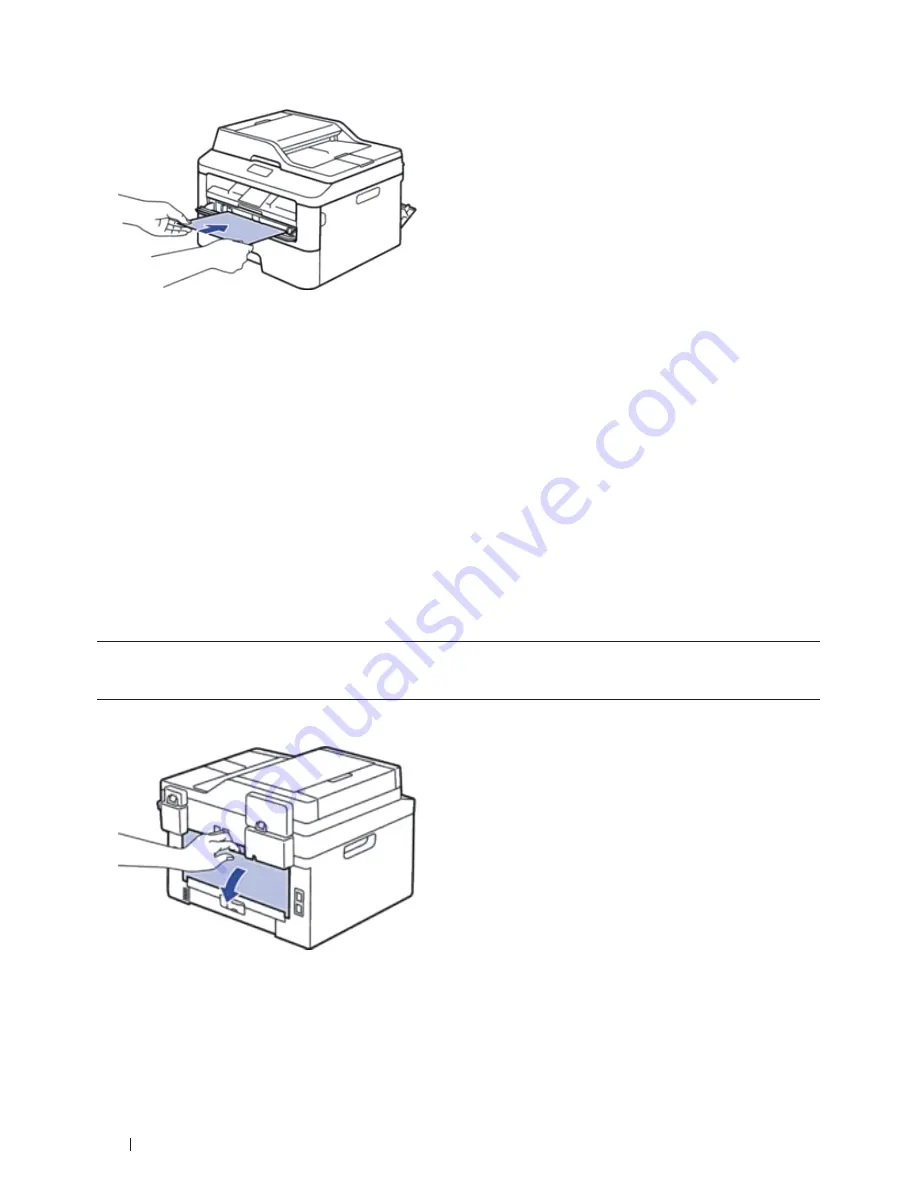
40
Paper Handling
NOTE:
Load paper into the manual feed slot with the printing surface facing up .
NOTE:
Pull the paper out completely if you must reload the paper into the manual feed slot .
NOTE:
Do not put more than one sheet of paper in the manual feed slot at one time, as it may cause a jam .
NOTE:
Make sure the paper is straight and in the correct position in the manual feed slot . If it is not, the paper may
not be fed correctly, resulting in a skewed printout or a paper jam .
5.
Send your print job to the machine.
NOTE:
Change your print preferences in the Print screen before sending the print job from your computer .
6.
After the printed page comes out from the back of the machine, load the next sheet of paper in the manual
feed slot. Repeat for each page that you want to print.
7.
Close the back cover (the face-up output tray) until it locks in the closed position.
Load and Print on Envelopes in the Manual Feed Slot
When you load a different paper size in the tray, you must change the paper size setting in the machine or on your
computer at the same time.
1.
Open the machine's back cover (the face-up output tray).
NOTE:
The machine automatically turns on Manual Feed mode when you load paper in the manual feed slot .
2.
Pull down the two levers, one on the left side and one on the right side, as shown in the illustration.
Содержание E514dw
Страница 2: ......
Страница 19: ...19 Before You Use Your Dell Machine 21 Applicable Models 21 Definitions of Notes 21 Important Note 22 ...
Страница 20: ...20 ...
Страница 24: ...24 ...
Страница 32: ...32 ...
Страница 48: ...48 Paper Handling ...
Страница 50: ...50 ...
Страница 92: ...92 Print ...
Страница 94: ...94 ...
Страница 116: ...116 Scan ...
Страница 118: ...118 ...
Страница 132: ...132 Copy ...
Страница 134: ...134 ...
Страница 190: ...190 Fax ...
Страница 192: ...192 ...
Страница 246: ...246 ...
Страница 254: ...254 Security ...
Страница 255: ...255 ControlCenter 257 ControlCenter Macintosh 257 ...
Страница 256: ...256 ...
Страница 262: ...262 ...
Страница 285: ...285 Troubleshooting 2 Remove the paper 3 Push the scanner down with both hands to close it ...
Страница 302: ...302 Troubleshooting ...
Страница 304: ...304 ...
Страница 327: ...327 Machine Settings 329 General Settings 329 Print Reports 339 Settings and Features Tables 340 ...
Страница 328: ...328 ...
Страница 352: ...352 Machine Settings ...
Страница 354: ...354 ...
Страница 368: ...368 ...






























