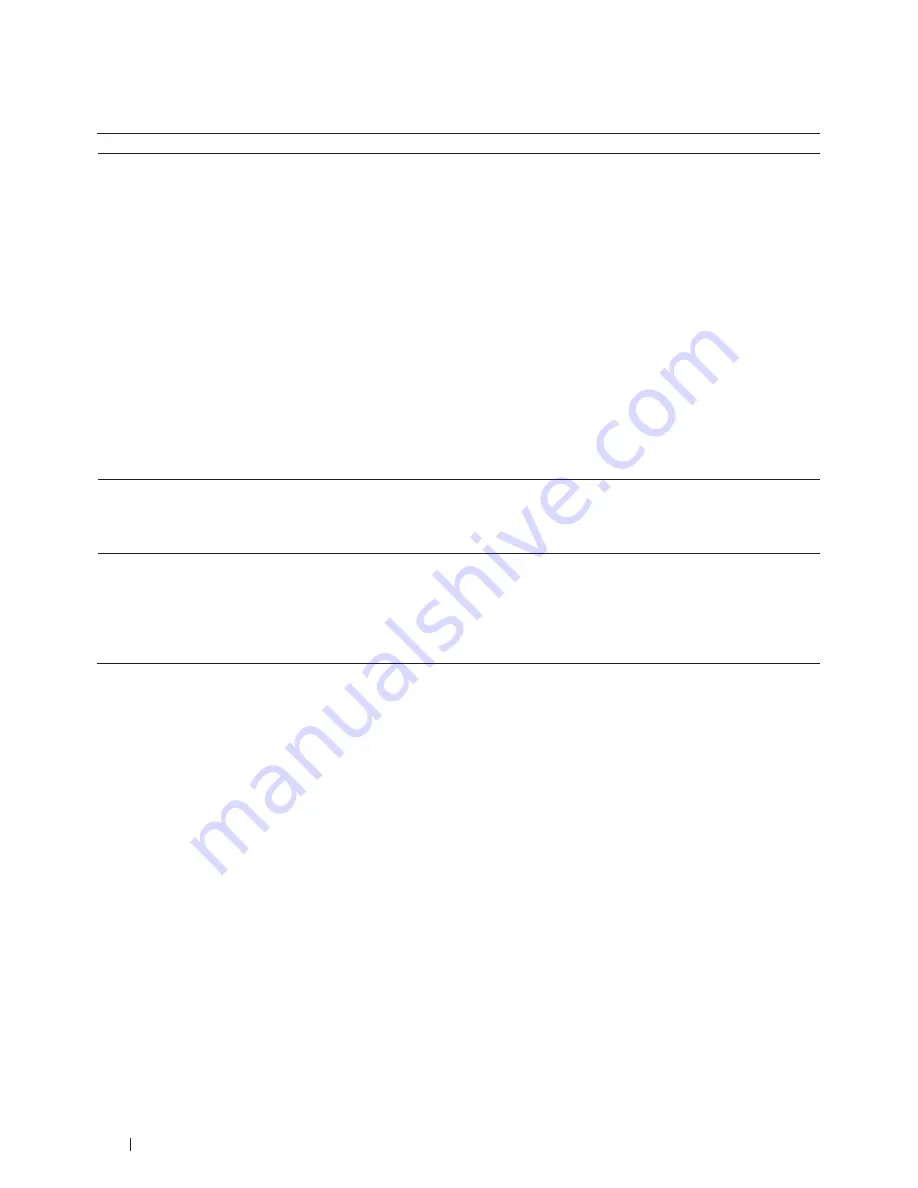
272
Troubleshooting
My Dell Machine Cannot Print or Scan over the Network.
Cause
Action
Interface
Your security software blocks your machine's
access to the network. (The network scanning
feature does not work. )
• (Windows
®
)
Configure the third-party Security/Firewall Software to
allow Network scanning. To add port 54925 for Network
scanning, type the information below:
• In
Name
:
Type any description, for example Dell NetScan.
• In
Port number
:
Type 54925.
• In
Protocol
:
UDP is selected.
See the instruction manual that came with your third-
party Security/Firewall Software or contact the software
manufacturer.
• (Macintosh)
Click the
Model
pop-up menu, and then select
Other....
The
Device Selector
window appears. Reselect your
network machine, make sure
Status
is
idle
, and then click
OK
.
Wired/Wireless
Your security software blocks your machine's
access to the network.
Some security software might block access without showing a
security alert dialog box even after successful installation.
To allow access, see the instructions for your security
software or ask the software manufacturer.
Wired/Wireless
Your Dell machine was not assigned an
available IP address.
• Confirm the IP address and the Subnet Mask.
Verify that both the IP addresses and Subnet Masks of
your computer and the Dell machine are correct and
located on the same network.
For more information about how to verify the IP address
and the Subnet Mask, ask your network administrator.
Wired/Wireless
Содержание E514dw
Страница 2: ......
Страница 19: ...19 Before You Use Your Dell Machine 21 Applicable Models 21 Definitions of Notes 21 Important Note 22 ...
Страница 20: ...20 ...
Страница 24: ...24 ...
Страница 32: ...32 ...
Страница 48: ...48 Paper Handling ...
Страница 50: ...50 ...
Страница 92: ...92 Print ...
Страница 94: ...94 ...
Страница 116: ...116 Scan ...
Страница 118: ...118 ...
Страница 132: ...132 Copy ...
Страница 134: ...134 ...
Страница 190: ...190 Fax ...
Страница 192: ...192 ...
Страница 246: ...246 ...
Страница 254: ...254 Security ...
Страница 255: ...255 ControlCenter 257 ControlCenter Macintosh 257 ...
Страница 256: ...256 ...
Страница 262: ...262 ...
Страница 285: ...285 Troubleshooting 2 Remove the paper 3 Push the scanner down with both hands to close it ...
Страница 302: ...302 Troubleshooting ...
Страница 304: ...304 ...
Страница 327: ...327 Machine Settings 329 General Settings 329 Print Reports 339 Settings and Features Tables 340 ...
Страница 328: ...328 ...
Страница 352: ...352 Machine Settings ...
Страница 354: ...354 ...
Страница 368: ...368 ...






























