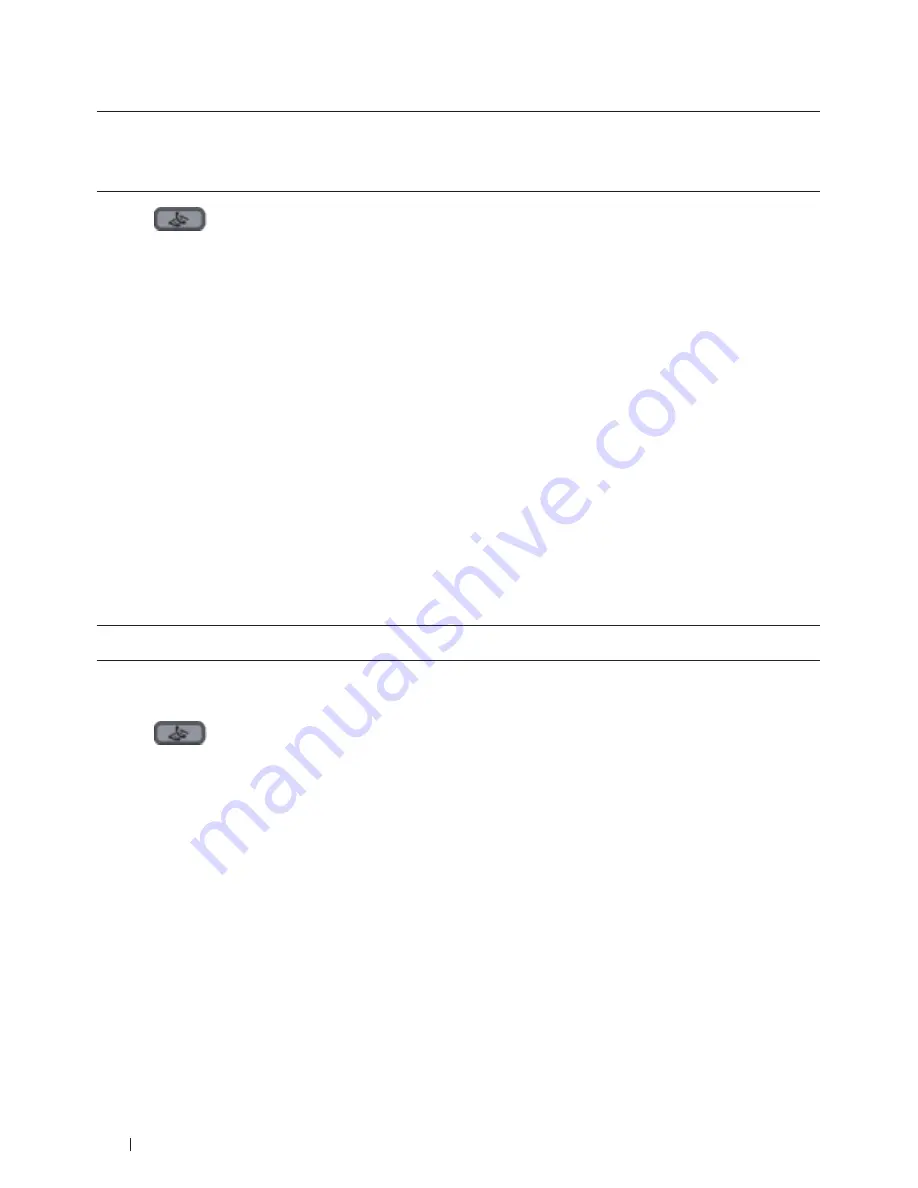
148
Fax
• The Ring Delay setting sets the number of times the machine rings before it answers in the Fax Only Mode and
the Fax/Tel Mode.
• If you have external or extension telephones on the same line as the machine, keep the Ring Delay setting of 4.
1.
Press
(Fax)
.
2.
Press
Menu
.
3.
Press
p
or
q
to display the
Fax
option, and then press
OK
.
4.
Press
p
or
q
to display the
Setup Receive
option, and then press
OK
.
5.
Press
p
or
q
to display the
Ring Delay
option, and then press
OK
.
6.
Press
p
or
q
to select the number of rings you want the line to ring before the machine answers, and then
press
OK
.
7.
Press
Cancel
.
NOTE:
If you select
00
, the machine will answer immediately and the line will not ring at all (available only for
some countries) .
Set the F/T Ring Time (Pseudo/Double-ring)
Related Models:Dell E515dn / Dell E515dw
When you set the Receive Mode to Fax/Tel Mode, if the call is a fax, your machine will automatically receive it.
However, if it is a voice call, the machine will sound the F/T ring (pseudo/double-ring) for the time you set in the
F/T Ring Time option. When you hear the F/T ring, it means that a voice caller is on the line.
The F/T Ring Time feature works when you set Fax/Tel Mode as the Receive Mode.
Because the F/T ring is made by the machine, extension and external telephones will not ring; however, you can still
answer the call on any telephone.
1.
Press
(Fax)
.
2.
Press
Menu
.
3.
Press
p
or
q
to display the
Fax
option, and then press
OK
.
4.
Press
p
or
q
to display the
Setup Receive
option, and then press
OK
.
5.
Press
p
or
q
to display the
F/T Ring Time
option, and then press
OK
.
6.
Press
p
or
q
to display how long the machine will ring to alert you that you have a voice call, and then press
OK
.
7.
Press
Cancel
.
NOTE:
Even if the caller hangs up during the pseudo/double-ringing, the machine will continue to ring for the set
time .
Содержание E514dw
Страница 2: ......
Страница 19: ...19 Before You Use Your Dell Machine 21 Applicable Models 21 Definitions of Notes 21 Important Note 22 ...
Страница 20: ...20 ...
Страница 24: ...24 ...
Страница 32: ...32 ...
Страница 48: ...48 Paper Handling ...
Страница 50: ...50 ...
Страница 92: ...92 Print ...
Страница 94: ...94 ...
Страница 116: ...116 Scan ...
Страница 118: ...118 ...
Страница 132: ...132 Copy ...
Страница 134: ...134 ...
Страница 190: ...190 Fax ...
Страница 192: ...192 ...
Страница 246: ...246 ...
Страница 254: ...254 Security ...
Страница 255: ...255 ControlCenter 257 ControlCenter Macintosh 257 ...
Страница 256: ...256 ...
Страница 262: ...262 ...
Страница 285: ...285 Troubleshooting 2 Remove the paper 3 Push the scanner down with both hands to close it ...
Страница 302: ...302 Troubleshooting ...
Страница 304: ...304 ...
Страница 327: ...327 Machine Settings 329 General Settings 329 Print Reports 339 Settings and Features Tables 340 ...
Страница 328: ...328 ...
Страница 352: ...352 Machine Settings ...
Страница 354: ...354 ...
Страница 368: ...368 ...
















































