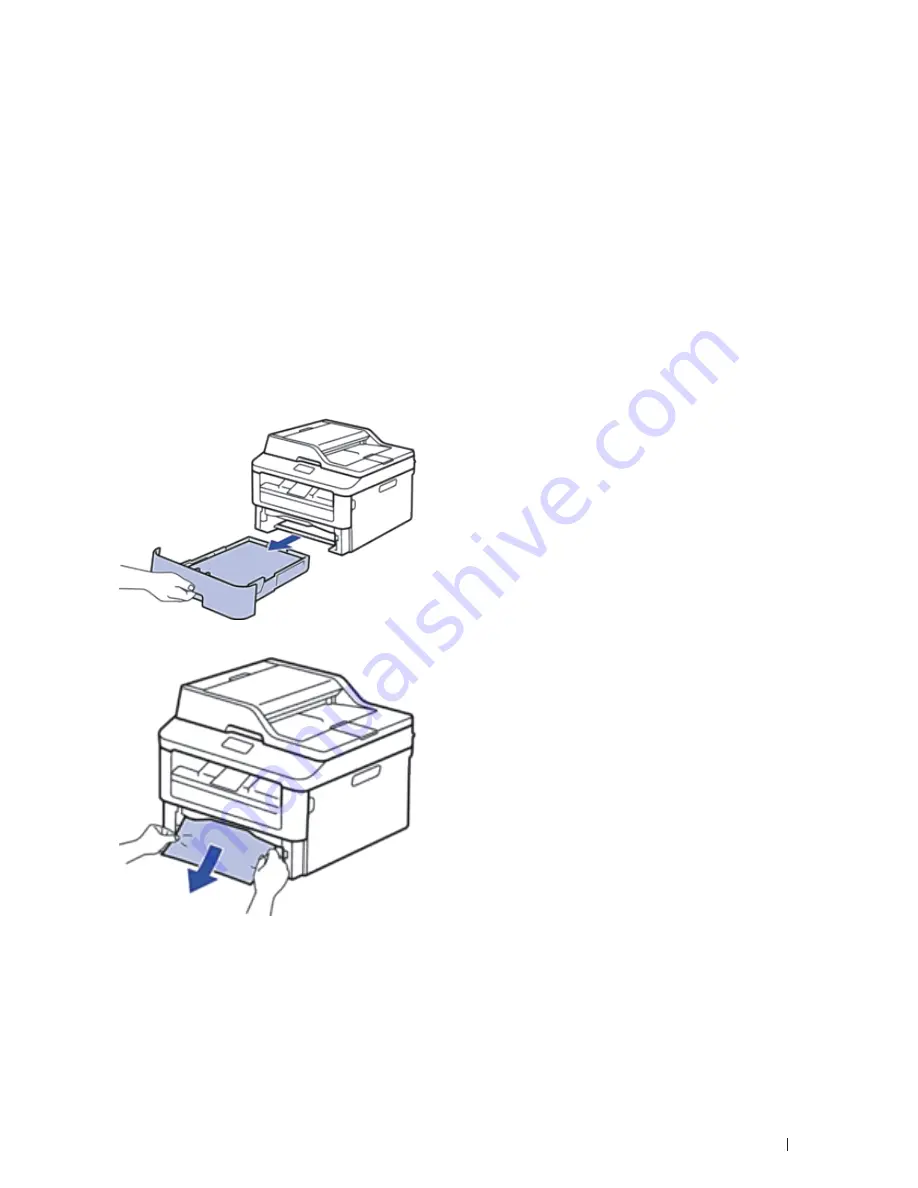
283
Troubleshooting
Paper Jams
Always remove the remaining paper from the paper tray and straighten the stack when you are adding new paper.
This helps prevent multiple sheets of paper from feeding through the machine at one time and prevents paper jams.
• Paper is Jammed in the Paper Tray
• Paper is Jammed in the Output Paper Tray
• Paper is Jammed at the Back of the Machine
• Paper is Jammed inside the Machine
• Paper is Jammed in the 2-sided Tray
Paper is Jammed in the Paper Tray
If the machine's control panel or the Status Monitor (for Macintosh only) displays there is a jam in the paper tray, do
the following steps.
1.
Pull the paper tray completely out of the machine.
2.
Slowly pull out the jammed paper.
Pulling the jammed paper downward using both hands allows you to remove the paper more easily.
3.
Fan the stack of paper to prevent further jams, and slide the paper guides to fit the paper size.
Содержание E514dw
Страница 2: ......
Страница 19: ...19 Before You Use Your Dell Machine 21 Applicable Models 21 Definitions of Notes 21 Important Note 22 ...
Страница 20: ...20 ...
Страница 24: ...24 ...
Страница 32: ...32 ...
Страница 48: ...48 Paper Handling ...
Страница 50: ...50 ...
Страница 92: ...92 Print ...
Страница 94: ...94 ...
Страница 116: ...116 Scan ...
Страница 118: ...118 ...
Страница 132: ...132 Copy ...
Страница 134: ...134 ...
Страница 190: ...190 Fax ...
Страница 192: ...192 ...
Страница 246: ...246 ...
Страница 254: ...254 Security ...
Страница 255: ...255 ControlCenter 257 ControlCenter Macintosh 257 ...
Страница 256: ...256 ...
Страница 262: ...262 ...
Страница 285: ...285 Troubleshooting 2 Remove the paper 3 Push the scanner down with both hands to close it ...
Страница 302: ...302 Troubleshooting ...
Страница 304: ...304 ...
Страница 327: ...327 Machine Settings 329 General Settings 329 Print Reports 339 Settings and Features Tables 340 ...
Страница 328: ...328 ...
Страница 352: ...352 Machine Settings ...
Страница 354: ...354 ...
Страница 368: ...368 ...
















































