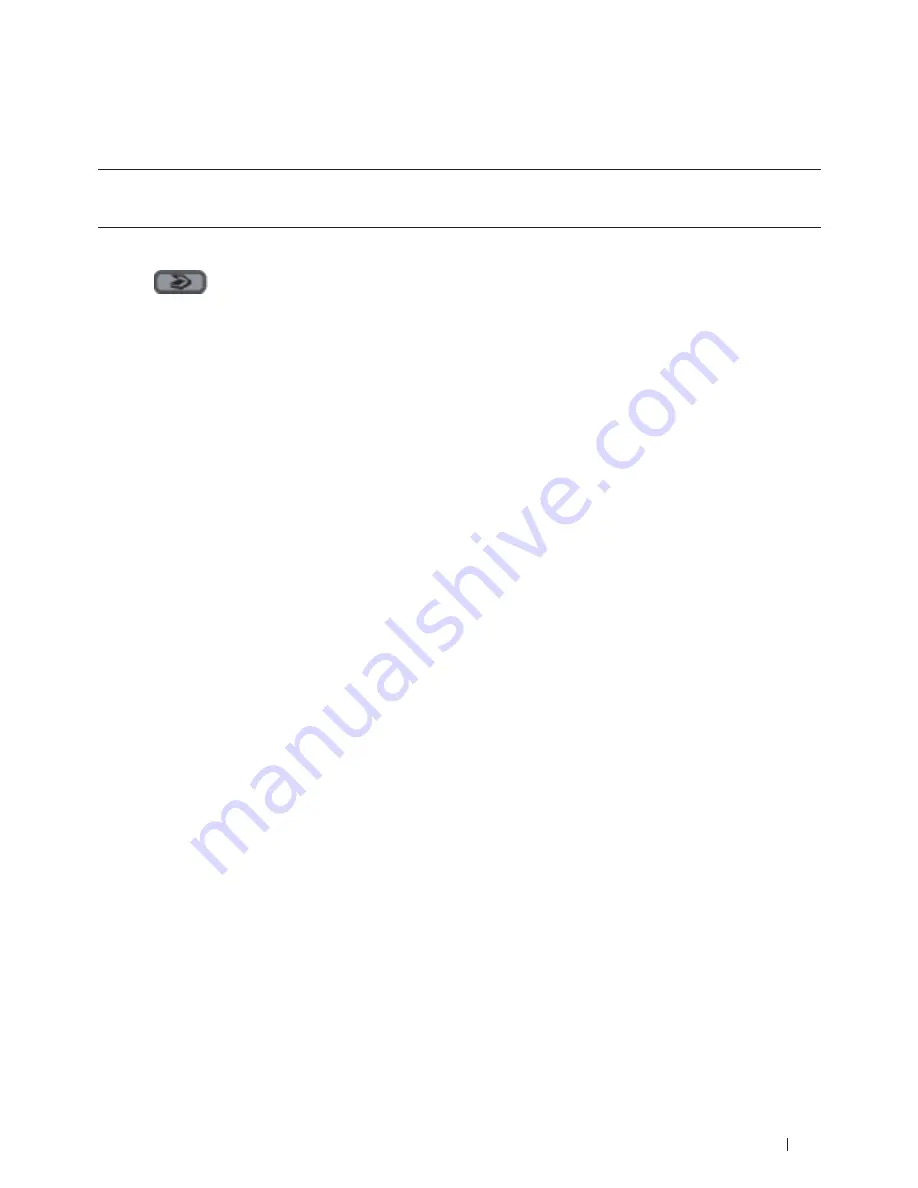
99
Scan
Save Scanned Data to a Folder as a PDF File
Scan documents and save them to a folder on your computer as PDF files.
Use the Scan button on the machine to make temporary changes to the scan settings. To make permanent changes,
use Dell's ControlCenter software (for Macintosh only).
1.
Load your document.
2.
Press
(Scan)
.
3.
Press
p
or
q
to select the
Scan to PC
option, and then press
OK
.
4.
Press
p
or
q
to select the
File
option, and then press
OK
.
5.
If the machine is connected over the network, select the destination computer.
6.
Press
OK
.
NOTE:
If the LCD prompts you to enter a PIN, enter the four-digit PIN for the destination computer on the LCD .
7.
Do one of the following:
• To
change
the
scan
settings
for
this
document,
press
p
or
q
to
select
Yes,
and
then
press
OK
.
Go
to
the
next
step.
• To
use
the
default
scan
settings,
press
p
or
q
to
select
No,
and
then
press
OK
.
Press
Start
.
The
machine
starts
scanning.
If
you
are
using
the
machine's
scanner
glass,
follow
the
LCD
instructions
to
complete
the
scanning
job.
NOTE:
In order to change scan settings, Dell's Control Center software (for Macintosh only) must be installed on a
computer connected to the machine .
NOTE:
(For Windows) In order to change scan settings, see the FAQ in Dell Printer Hub software .
8.
Select the scan settings you want to change:
•
Scan Type
•
Resolution
•
File Type
•
Scan Size
•
Remove Bkg. Clr
(available
only
for
the
Color
and
Gray
options.)
9.
Press
Start
.
The machine starts scanning. If you are using the machine's scanner glass, follow the LCD instructions to
complete the scanning job.
Web Services for Scanning on Your Network (Windows Vista
®
SP2 or greater,
Windows
®
7 and Windows
®
8)
The Web Services protocol enables Windows Vista
®
(SP2 or greater), Windows
®
7 and Windows
®
8 users to scan
using a Dell machine on the network. You must install the driver via Web Services.
Содержание E514dw
Страница 2: ......
Страница 19: ...19 Before You Use Your Dell Machine 21 Applicable Models 21 Definitions of Notes 21 Important Note 22 ...
Страница 20: ...20 ...
Страница 24: ...24 ...
Страница 32: ...32 ...
Страница 48: ...48 Paper Handling ...
Страница 50: ...50 ...
Страница 92: ...92 Print ...
Страница 94: ...94 ...
Страница 116: ...116 Scan ...
Страница 118: ...118 ...
Страница 132: ...132 Copy ...
Страница 134: ...134 ...
Страница 190: ...190 Fax ...
Страница 192: ...192 ...
Страница 246: ...246 ...
Страница 254: ...254 Security ...
Страница 255: ...255 ControlCenter 257 ControlCenter Macintosh 257 ...
Страница 256: ...256 ...
Страница 262: ...262 ...
Страница 285: ...285 Troubleshooting 2 Remove the paper 3 Push the scanner down with both hands to close it ...
Страница 302: ...302 Troubleshooting ...
Страница 304: ...304 ...
Страница 327: ...327 Machine Settings 329 General Settings 329 Print Reports 339 Settings and Features Tables 340 ...
Страница 328: ...328 ...
Страница 352: ...352 Machine Settings ...
Страница 354: ...354 ...
Страница 368: ...368 ...






























