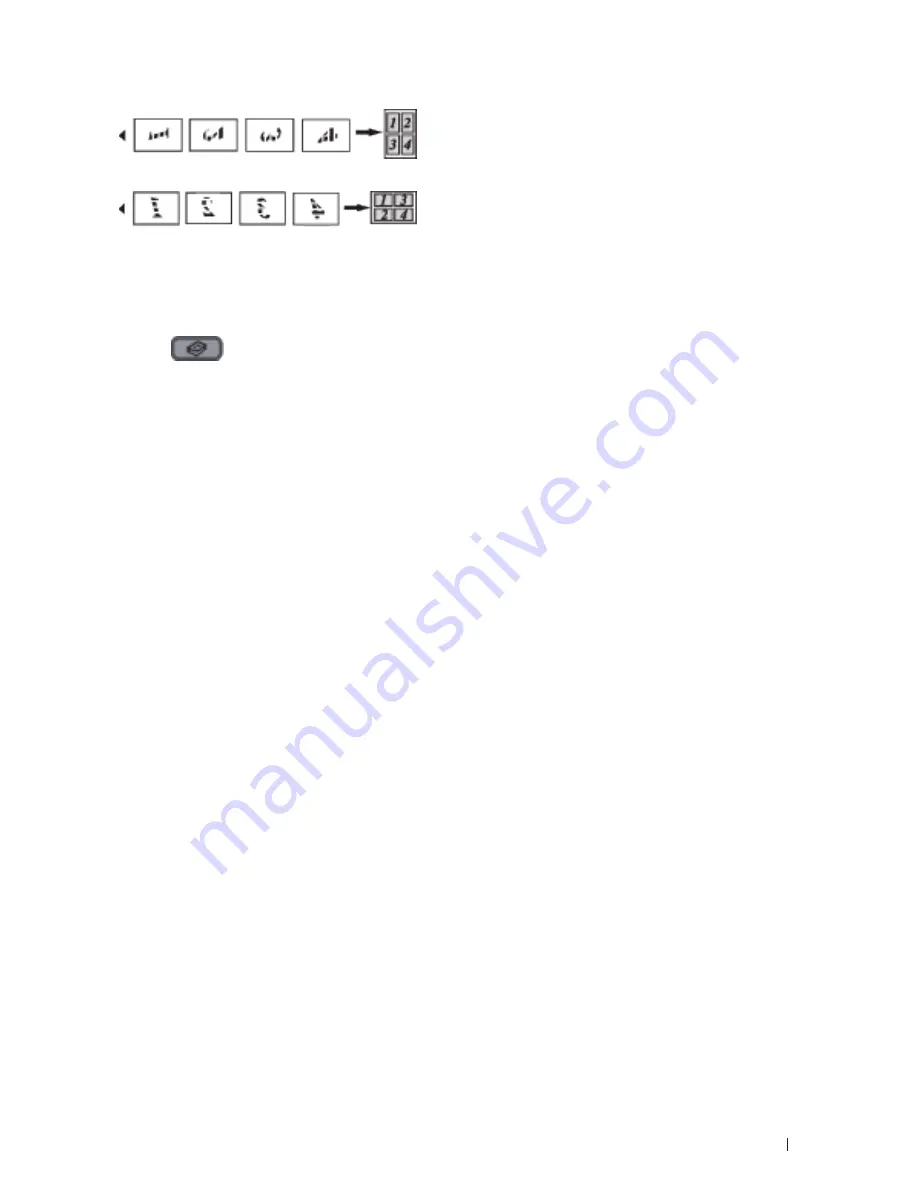
125
Copy
• 4 in 1 (L)
1.
Load your document.
2.
Do one of the following:
• Dell E515dn/Dell E515dw
Press
(Copy)
.
Use the dial pad to enter the number of copies you want.
• Dell E514dw
Press
p
or
q
to enter the number of copies you want.
3.
Press
Options
.
4.
Press
p
or
q
to select
Page Layout
, and then press
OK
.
5.
Press
p
or
q
to select
Off(1 in 1)
,
2 in 1 (P)
,
2 in 1 (L)
,
4 in 1 (P)
or
4 in 1 (L)
, and then
press
OK
.
6.
Press
Start
.
If you placed the document in the ADF, the machine scans the pages and starts printing.
If you are using the scanner glass, go to the next step.
7.
Repeat the following steps for each page of the layout:
• Dell
E515dn/Dell
E515dw
a. After the machine scans the page, press
1
to scan the next page.
b. Place the next page on the scanner glass, and then press
OK
to scan the page.
• Dell
E514dw
a. After the machine scans the page, press
p
to select the
Yes
option.
b. Place the next page on the scanner glass, and then press
OK
to scan the page.
8.
After scanning all the pages, do one of the following:
• Dell
E515dn/Dell
E515dw
Press
2
to select the
No
option.
• Dell
E514dw
Press
q
to select the
No
option.
Sort Copies
Sort multiple copies. Pages will be stacked in the order they are fed, that is: 1, 2, 3, and so on.
1.
Load your document.
Содержание E514dw
Страница 2: ......
Страница 19: ...19 Before You Use Your Dell Machine 21 Applicable Models 21 Definitions of Notes 21 Important Note 22 ...
Страница 20: ...20 ...
Страница 24: ...24 ...
Страница 32: ...32 ...
Страница 48: ...48 Paper Handling ...
Страница 50: ...50 ...
Страница 92: ...92 Print ...
Страница 94: ...94 ...
Страница 116: ...116 Scan ...
Страница 118: ...118 ...
Страница 132: ...132 Copy ...
Страница 134: ...134 ...
Страница 190: ...190 Fax ...
Страница 192: ...192 ...
Страница 246: ...246 ...
Страница 254: ...254 Security ...
Страница 255: ...255 ControlCenter 257 ControlCenter Macintosh 257 ...
Страница 256: ...256 ...
Страница 262: ...262 ...
Страница 285: ...285 Troubleshooting 2 Remove the paper 3 Push the scanner down with both hands to close it ...
Страница 302: ...302 Troubleshooting ...
Страница 304: ...304 ...
Страница 327: ...327 Machine Settings 329 General Settings 329 Print Reports 339 Settings and Features Tables 340 ...
Страница 328: ...328 ...
Страница 352: ...352 Machine Settings ...
Страница 354: ...354 ...
Страница 368: ...368 ...






























