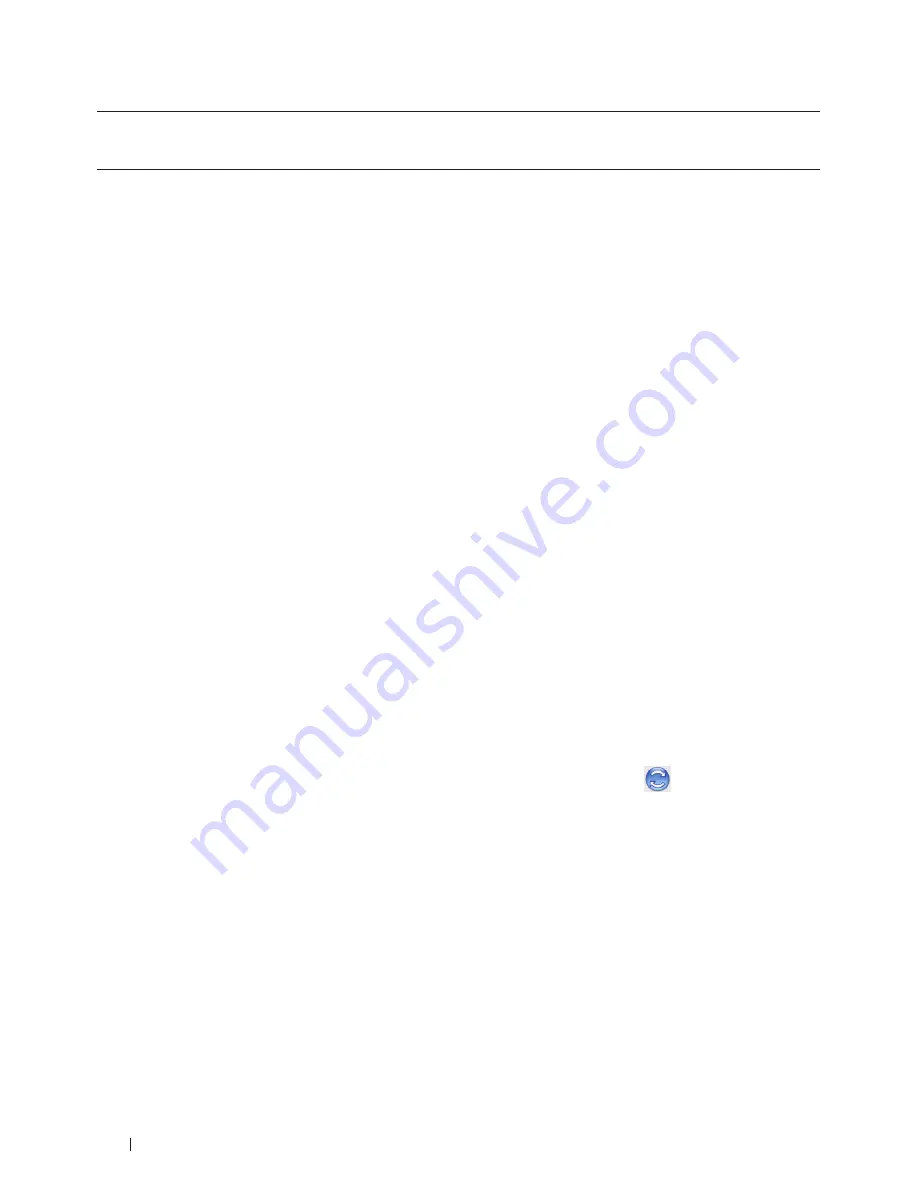
88
• Make sure you have added the Dell emulate PS printer driver from
Print & Scan
or
Printers & Scanners
in the
System Preferences
list on your Macintosh.
1.
Make sure you have loaded the correct size paper in the paper tray.
2.
From an application, such as Apple TextEdit, click the
File
menu, and then select
.
3.
Select
Dell MFP EXXXX PS emulate
(where XXXX is your model name).
NOTE:
For more page setup options, click the
Show Details
button .
4.
Type the number of copies you want in the
Copies
field.
5.
Click the
Paper Size
pop-up menu, and then select your paper size.
6.
Select the
Orientation
option that matches the way you want the document to print.
7.
Click the print options pop-up menu, and then click
Printer Features
.
The
Printer Features
options appear.
8.
Click the
Resolution
pop-up menu, and then select the resolution.
9.
Click the
Media Type
pop-up menu, and then select the type of paper you are using.
10.
Change other printer settings, if needed.
11.
Click
.
Monitor the Status of the Machine from Your Computer (Macintosh)
The Status Monitor utility is a configurable software tool for monitoring the status of a device, allowing you to get
immediate notification of error messages, such as paper empty or paper jam, at pre-set update intervals. You can also
access Web Based Management.
1.
Click the
System Preferences
menu, select
Print & Scan
or
Printers & Scanners
, and then select your machine.
2.
Click the
Options & Supplies
button.
3.
Click the
Utility
tab, and then click the
Open Printer Utility
button.
Status Monitor starts.
Updating the machine's status
To view the latest machine status while the
Status Monitor
window is open, click the
icon. You can set the
interval at which the software updates machine status information. Click
Status Monitor
in the menu bar, and
then select
Preferences
.
Web Based Management (Network Connection Only)
Access the Web Based Management System by clicking the machine icon on the
Status Monitor
screen. You can
use a standard Web Browser to manage your machine using HTTP (Hyper Text Transfer Protocol).
Adjust Print Settings from the Machine’s Control Panel
• Cancel a Print Job
• Change the Printer Emulation Mode
Содержание E514dw
Страница 2: ......
Страница 19: ...19 Before You Use Your Dell Machine 21 Applicable Models 21 Definitions of Notes 21 Important Note 22 ...
Страница 20: ...20 ...
Страница 24: ...24 ...
Страница 32: ...32 ...
Страница 48: ...48 Paper Handling ...
Страница 50: ...50 ...
Страница 92: ...92 Print ...
Страница 94: ...94 ...
Страница 116: ...116 Scan ...
Страница 118: ...118 ...
Страница 132: ...132 Copy ...
Страница 134: ...134 ...
Страница 190: ...190 Fax ...
Страница 192: ...192 ...
Страница 246: ...246 ...
Страница 254: ...254 Security ...
Страница 255: ...255 ControlCenter 257 ControlCenter Macintosh 257 ...
Страница 256: ...256 ...
Страница 262: ...262 ...
Страница 285: ...285 Troubleshooting 2 Remove the paper 3 Push the scanner down with both hands to close it ...
Страница 302: ...302 Troubleshooting ...
Страница 304: ...304 ...
Страница 327: ...327 Machine Settings 329 General Settings 329 Print Reports 339 Settings and Features Tables 340 ...
Страница 328: ...328 ...
Страница 352: ...352 Machine Settings ...
Страница 354: ...354 ...
Страница 368: ...368 ...






























