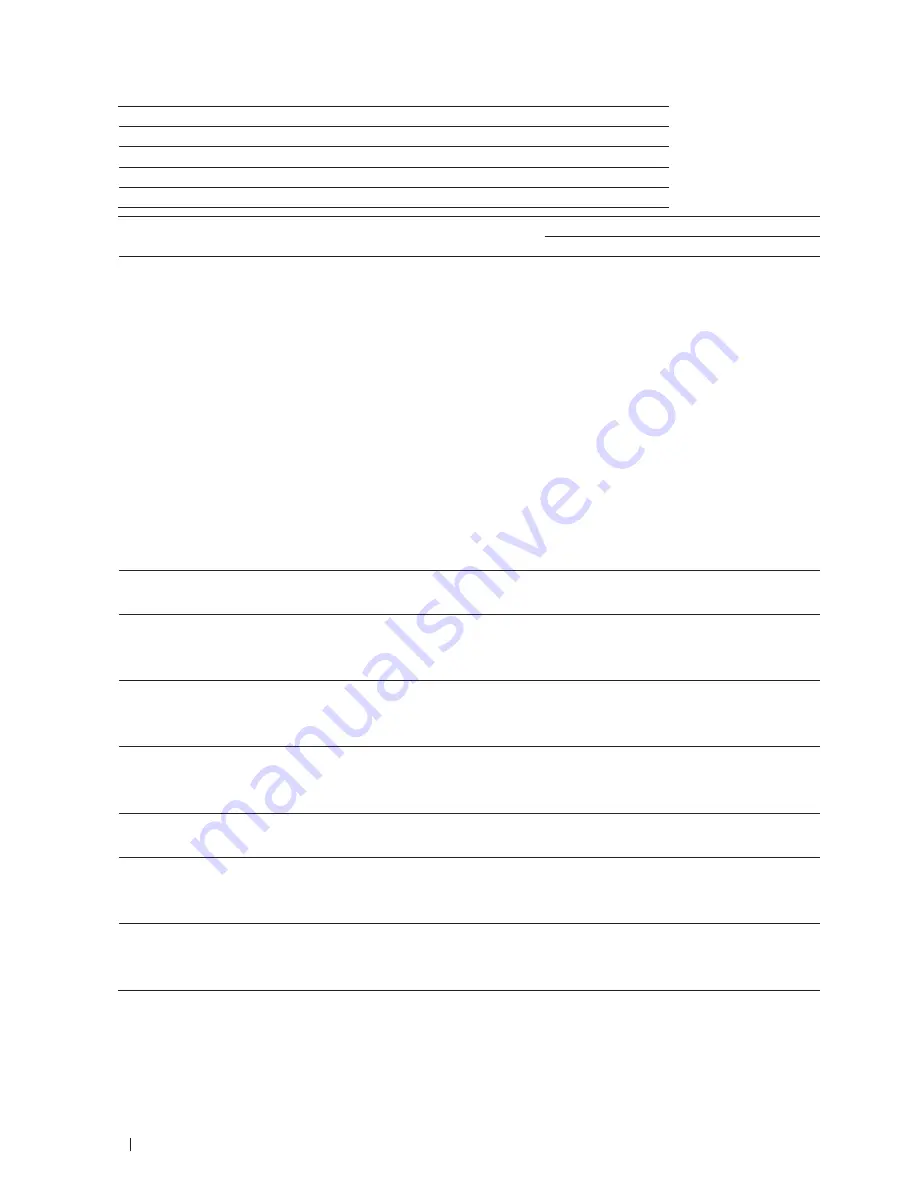
102
Scan
Tab Name
Corresponding Feature
Image
Scan to Image
OCR
Scan to OCR
Scan to E-mail
File
Scan to File
Settings
Applicable Features
Image
OCR
File
Target Application/E-mail Application
Select which application is used to open scanned data. Only
applications installed on your computer can be selected.
•
Add
Add an application to the pop-up menu.
Type the application name in the
Application Name
field (up to
30 characters) and select your preferred application by clicking
the
Browse
button. Select the
File Type
option from the pop-
up menu.
•
Delete
Delete an application you have added to the pop-up menu.
Select the application from the
Application Name
pop-up
menu, and then click
Delete
.
Yes
Yes
Yes
-
File Type
Select the file type you want to use for the scanned data.
Yes
Yes
Yes
Yes
File size
Change the file size by moving the
File size
slider to the right or
left.
Yes
-
Yes
Yes
OCR Language
Set the OCR language to match the language of the scanned
document's text.
-
Yes
-
-
Destination File Path
Click the
Change
button to change the prefix of the file name and
the path of the destination folder.
Yes
Yes
Yes
-
File Name
Type a prefix for your file name, if needed.
Yes
Yes
Yes
Yes
Insert Date in File Name
Automatically insert the date in the file name of the scanned
image.
Yes
Yes
Yes
Yes
Destination Folder
Click
Browse
to select the folder where you would like to save your
scanned document.
Yes
Yes
Yes
Yes
Содержание E514dw
Страница 2: ......
Страница 19: ...19 Before You Use Your Dell Machine 21 Applicable Models 21 Definitions of Notes 21 Important Note 22 ...
Страница 20: ...20 ...
Страница 24: ...24 ...
Страница 32: ...32 ...
Страница 48: ...48 Paper Handling ...
Страница 50: ...50 ...
Страница 92: ...92 Print ...
Страница 94: ...94 ...
Страница 116: ...116 Scan ...
Страница 118: ...118 ...
Страница 132: ...132 Copy ...
Страница 134: ...134 ...
Страница 190: ...190 Fax ...
Страница 192: ...192 ...
Страница 246: ...246 ...
Страница 254: ...254 Security ...
Страница 255: ...255 ControlCenter 257 ControlCenter Macintosh 257 ...
Страница 256: ...256 ...
Страница 262: ...262 ...
Страница 285: ...285 Troubleshooting 2 Remove the paper 3 Push the scanner down with both hands to close it ...
Страница 302: ...302 Troubleshooting ...
Страница 304: ...304 ...
Страница 327: ...327 Machine Settings 329 General Settings 329 Print Reports 339 Settings and Features Tables 340 ...
Страница 328: ...328 ...
Страница 352: ...352 Machine Settings ...
Страница 354: ...354 ...
Страница 368: ...368 ...






























