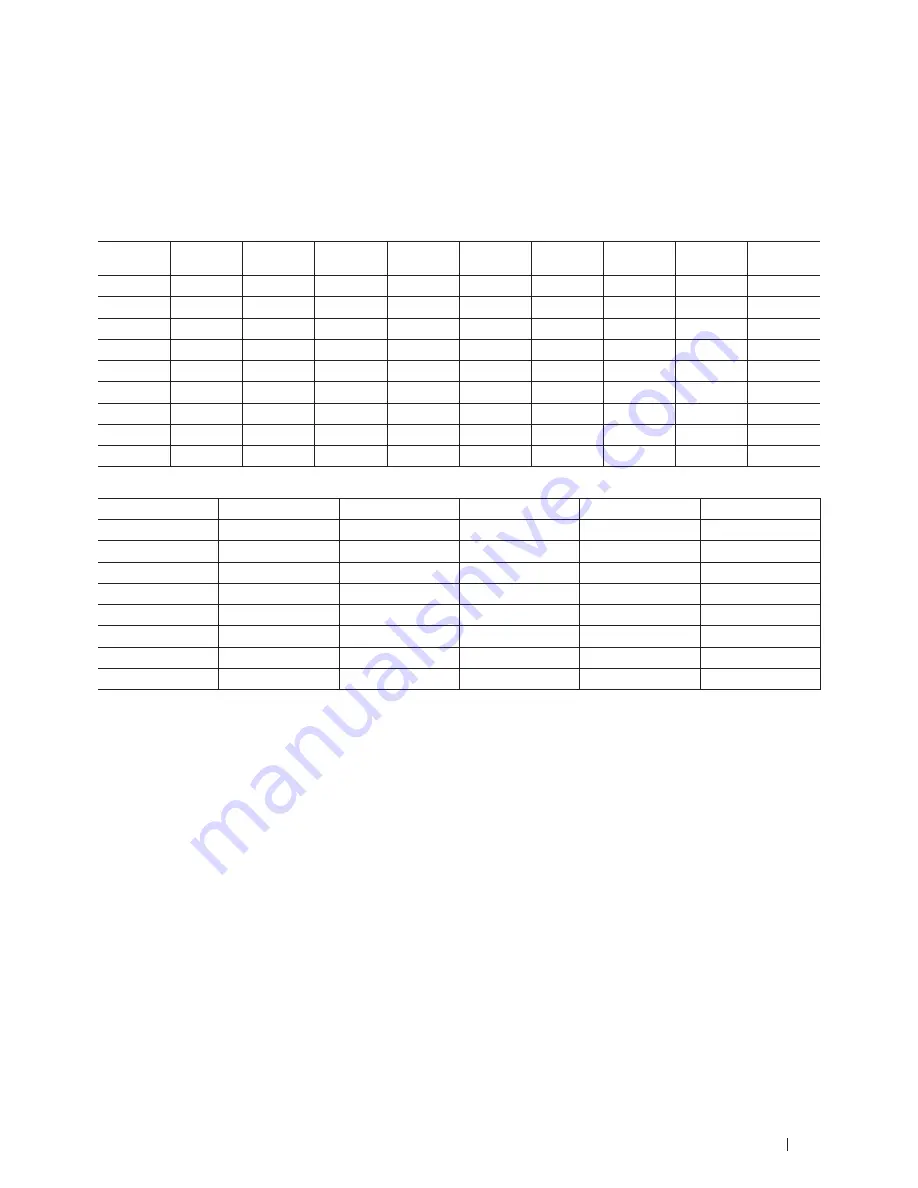
361
Appendix
Dell E515dn/Dell E515dw
When setting certain options, such as the Station ID, you must enter characters. The available number and letters
are printed on each dial pad button.
The buttons 0, # and * are used for special characters.
• Press the appropriate dial pad button the number of times shown in this reference table to access the character
you want.
Press
button
One time
Two times Three times Four times Five times Six times
Seven
times
Eight times Nine times
1
@
.
/
1
@
.
/
1
@
2
a
b
c
A
B
C
2
a
b
3
d
e
f
D
E
F
3
d
e
4
g
h
i
G
H
I
4
g
h
5
j
k
l
J
K
L
5
j
k
6
m
n
o
M
N
O
6
m
n
7
p
q
r
s
P
Q
R
S
7
8
t
u
v
T
U
V
8
t
u
9
w
x
y
z
W
X
Y
Z
9
For options that do not allow lower case characters, use the following table:
Press button
One time
Two times
Three times
Four times
Five times
2
A
B
C
2
A
3
D
E
F
3
D
4
G
H
I
4
G
5
J
K
L
5
J
6
M
N
O
6
M
7
P
Q
R
S
7
8
T
U
V
8
T
9
W
X
Y
Z
9
• Inserting spaces
To enter a space in a fax number, press
once between numbers. To enter a space in a name, press
twice
between characters.
• Making corrections
If you entered a character incorrectly and want to change it, press
or
to move the cursor to the incorrect
character, and then press
Clear
.
• Repeating letters
To enter a letter on the same button as the previous letter, press
to move the cursor right before pressing the
button again.
• Special symbols and characters
Press *, # or 0, then press
or
to move the cursor to the symbol or character you want. Press
OK
to select it.
The symbols and characters that are available on dial pad buttons are shown in the table.
Содержание E514dw
Страница 2: ......
Страница 19: ...19 Before You Use Your Dell Machine 21 Applicable Models 21 Definitions of Notes 21 Important Note 22 ...
Страница 20: ...20 ...
Страница 24: ...24 ...
Страница 32: ...32 ...
Страница 48: ...48 Paper Handling ...
Страница 50: ...50 ...
Страница 92: ...92 Print ...
Страница 94: ...94 ...
Страница 116: ...116 Scan ...
Страница 118: ...118 ...
Страница 132: ...132 Copy ...
Страница 134: ...134 ...
Страница 190: ...190 Fax ...
Страница 192: ...192 ...
Страница 246: ...246 ...
Страница 254: ...254 Security ...
Страница 255: ...255 ControlCenter 257 ControlCenter Macintosh 257 ...
Страница 256: ...256 ...
Страница 262: ...262 ...
Страница 285: ...285 Troubleshooting 2 Remove the paper 3 Push the scanner down with both hands to close it ...
Страница 302: ...302 Troubleshooting ...
Страница 304: ...304 ...
Страница 327: ...327 Machine Settings 329 General Settings 329 Print Reports 339 Settings and Features Tables 340 ...
Страница 328: ...328 ...
Страница 352: ...352 Machine Settings ...
Страница 354: ...354 ...
Страница 368: ...368 ...
















































