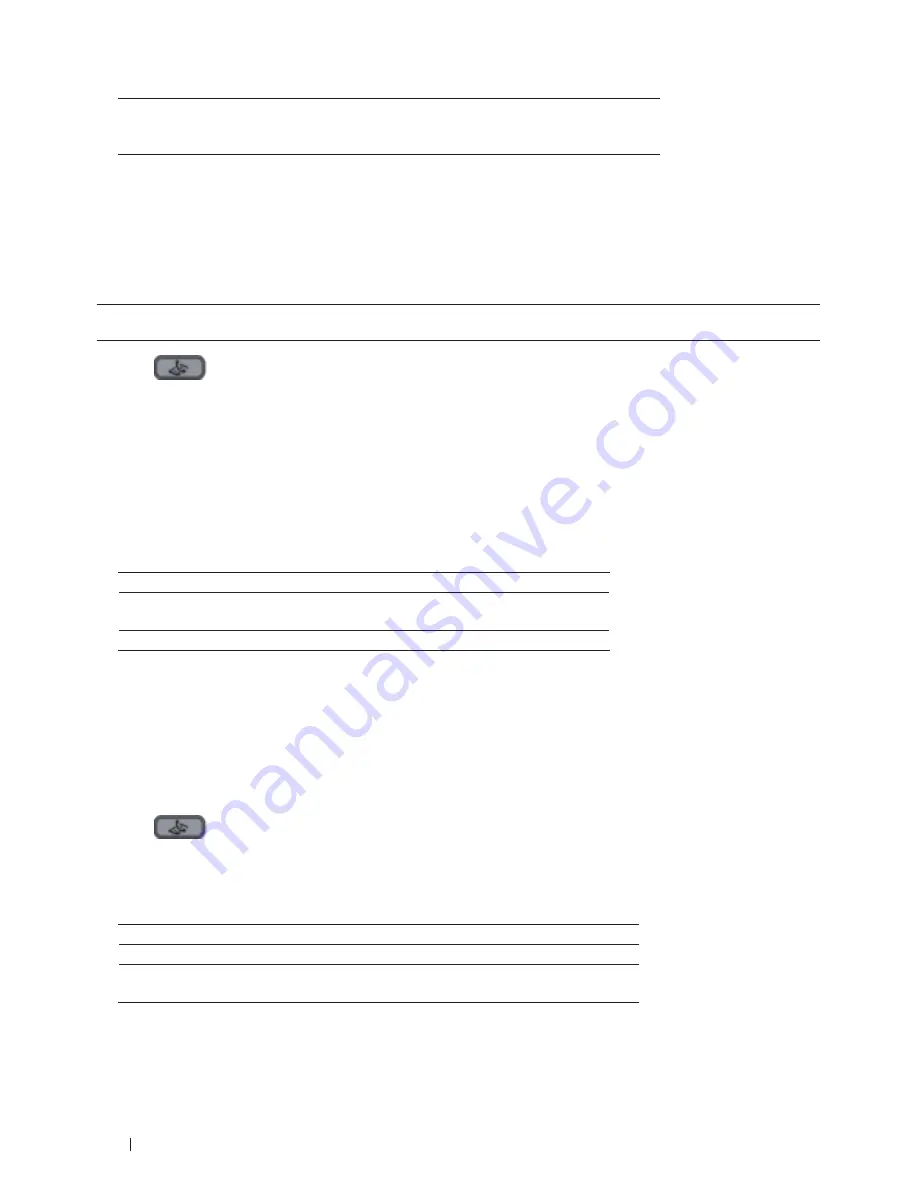
138
Fax
No(Send)
When you have scanned the last page, press
2
to select the
No(Send)
option (or press
Start
again).
The machine sends the document.
• To stop faxing, press
Cancel
.
Select or Change Settings for Sending a Fax
Related Models:Dell E515dn / Dell E515dw
Before you send a fax, you can change any combination of settings.
Most settings are temporary and the machine returns to its default settings after you send a fax.
1.
Press
(Fax)
.
2.
Load your document.
3.
Press
Menu
.
4.
Press
p
or
q
to display the
Fax
option, and then press
OK
.
5.
Press
p
or
q
to display the
Setup Send
option, and then press
OK
.
6.
Press
p
or
q
to display a setting you want, and then press
OK
.
7.
Press
p
or
q
to display a option you want, and then press
OK
.
8.
After the setting is accepted, the machine asks if you want to change more settings.
Option
Description
1
The LCD returns to the
Setup Send
menu so you can select
another setting.
2
When finished, press
2
to proceed to entering the fax number.
9.
Enter the fax number.
10.
Press
Start
.
Change the Fax Resolution
Related Models:Dell E515dn / Dell E515dw
The fax quality can often be improved by changing the Fax Resolution.
1.
Press
(Fax)
.
2.
Load your document.
3.
Press
q
(or
Resolution
for certain models) to change the resolution.
4.
Press
p
or
q
to display the
Standard
,
Fine
,
S.Fine
, or
Photo
option, and then press
OK
.
Resolution
Description
Standard
Suitable for most typed documents.
Fine
Good for small print and transmits a little slower than
Standard resolution.
Содержание E514dw
Страница 2: ......
Страница 19: ...19 Before You Use Your Dell Machine 21 Applicable Models 21 Definitions of Notes 21 Important Note 22 ...
Страница 20: ...20 ...
Страница 24: ...24 ...
Страница 32: ...32 ...
Страница 48: ...48 Paper Handling ...
Страница 50: ...50 ...
Страница 92: ...92 Print ...
Страница 94: ...94 ...
Страница 116: ...116 Scan ...
Страница 118: ...118 ...
Страница 132: ...132 Copy ...
Страница 134: ...134 ...
Страница 190: ...190 Fax ...
Страница 192: ...192 ...
Страница 246: ...246 ...
Страница 254: ...254 Security ...
Страница 255: ...255 ControlCenter 257 ControlCenter Macintosh 257 ...
Страница 256: ...256 ...
Страница 262: ...262 ...
Страница 285: ...285 Troubleshooting 2 Remove the paper 3 Push the scanner down with both hands to close it ...
Страница 302: ...302 Troubleshooting ...
Страница 304: ...304 ...
Страница 327: ...327 Machine Settings 329 General Settings 329 Print Reports 339 Settings and Features Tables 340 ...
Страница 328: ...328 ...
Страница 352: ...352 Machine Settings ...
Страница 354: ...354 ...
Страница 368: ...368 ...






























