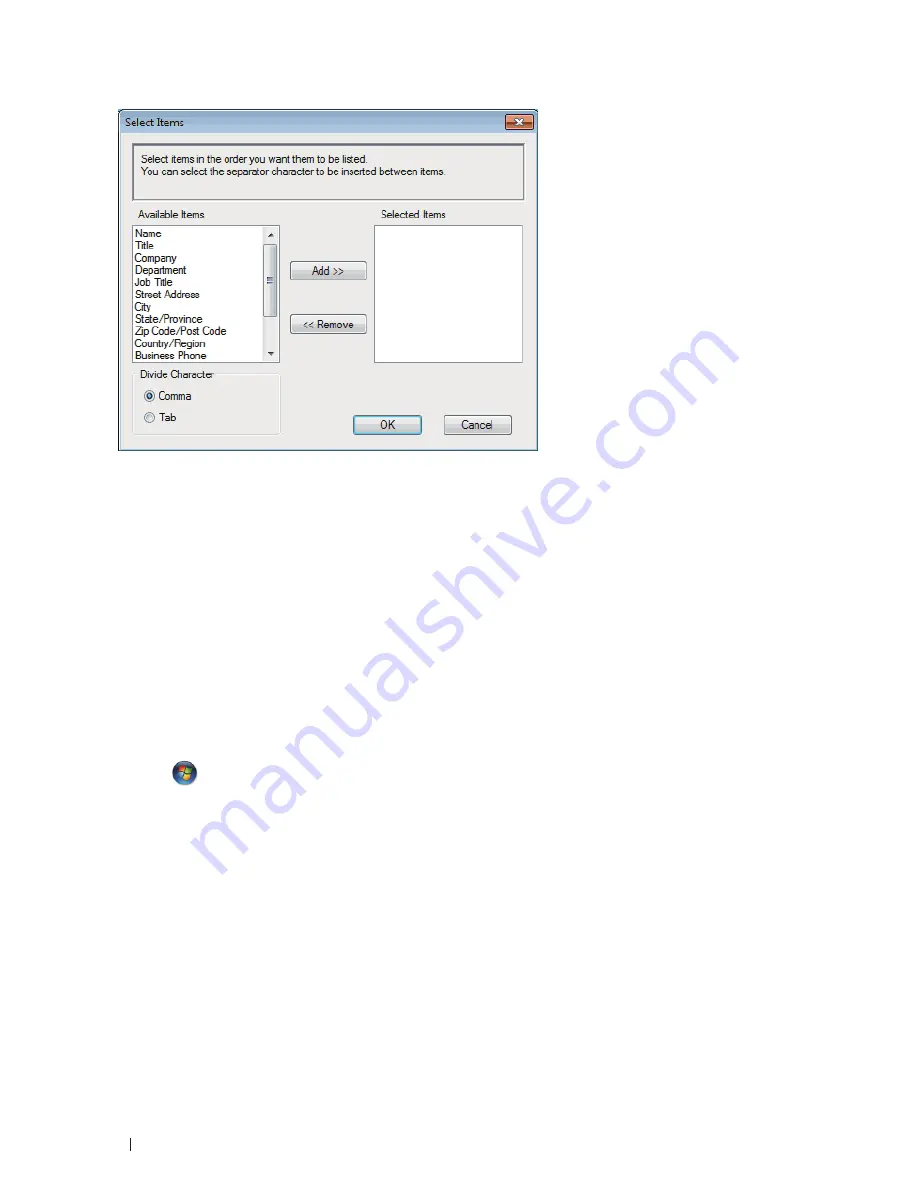
184
Fax
NOTE:
Select and add the items in the order you want them listed .
5.
If you are exporting to an ASCII file, under the
Divide Character
section, select the
Tab
or
Comma
option to
separate the data fields.
6.
Click
OK
.
7.
Browse to the folder on your computer where you want to save the data, type the file name, and then click
Save
.
Import Information to the Address Book (Windows
®
)
Related Models:Dell E515dn / Dell E515dw
You can import ASCII text files (*.csv), vCards (electronic business cards), or
Remote Setup Dial Data
into your
Address Book.
1.
Do one of the following:
• (Windows
Vista
®
and
Windows
®
7)
Click
(Start) > All Programs > Dell Printers
.
Click
your
model
name.
Click
Address Book
.
• (Windows
®
8)
Click
Dell Printers
,
and
then
click
your
model
name.
Click
Address Book
.
The
Address Book
dialog box appears.
Содержание E514dw
Страница 2: ......
Страница 19: ...19 Before You Use Your Dell Machine 21 Applicable Models 21 Definitions of Notes 21 Important Note 22 ...
Страница 20: ...20 ...
Страница 24: ...24 ...
Страница 32: ...32 ...
Страница 48: ...48 Paper Handling ...
Страница 50: ...50 ...
Страница 92: ...92 Print ...
Страница 94: ...94 ...
Страница 116: ...116 Scan ...
Страница 118: ...118 ...
Страница 132: ...132 Copy ...
Страница 134: ...134 ...
Страница 190: ...190 Fax ...
Страница 192: ...192 ...
Страница 246: ...246 ...
Страница 254: ...254 Security ...
Страница 255: ...255 ControlCenter 257 ControlCenter Macintosh 257 ...
Страница 256: ...256 ...
Страница 262: ...262 ...
Страница 285: ...285 Troubleshooting 2 Remove the paper 3 Push the scanner down with both hands to close it ...
Страница 302: ...302 Troubleshooting ...
Страница 304: ...304 ...
Страница 327: ...327 Machine Settings 329 General Settings 329 Print Reports 339 Settings and Features Tables 340 ...
Страница 328: ...328 ...
Страница 352: ...352 Machine Settings ...
Страница 354: ...354 ...
Страница 368: ...368 ...






























