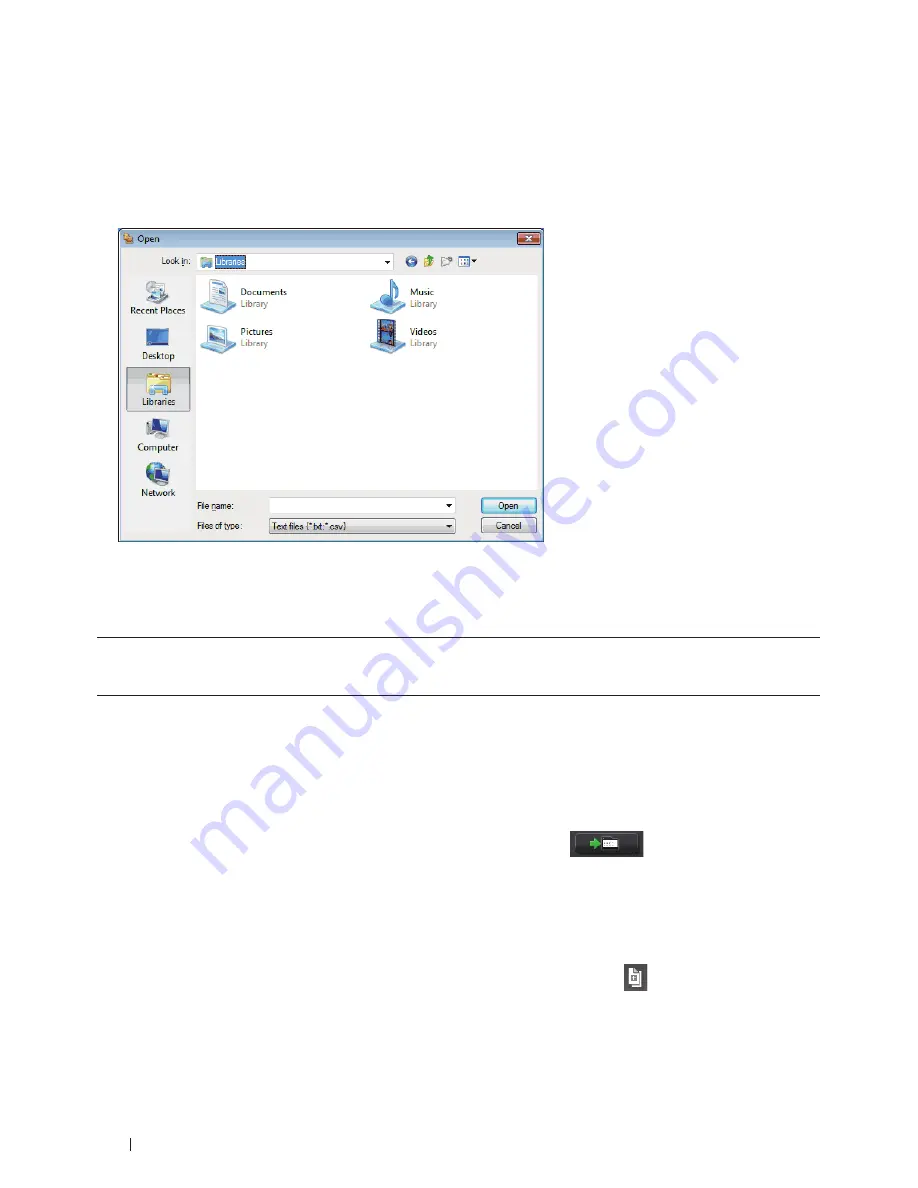
186
Fax
text file .
5.
If you are importing an ASCII file, under the
Divide Character
section, select the
Tab
or
Comma
option to
separate the data fields.
6.
Click
OK
.
7.
Browse to the folder where you want to import the data, type the file name, and then click
Open
.
Send a Fax Using PC-FAX (Windows
®
)
Related Models:Dell E515dn / Dell E515dw
PC-FAX supports only black and white faxes. A black and white fax will be sent even if the original data is color and
the receiving fax machine supports color faxes.
1.
Create a file in any application on your computer.
2.
Select the print command in your application.
3.
Select
Dell PC-FAX
as your printer, and then complete your print operation.
The
Dell PC-FAX
dialog box appears.
4.
Type a fax number using one of the following methods:
• Click
the
numbers
on
the
dial
pad
to
type
the
number,
and
then
click
.
NOTE:
If you select the
Dial Restriction
check box, a confirmation dialog box will appear for you to re-type the fax
number using the dial pad . This feature helps to prevent transmissions to the wrong destination .
• Click
the
Address Book
button,
and
then
select
a
member
or
group
from
the
Address
Book.
NOTE:
If you make a mistake, click
All Clear
to delete all entries .
5.
To include a cover page, select the
Add Cover Page
check box. You can also click
to create or edit a cover
page.
Содержание E514dw
Страница 2: ......
Страница 19: ...19 Before You Use Your Dell Machine 21 Applicable Models 21 Definitions of Notes 21 Important Note 22 ...
Страница 20: ...20 ...
Страница 24: ...24 ...
Страница 32: ...32 ...
Страница 48: ...48 Paper Handling ...
Страница 50: ...50 ...
Страница 92: ...92 Print ...
Страница 94: ...94 ...
Страница 116: ...116 Scan ...
Страница 118: ...118 ...
Страница 132: ...132 Copy ...
Страница 134: ...134 ...
Страница 190: ...190 Fax ...
Страница 192: ...192 ...
Страница 246: ...246 ...
Страница 254: ...254 Security ...
Страница 255: ...255 ControlCenter 257 ControlCenter Macintosh 257 ...
Страница 256: ...256 ...
Страница 262: ...262 ...
Страница 285: ...285 Troubleshooting 2 Remove the paper 3 Push the scanner down with both hands to close it ...
Страница 302: ...302 Troubleshooting ...
Страница 304: ...304 ...
Страница 327: ...327 Machine Settings 329 General Settings 329 Print Reports 339 Settings and Features Tables 340 ...
Страница 328: ...328 ...
Страница 352: ...352 Machine Settings ...
Страница 354: ...354 ...
Страница 368: ...368 ...






























