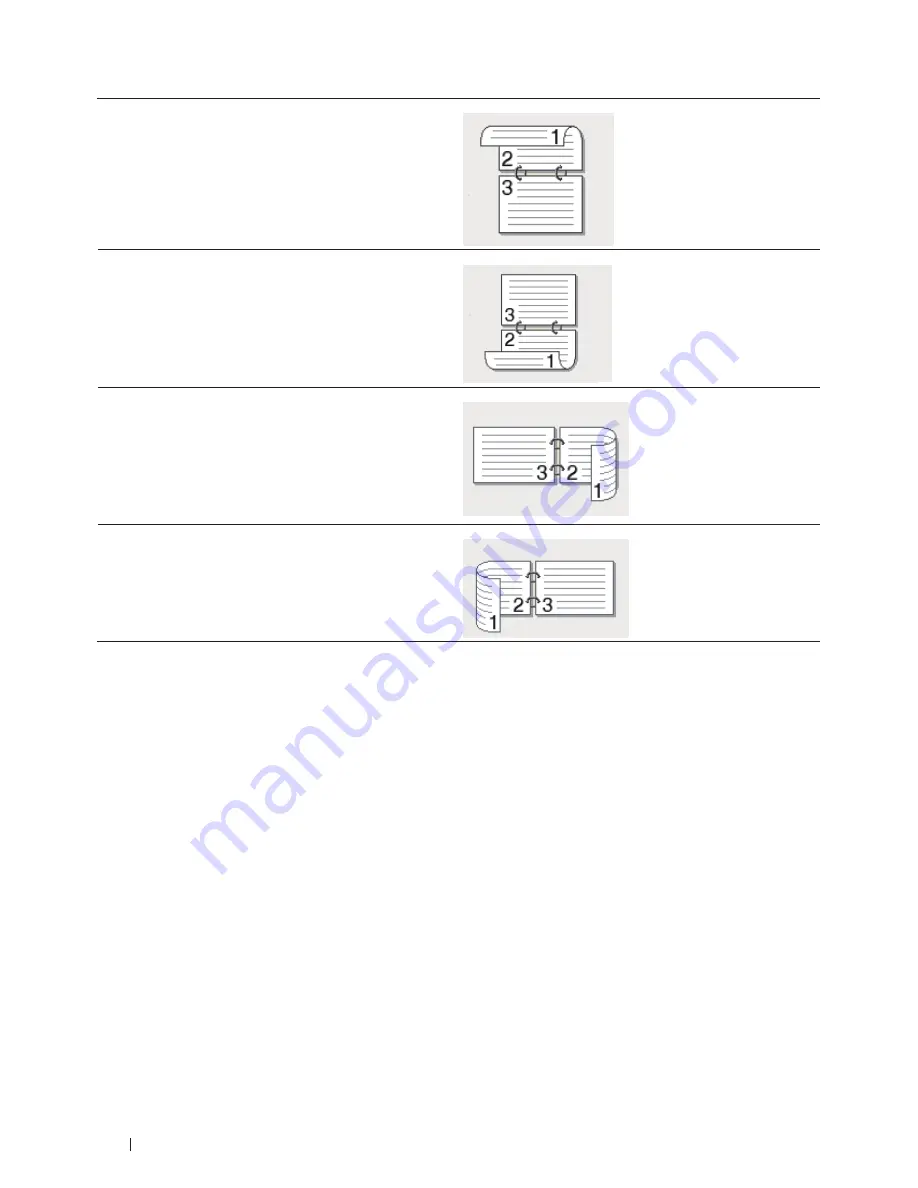
62
Long Edge (Top)
Long Edge (Bottom)
Short Edge (Right)
Short Edge (Left)
7.
Select the
Binding Offset
check box if you want to specify the offset for binding in inches or millimeters.
8.
Click
OK
.
9.
Change other printer settings if needed.
10.
Do one of the following:
• For
automatic
2-sided
printing,
click
OK
again,
and
then
complete
your
operation.
• For
manual
2-sided
printing,
click
OK
again
and
follow
the
screen
instructions.
If the paper is not feeding correctly, it may be curled. Remove the paper, straighten it, and put it back in the paper
tray.
Print as a Booklet (Windows
®
)
Use this option to print a document in booklet format using 2-sided printing. The document's pages will be arranged
according to the correct page number and will allow you to fold the print output at the center and read the booklet
pages numerically, without having to change the order of the printed pages.
Содержание E514dw
Страница 2: ......
Страница 19: ...19 Before You Use Your Dell Machine 21 Applicable Models 21 Definitions of Notes 21 Important Note 22 ...
Страница 20: ...20 ...
Страница 24: ...24 ...
Страница 32: ...32 ...
Страница 48: ...48 Paper Handling ...
Страница 50: ...50 ...
Страница 92: ...92 Print ...
Страница 94: ...94 ...
Страница 116: ...116 Scan ...
Страница 118: ...118 ...
Страница 132: ...132 Copy ...
Страница 134: ...134 ...
Страница 190: ...190 Fax ...
Страница 192: ...192 ...
Страница 246: ...246 ...
Страница 254: ...254 Security ...
Страница 255: ...255 ControlCenter 257 ControlCenter Macintosh 257 ...
Страница 256: ...256 ...
Страница 262: ...262 ...
Страница 285: ...285 Troubleshooting 2 Remove the paper 3 Push the scanner down with both hands to close it ...
Страница 302: ...302 Troubleshooting ...
Страница 304: ...304 ...
Страница 327: ...327 Machine Settings 329 General Settings 329 Print Reports 339 Settings and Features Tables 340 ...
Страница 328: ...328 ...
Страница 352: ...352 Machine Settings ...
Страница 354: ...354 ...
Страница 368: ...368 ...






























