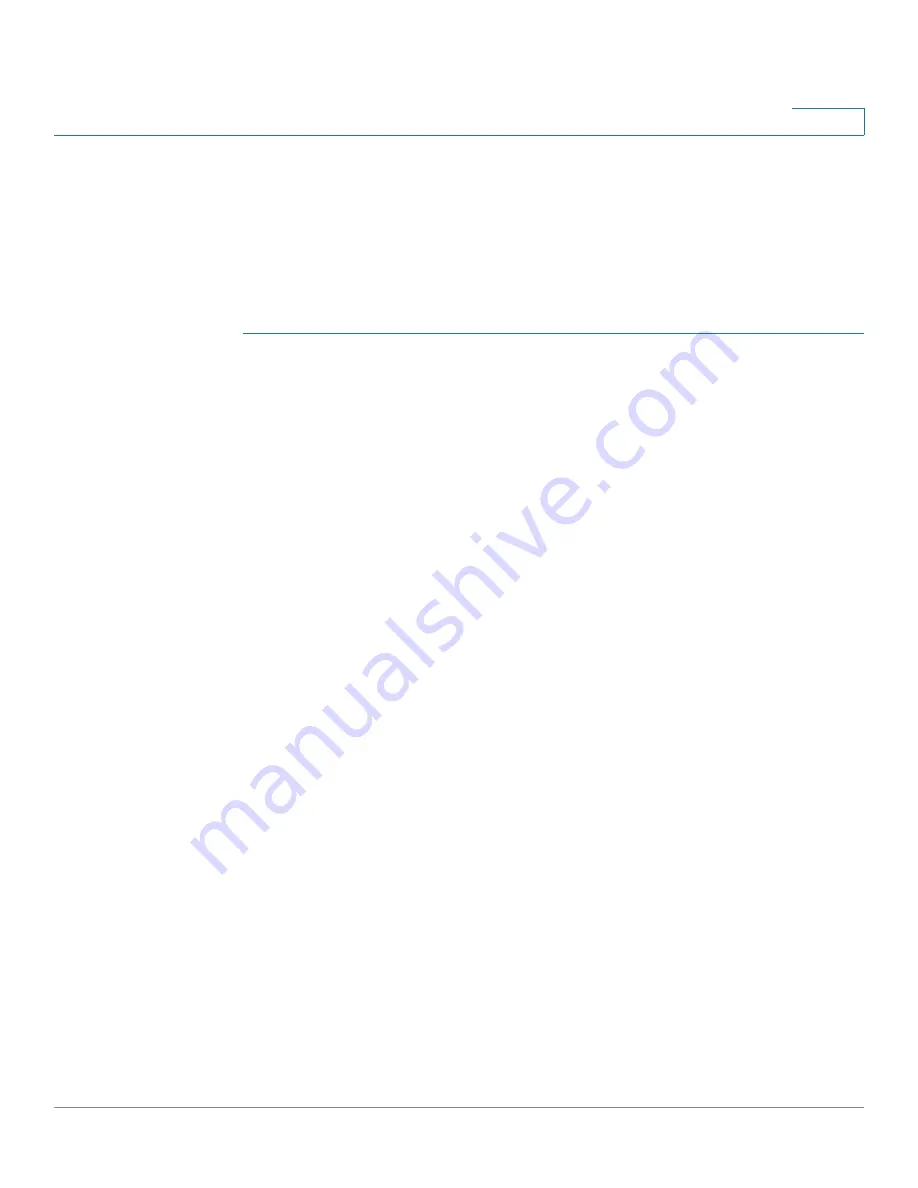
Port Management
Setting Basic Port Configuration
Cisco Small Business 200 1.1 Series Smart Switch Administration Guide
85
8
Setting Basic Port Configuration
The
Port Setting
page displays the global and per port setting of all the ports.
This page enables you to select and configure the desired ports from the
Edit Port
Setting
page.
To configure port settings:
STEP 1
Click
Port Management
>
Port Setting
. The
Port Setting
page opens.
STEP 2
Select
Jumbo Frames
to support packets of up to 10 Kb in size. If
Jumbo Frames
is not enabled (default), the system supports packet size up to 1,632 bytes. For
jumbo frames to take effect, the switch will need to be rebooted after the feature is
enabled.
STEP 3
Click
Apply
to update the global setting.
Jumbo frames configuration changes take effect
only
after the Running
Configuration is explicitly saved to the Startup Configuration File using the
Copy/
Save Configuration
page, and the switch is rebooted.
STEP 4
To update the port settings, select the desired port, and click
Edit.
The
Edit Port
Setting
page opens.
STEP 5
Modify the following parameters:
•
Interface
—Select the port number.
•
Port Description
—Enter the port user-defined name or comment.
•
Port Type
—Displays the port type and speed. The possible options are:
-
Copper Ports
—Regular, not Combo, support the following values: 10M,
100M, and 1000M (type: Copper).
-
Combo Ports Copper
—Combo port connected with copper CAT5
cable, supports the following values: 10M, 100M, and 1000M (type:
ComboC).
-
Combo Fiber
—
SFP Fiber Gigabit Interface Converter Port
with the
following values: 100M and 1000M (type: ComboF).
NOTE
SFP Fiber takes precedence in Combo ports when both ports are
being used.
•
Administrative Status
—Select whether the port should be Up or Down
when the switch is rebooted.






























