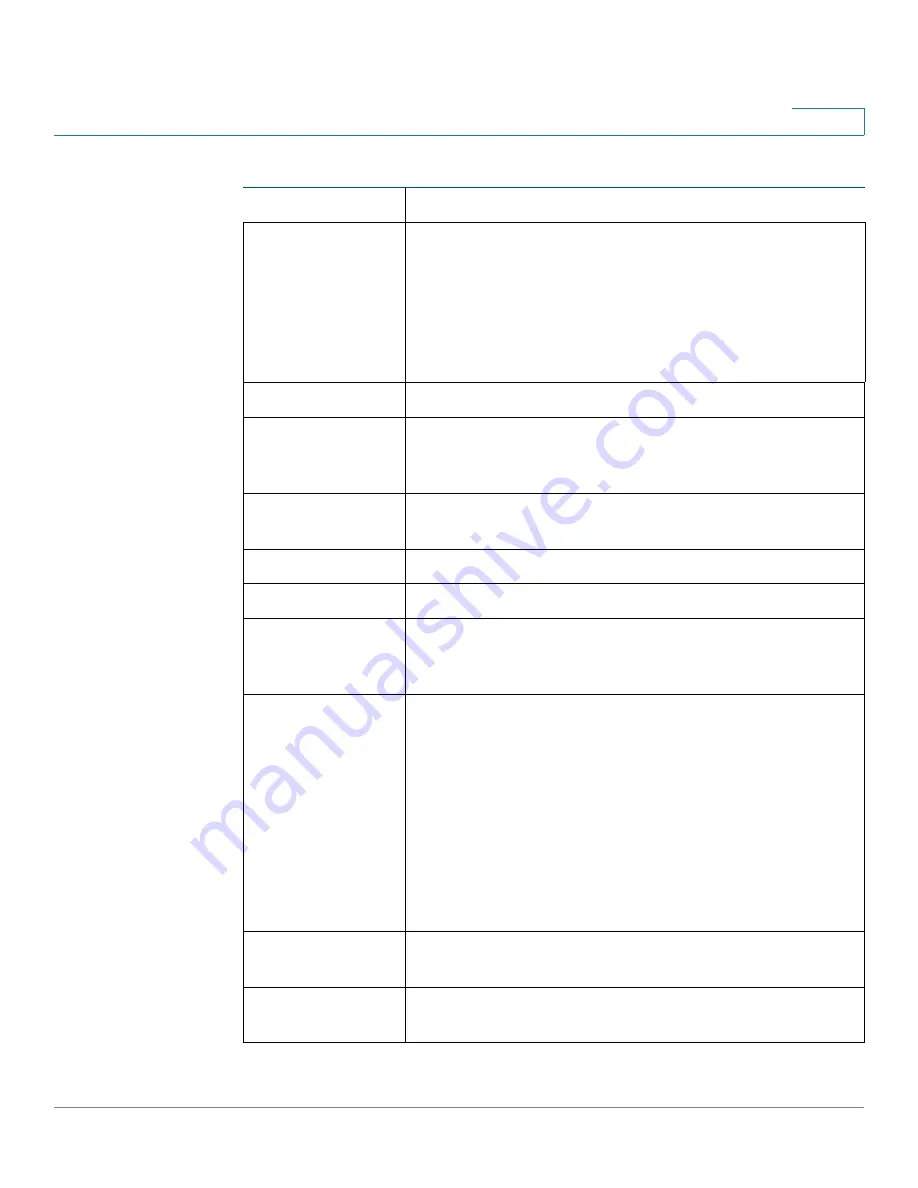
Getting Started
Window Navigation
Cisco Small Business 200 1.1 Series Smart Switch Administration Guide
8
1
Apply
Click to apply changes to the Running Configuration on the
switch. If the switch is rebooted, the Running Configuration
is lost, unless it is saved to the Startup Configuration file
type or another file type. Click
Save
to display the
Copy/
Save Configuration
page and save the Running
Configuration to the Startup Configuration file type on the
switch.
Cancel
Click to reset changes made on the page.
Clear All
Interfaces
Counters
Click to clear the statistic counters for all interfaces.
Clear Interface
Counters
Click to clear the statistic counters for the selected
interface.
Clear Logs
Clears log files.
Clear Table
Clears table entries.
Close
Returns to main page. If there are changes that were not
applied to the Running Configuration, a message is
displayed.
Copy Settings
A table typically contains one or more entries containing
configuration settings. Instead of modifying each entry
individually, it is possible to modify one entry and then
copy it to multiple entries, as described below:
1. Select the entry to be copied. Click
Copy Settings
to
display the popup.
2. Enter the destination entry numbers in the
to
field.
3. Click
Apply
to save the changes and click
Close
to
return to
the
main page.
Delete
Select the entry in the table to be deleted and click
Delete
to remove entries from a table. The entry is deleted.
Details
Click to display the details associated with the entry
selected on the main page.
Management Buttons (Continued)
Button Name
Description
















































