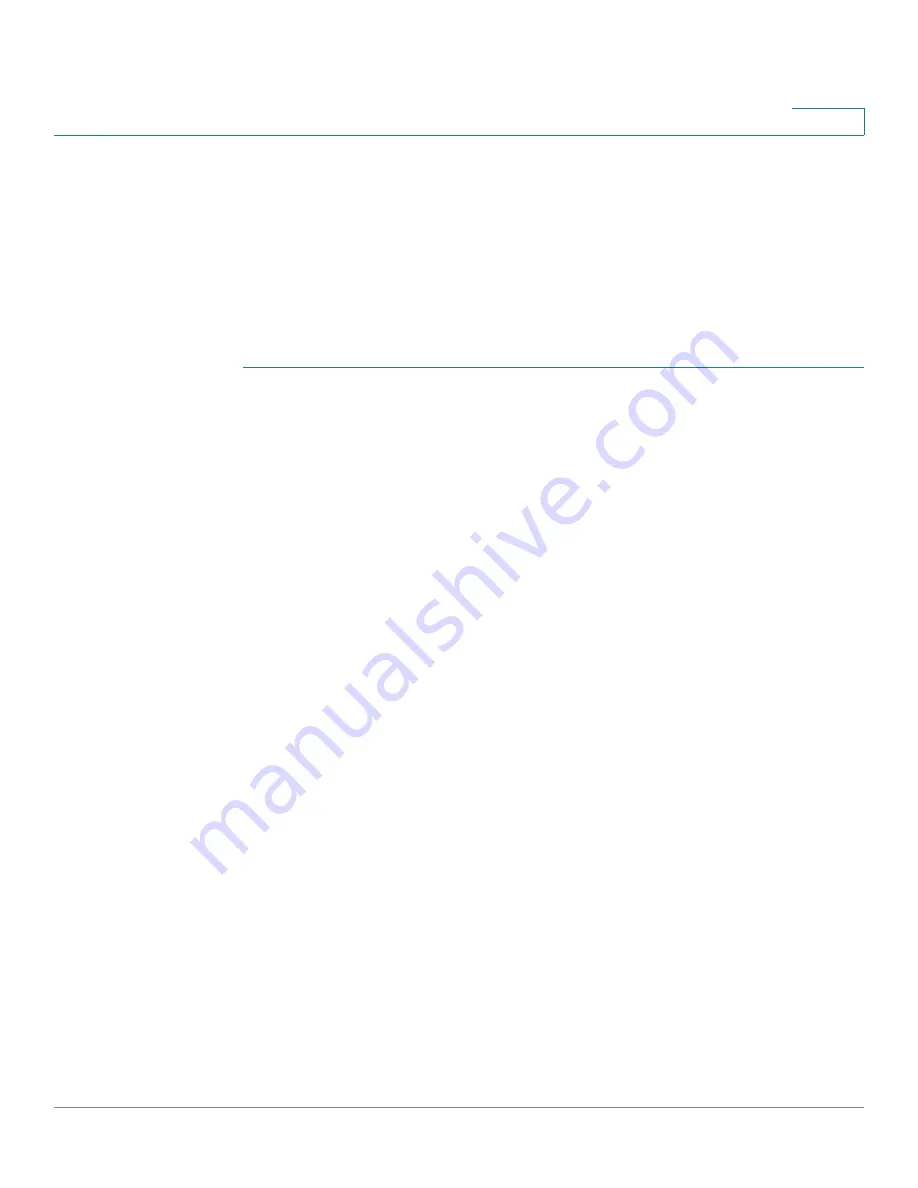
Configuring the Spanning Tree Protocol
Defining Spanning Tree Interface Settings
Cisco Small Business 200 1.1 Series Smart Switch Administration Guide
185
13
Defining Spanning Tree Interface Settings
The
STP Interface Settings
page enables you to configure STP on a per-port
basis, and to view the information learned by the protocol, such as the designated
bridge.
The configuration entered on this page is active for all flavors of the STP protocol.
To configure STP on an interface:
STEP 1
Click
Spanning Tree
>
STP Interface Settings
. The
STP Interface Settings
page
displays.
STEP 2
Select an interface and click
Edit
. The
Edit Interface Settings
page displays.
STEP 3
Enter the parameters
•
Interface
—Select the port number or LAG on which Spanning Tree is
configured.
•
STP
—Enables or disables STP on the port.
•
Edge Port
—Enables or disables Fast Link on the port. If Fast Link mode is
enabled for a port, the port state is automatically placed in the Forwarding
state when the port link is up. Fast Link optimizes the STP protocol
convergence. The options are:
-
Enable
—Enables Fast Link immediately.
-
Auto
—Enables Fast Link a few seconds after the interface becomes
active. This allows STP to resolve loops before enabling Fast Link.
-
Disable
—Disables Fast Link.
•
BPDU Handling
—Select how BPDU packets are managed when STP is
disabled on the port or the switch. BPDUs are used to transmit spanning tree
information.
-
Use Global Settings
—Select to use the settings defined in the
STP
Status and Global Settings
page.
-
Filtering
—Filters BPDU packets when Spanning Tree is disabled on an
interface.
-
Flooding
—Floods BPDU packets when Spanning Tree is disabled on an
interface.






























