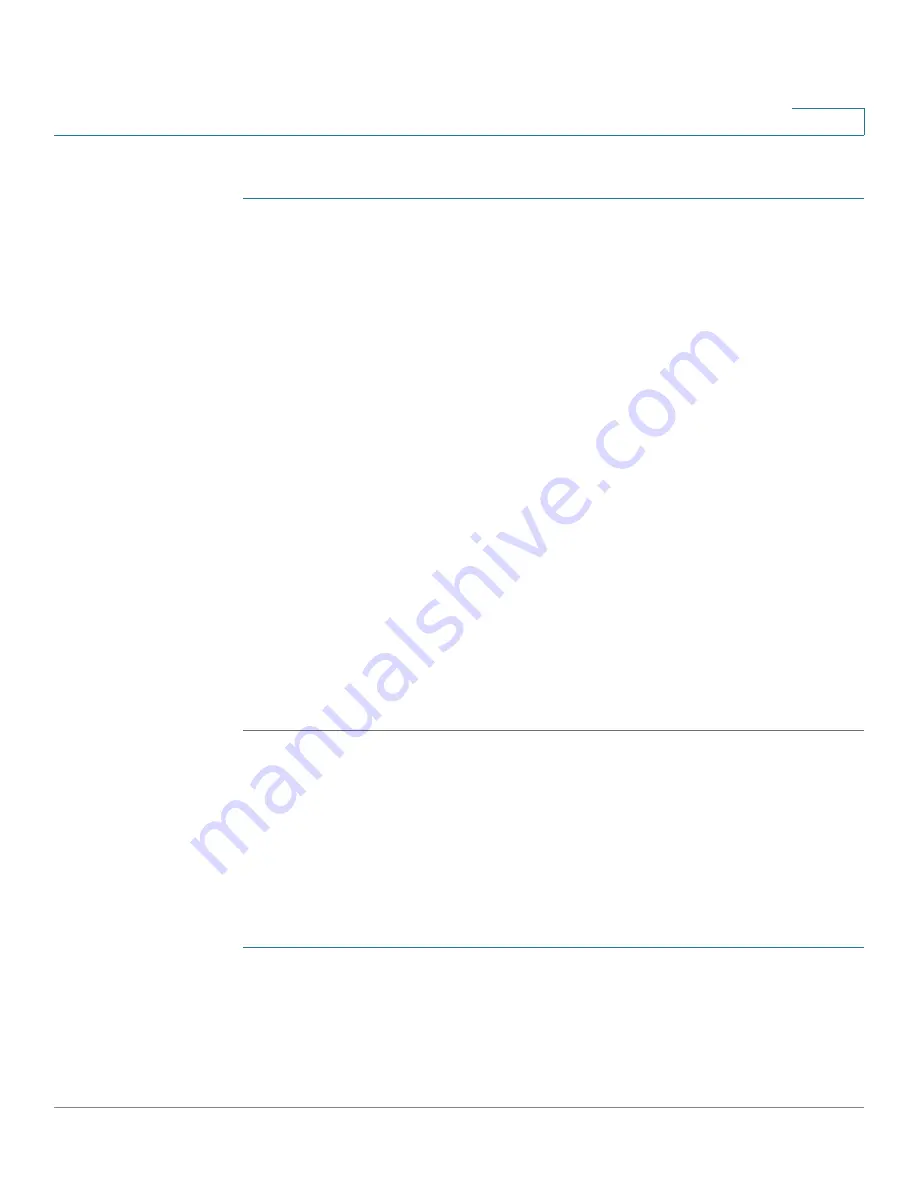
VLAN Management
Configuring VLAN Interface Settings
Cisco Small Business 200 1.1 Series Smart Switch Administration Guide
163
12
To create a VLAN:
STEP 1
Click
VLAN Management
>
Create VLAN
. The
Create VLAN
page opens.
The Create VLAN page displays the following fields for all VLANs:
•
VLAN ID
—User-defined VLAN ID.
•
VLAN Name
—User-defined VLAN name.
•
Type
—VLAN type:
-
Static
—VLAN is user-defined.
-
Default
—VLAN is the default VLAN.
STEP 2
Click
Add
to add a new VLAN or select an existing VLAN and click
Edit
to modify
the VLAN parameters. The
Add/Edit VLAN
page
opens.
The page enables the creation of either a single VLAN or a range of VLANs.
STEP 3
To create a single VLAN, select the
VLAN
radio button, enter the VLAN ID (VID),
and optionally the VLAN Name.
To create a range of VLANs, select the
Range
radio button, and specify the range
of VLANs to be created by entering the Starting VID and Ending VID, inclusive.
When using the Range function, the maximum number of VLANs you can create at
one time is 100.
STEP 4
Click
Apply
to create the VLAN(s).
Configuring VLAN Interface Settings
The
Interface Settings
page
displays and enables configuration of VLAN-related
parameters for all interfaces.
To configure the VLAN settings:
STEP 1
Click
VLAN Management
>
Interface Settings
. The
Interface Settings
page
opens.
STEP 2
Select an interface type (Port or LAG), and click
Go
. Ports or LAGs and their VLAN
parameters are displayed.






























