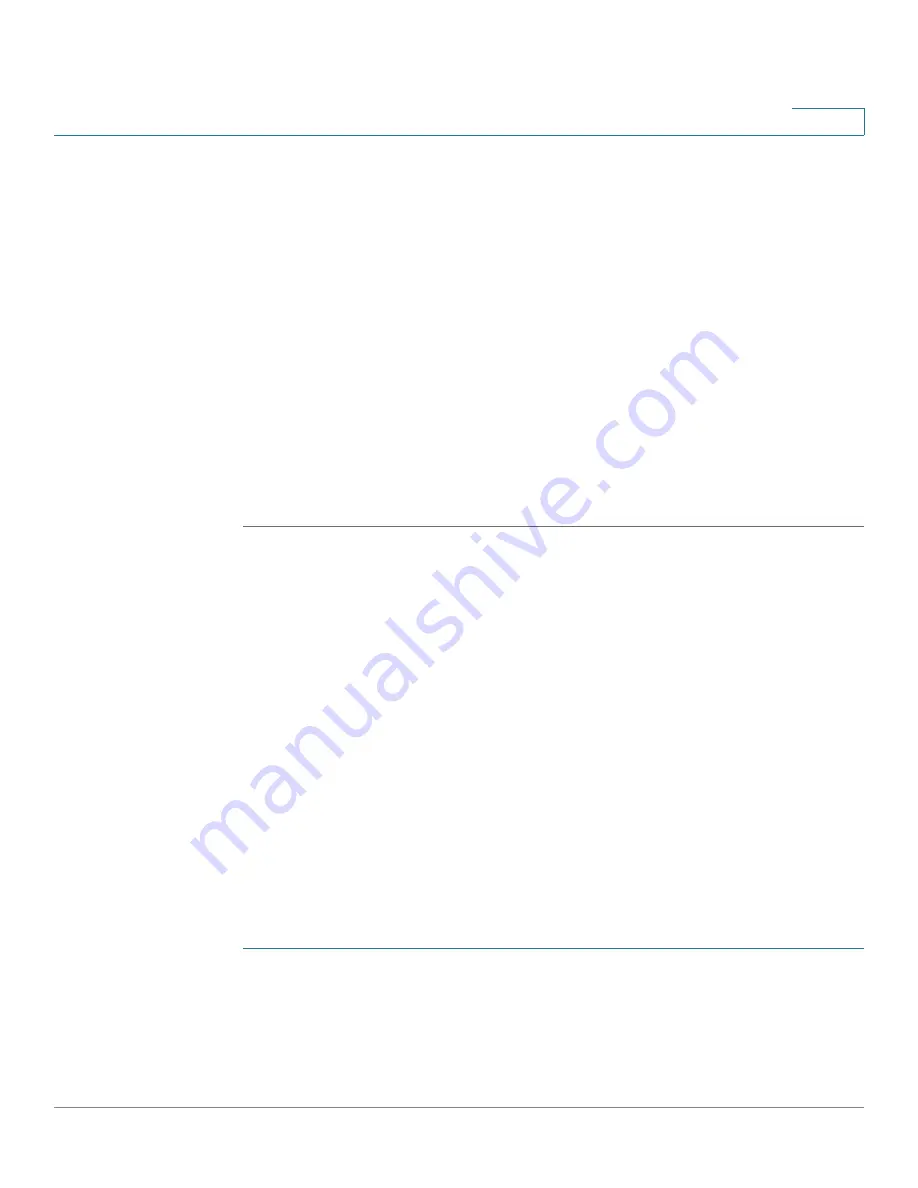
Smartports
Web GUI
Cisco Small Business 200 1.1 Series Smart Switch Administration Guide
117
9
•
Auto Smartport Device Detection Method
—Select whether incoming
CDP, LLDP, or both types of packets are used to detect the Smartport type
of the attaching device(s). At least one must be checked in order for Auto
Smartport to identify devices.
•
Operational CDP Status
—Displays the operational status of CDP. Enable
CDP if Auto Smartport is to detect the Smartport type based on CDP
advertisement.
•
Operational LLDP Status
—Displays the operational status of LLDP. Enable
LLDP if Auto Smartport is to detect the Smartport type based on LLDP/
LLDP-MED advertisement.
•
Auto Smartport Device Detection
—Select each type of device for which
Auto Smartport can assign Smartport types to interfaces. If unchecked, Auto
Smartport will not assign that Smartport type to any interface.
STEP 3
Click
Apply
. This sets the global Smartport parameters on the switch.
Smartport Type Settings
Use the
Smartport Type Settings
page to edit the Smartport Type settings and
view the Macro Source.
By default, each Smartport type is associated with a pair of built-in Smartport
macros. See the
Smartport Types
page for further information on macro versus
anti-macro. Built-in or user-defined macros can have parameters. The built-in
macros have up to three parameters.
Editing these parameters for the Smartport types applied by Auto Smartport from
the
Smartport Type Settings
page configures the default values for these
parameters. These defaults will be used by Auto Smartport.
NOTE
Changes to Auto Smartport types will cause the new settings to be applied to
interfaces which have already been assigned that type by Auto Smartport. In this
case, binding an invalid macro or setting an invalid default parameter value will
cause all ports of this Smartport type to become unknown.
STEP 1
Click
Smartport > Smartport Type Settings
. The
Smartport Type Settings page
opens.
STEP 2
To view the Smartport macro associated with a Smartport type, select a
Smartport type and click View Macro Source.
















































