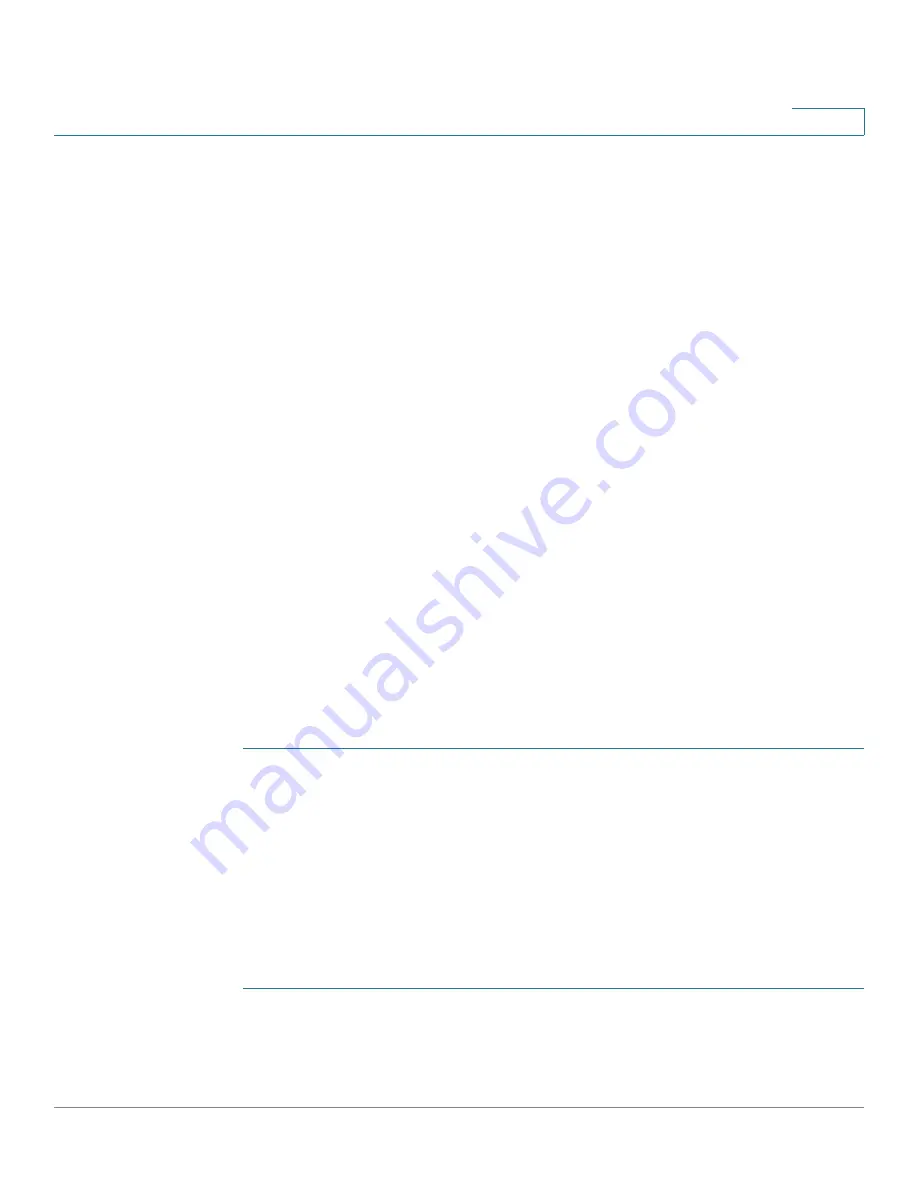
Smartports
Common Smartport Tasks
Cisco Small Business 200 1.1 Series Smart Switch Administration Guide
115
9
Workflow3:
To adjust Smartport macro parameter defaults, perform the
following steps:
Through this procedure you can accomplish the following:
•
View the macro source.
•
Change parameter defaults.
•
Restore the parameter defaults to the factory settings.
•
1. Open the
Smartport > Smartport Type Settings
page.
2. Select the Smartport Type.
3. Click View Macro Source to view the current Smartport macro that is
associated with the selected Smartport Type.
4. Click Edit to open a new window in which you can modify the default values of
the parameters in the macros bound to that Smartport type. These parameter
default values will be used when Auto Smartport applies the selected
Smartport type (if applicable) to an interface.
5. In the
Edit
page, modify the fields.
6. Click
Apply
to rerun the macro if the parameters were changed, or
Restore
Defaults
to restore default parameter values to built-in macros if required.
Workflow4:
To rerun a Smartport macro after it has failed, perform the
following steps:
STEP 1
In the
Interface Settings
page, select an interface with Smartport Type Unknown.
STEP 2
Click
Show Diagnostics
to see the problem.
STEP 3
Troubleshoot, then correct the problem. See the troubleshooting tip below.
STEP 4
Click Edit. A new window will open in which you can click Reset to reset the
interface.
STEP 5
Reapply the Smartport Macro to the interface.
A second method of reseting single or multiple unknown interfaces is:
STEP 1
In the
Interface Settings
page, select the
Port Type
equals to checkbox.
STEP 2
Select
Unknown
and click Go.






























