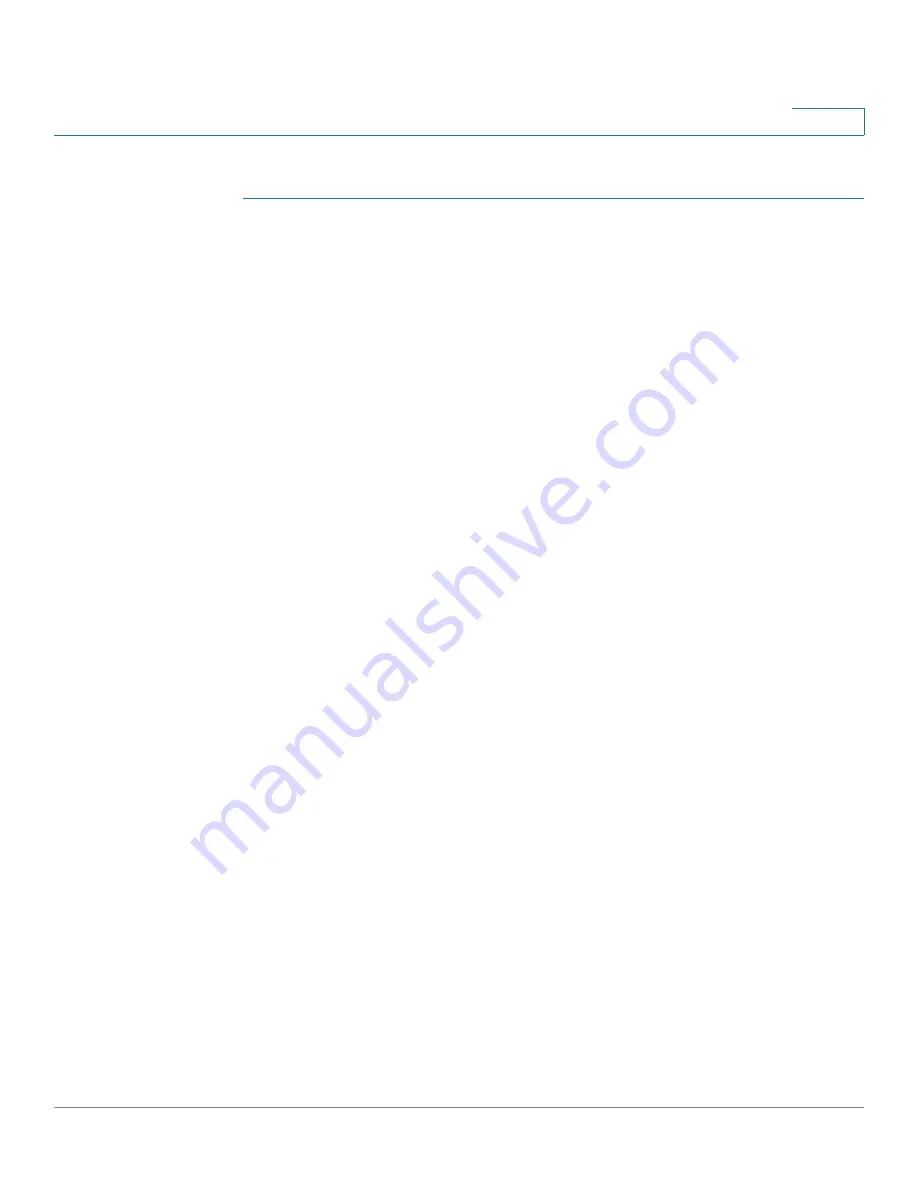
Configuring Discovery
Configuring LLDP
Cisco Small Business 200 1.1 Series Smart Switch Administration Guide
62
7
To configure LLDP MED on each port:
STEP 1
Click
Administration
>
Discovery - LLDP
>
LLDP MED Port Settings
. The
LLDP
MED Port Settings
page opens.
This page displays LLDP MED settings, including enabled TLVs, for all ports.
STEP 2
The message at the top of the page indicates whether the generation of the LLDP
MED Network Policy for the voice application is automatic or not (see
LLDP
Overview
). Click on the link to change the mode.
STEP 3
To associate additional LLDP MED TLV and/or one or more user-defined LLDP
MED Network Policies to a port, select it, and click
Edit.
The
Edit LLDP MED Port
Settings
page opens.
STEP 4
Enter the parameters.
•
Interface
—Select the interface to configure.
•
LLDP MED Status
—Enable/disable LLDP MED on this port.
•
System Log Notification
—Select whether the log notification is sent on a
per-port basis, when an end station that supports MED has been discovered.
•
Available Optional TLVs
—Select the TLVs that can be published by the
switch by moving them to the
Selected Optional TLVs
list.
•
Available Network Policies
—Select the LLDP MED policies that will be
published by LLDP by moving them to the Selected Network Policies list.
These were created in the
LLDP MED Network Policy
page
.
To include one
or more user defined network polices in the advertisement, you must also
select
Network Policy
from the Available Optional TLVs.
NOTE
The following fields must be entered in hexadecimal characters in the
exact data format that is defined in the LLDP-MED standard (ANSI-TIA-
1057_final_for_publication.pdf).
•
Location Coordinate
—Enter the coordinate location to be published by
LLDP.
•
Location Civic Address
—Enter the civic address to be published by LLDP.
•
Location (ECS) ELIN
—Enter the Emergency Call Service (ECS) ELIN
location to be published by LLDP.






























