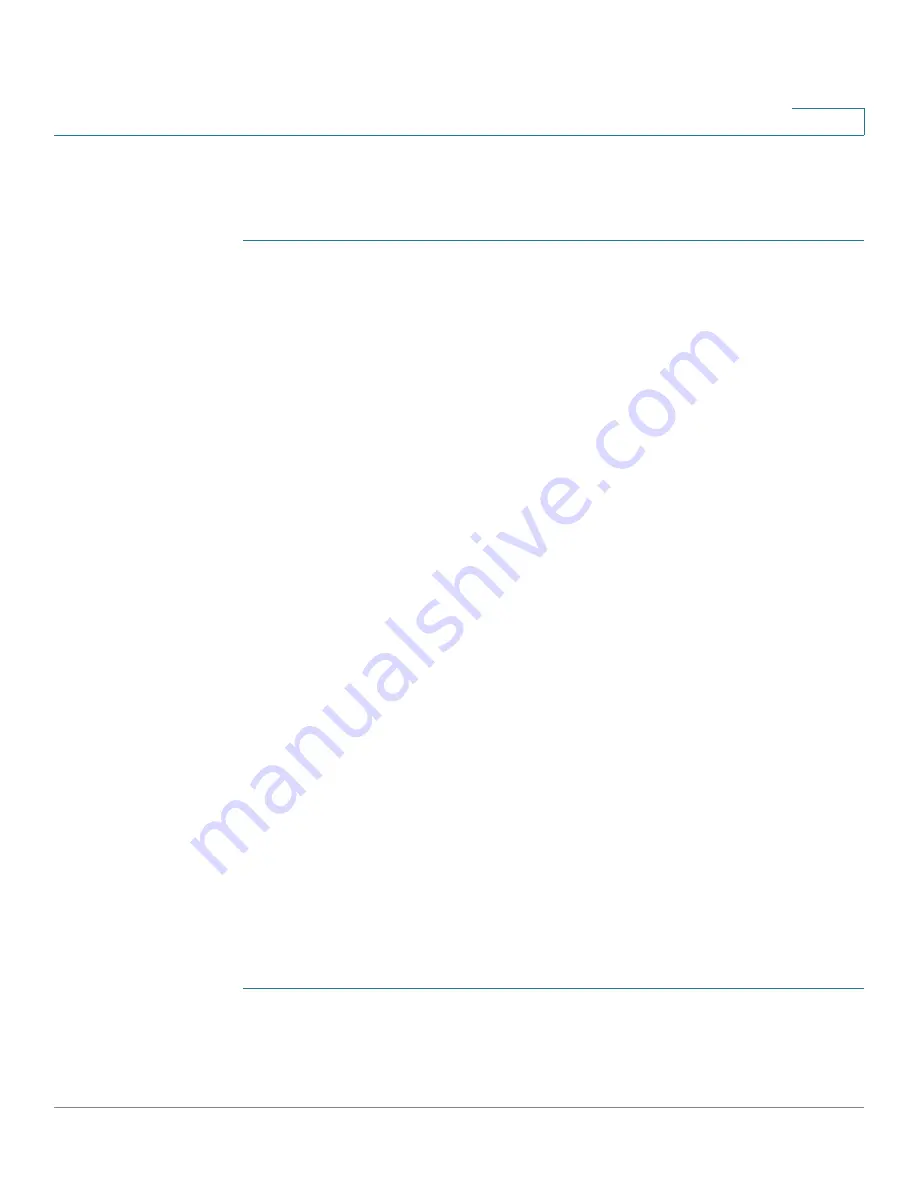
Configuring Quality of Service
Configuring QoS - General
Cisco Small Business 200 1.1 Series Smart Switch Administration Guide
256
18
QoS Workflow
To configure general QoS parameters, perform the following:
STEP 1
Enable QoS by using the
QoS Properties
page
to select the trust mode. Then
enable QoS on ports by using the
Interface Settings
page.
STEP 2
Assign each interface a default CoS or DSCP priority by using the
QoS Properties
page.
STEP 3
Assign the schedule method (Strict Priority or WRR) and bandwidth allocation for
WRR to the egress queues by using the
Queue
page.
STEP 4
Designate an egress queue to each IP DSCP/TC value with the
DSCP to Queue
page. If the switch is in DSCP trusted mode, incoming packets are put into the
egress queues based on the their DSCP/TC value.
STEP 5
Designate an egress queue to each CoS/802.1p priority. If the switch is in CoS/
802.1 trusted mode, all incoming packets will be put into the designated egress
queues according to the CoS/802.1p priority in the packets. This is done by using
the
CoS/802.1p to Queue
page.
STEP 6
Enter bandwidth and rate limits in the following pages:
a. Set egress shaping per queue by using the
Egress Shaping Per Queue
page
.
b. Set ingress rate limit and egress shaping rate per port by using the
Bandwidth
page
.
Configuring QoS - General
The
QoS Properties Page
contains fields for enabling QoS and selecting the trust
mode to be used. In addition, the default CoS priority or DSCP value for each
interface can be defined.
Setting QoS Properties
To enable QoS:
STEP 1
Click
Quality of Service
>
General
>
QoS Properties
. The
QoS Properties
page
opens.
STEP 2
Enable QoS on the switch.
















































