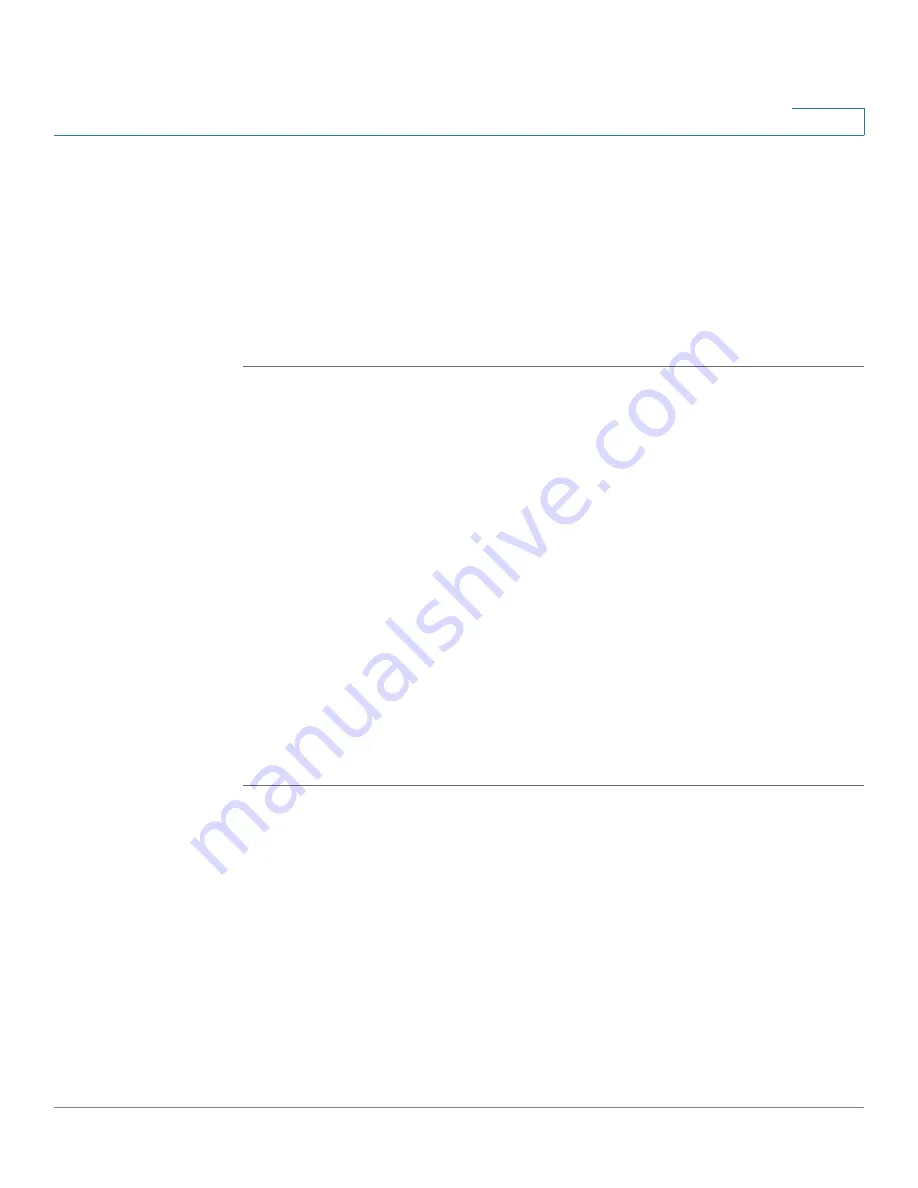
Managing System Files
Displaying Configuration File Properties
Cisco Small Business 200 1.1 Series Smart Switch Administration Guide
30
4
If for the
Save Action
you selected
Backup
to specify that a file type is to be
copied to a file on another device, do the following:
a.
Source File Type
—Select the configuration file type. Only valid file types are
displayed. (The file types are described in the
Files and File Types
section.)
b. Click
Apply
. The
Download/Backup Configuration/Log
window displays.
STEP 5
Click
Done
. The file is upgraded or backed up on the switch (depending upon the
file type).
Displaying Configuration File Properties
This
Configuration Files Properties
page enables the viewing of system
configuration file types and the date and time they were modified. It also enables
deleting the Startup Configuration and/or the Backup Configuration. You cannot
delete the other configuration file types.
To view configuration file properties, click
Administration
>
File Management
>
Configuration Files Properties
. The
Configuration Files Properties
page opens.
This page provides the following fields:
•
Configuration File Name
—Displays the type of file.
•
Creation Time
—Displays the date and time that file was modified.
To clear a configuration file, select it and click
Clear Files
.
Copying Configuration Files
When you click
Apply
on any window, changes that you made to the switch
configuration settings are stored
only
in the Running Configuration. To preserve
the parameters in the Running Configuration, the Running Configuration must be
copied to another configuration type or saved as a file on another device.
The
Copy/Save Configuration
page enables copying or saving one configuration
file to another for backup purposes. The bottom of the page has a button, Disable
Save Icon Blinking. Click to toggle between disable and enable.






























