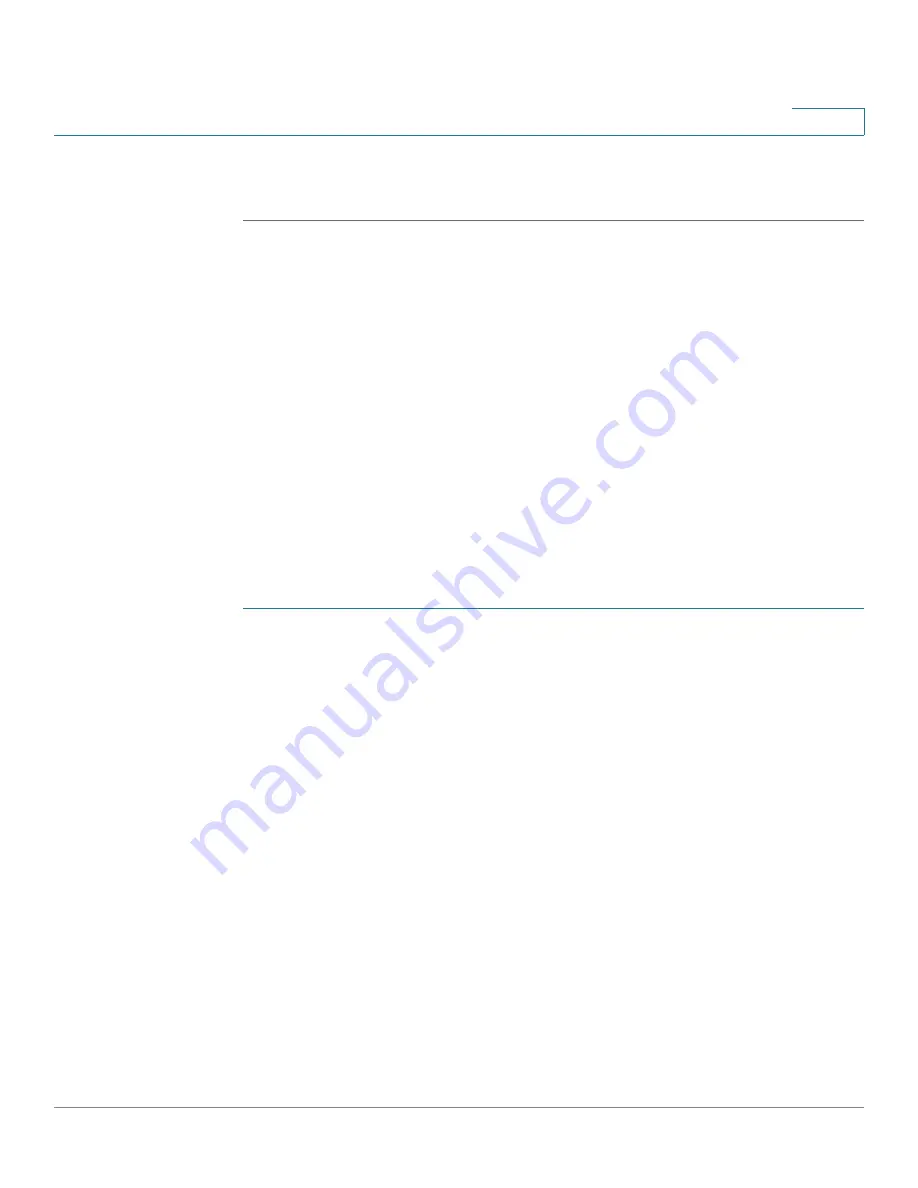
Configuring Security
Defining Access Profiles
Cisco Small Business 200 1.1 Series Smart Switch Administration Guide
239
17
STEP 6
Click
Apply
. The access profile is created, and the Running Configuration file is
updated. You can now select this access profile as the active access profile.
Defining Profile Rules
Access profiles can contain up to 128 rules to determine who is permitted to
manage and access the switch, and the access methods that may be used.
Each rule in an access profile contains an action and a criteria (one or more
parameters) to match. Each rule has a priority; rules with the lowest priority are
checked first. If the incoming packet matches a rule, the action associated with the
rule is performed. If no matching rule is found within the active access profile, the
packet is dropped.
For example, you can limit access to the switch from all IP addresses except IP
addresses that are allocated to the IT management center. In this way, the switch
can still be managed and has gained another layer of security.
To add profile rules to an access profile:
STEP 1
Click
Security
>
Mgmt Access Method
>
Profile Rules
. The
Profiles Rules
page
displays.
STEP 2
Select the Filter field, and an access profile. Click
Go
.
The selected access profile is displayed in the Profile Rule Table.
STEP 3
Click
Add
to add a rule to it. The
Add Profile Rule
page displays.
STEP 4
Enter the parameters.
•
Access Profile Name
—Select an access profile.
•
Rule Priority
—Enter the rule priority. When the packet is matched to a rule,
user groups are either granted or denied access to the switch. The rule
priority is essential to matching packets to rules, as packets are matched on
a first-fit basis.
•
Management Method
—Select the management method for which the rule
is defined. The options are:
-
All
—Assigns all management methods to the rule.






























