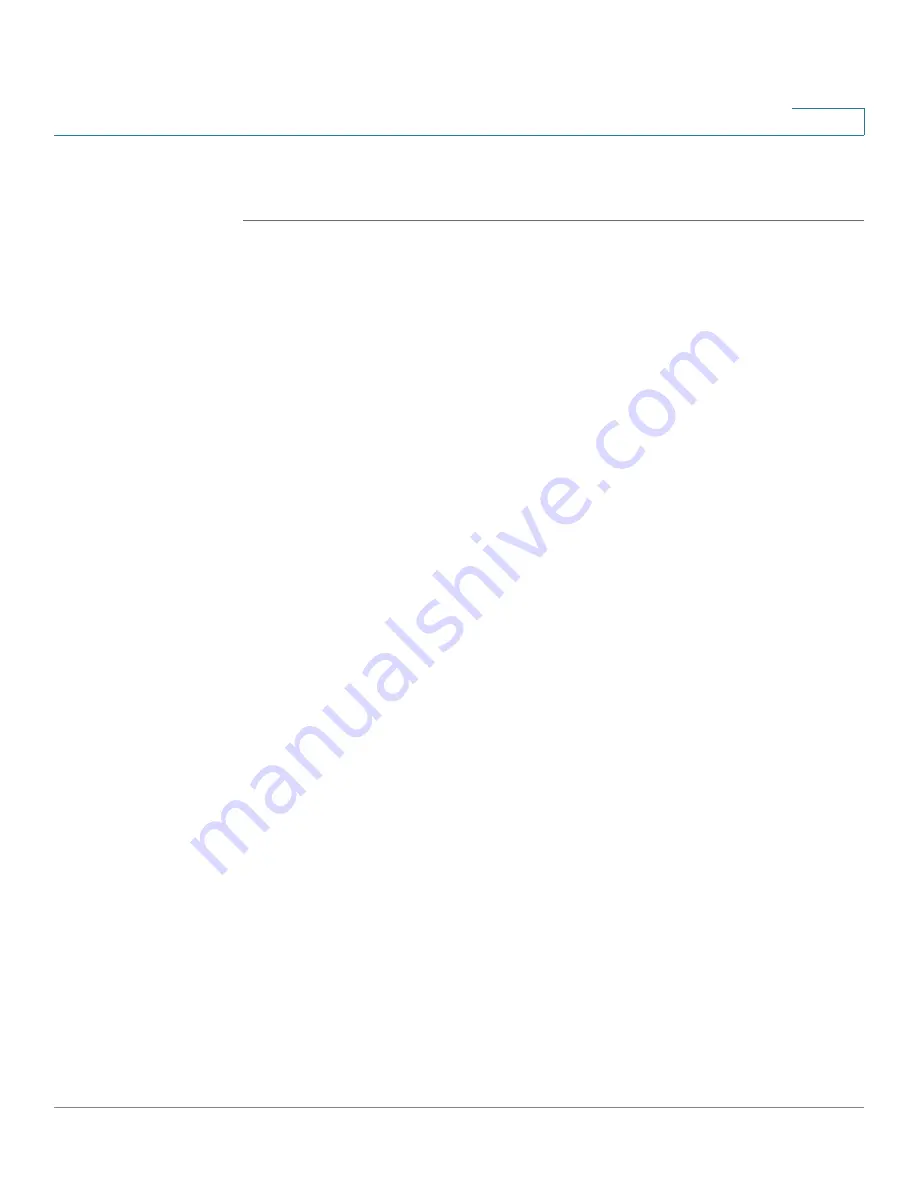
Configuring Discovery
Configuring LLDP
Cisco Small Business 200 1.1 Series Smart Switch Administration Guide
63
7
STEP 5
Click
Apply
. The LLDP MED port settings are modified, and the Running
Configuration file is updated.
Displaying LLDP Port Status
The
LLDP Port Status Table
page
displays the LLDP global information for every
port.
•
To view the LLDP port status, click
Administration
>
Discovery - LLDP
>
LLDP Port Status
. The
LLDP Port Status
page opens.
•
Click LLDP Local Information Details to see the details of the LLDP and
LLDP-MED TLVs sent to the neighbor.
•
Click LLDP Neighbor Information Details to see the details of the LLDP and
LLDP-MED TLVs received from the neighbor.
LLDP Port Status Global Information
LLDP Port Status Global Information
•
Chassis ID Subtype
—Type of chassis ID (for example, MAC address).
•
Chassis ID
—Identifier of chassis. Where the chassis ID subtype is a MAC
address, the MAC address of the switch is displayed.
•
System Name
—Name of switch.
•
System Description
—Description of the switch (in alpha-numeric format).
•
Supported System Capabilities
—Primary functions of the device, such as
Bridge, WLAN AP, or Router.
•
Enabled System Capabilities
—Primary enabled function(s) of the device.
•
Port ID Subtype
—Type of the port identifier that is shown.
LLDP Port Status Table
LLDP Port Status Table
•
Interface
—Port identifier.
•
LLDP Status
—LLDP publishing option.
•
LLDP MED Status
—Enabled or disabled.






























