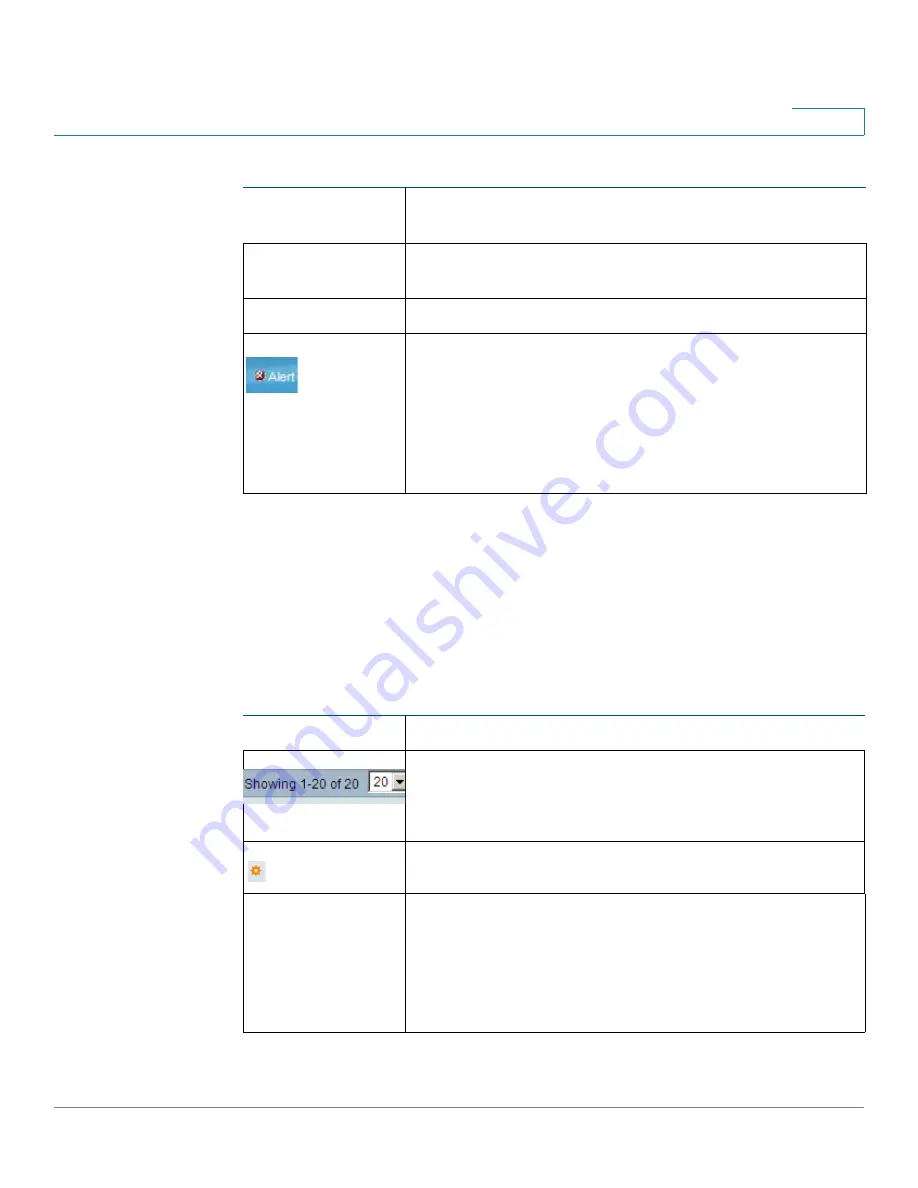
Getting Started
Window Navigation
Cisco Small Business 200 1.1 Series Smart Switch Administration Guide
7
1
Management Buttons
Management Buttons
The following table describes the commonly-used buttons that appear on various
pages in the system.
About
Click to display the switch name and switch version
number.
Help
Click to display the online help.
The SYSLOG Alert Status icon is displayed when a
SYSLOG message, above the
critical
severity level, is
logged. Click the icon to open the
RAM Memory
page.
After you access this page, the SYSLOG Alert Status icon
is no longer displayed. To display the page when there is
not an active SYSLOG message, follow the
Status and
Statistics
>
View Log
>
RAM Memory
page path.
Management Buttons
Button Name
Description
The Administrator can use the pull-down menu to
configure how many entries per page they wish to see at a
time.
Indicates a mandatory field.
Add
Click to display the related
Add
page and add an entry to a
table. Enter the information and click
Apply
to save it to the
Running Configuration. Click
Close
to return to the main
page. Click
Save
to display the
Copy/Save Configuration
page and save the Running Configuration to the Startup
Configuration file type on the switch.
Application Links (Continued)
Application Link
Name
Description





























