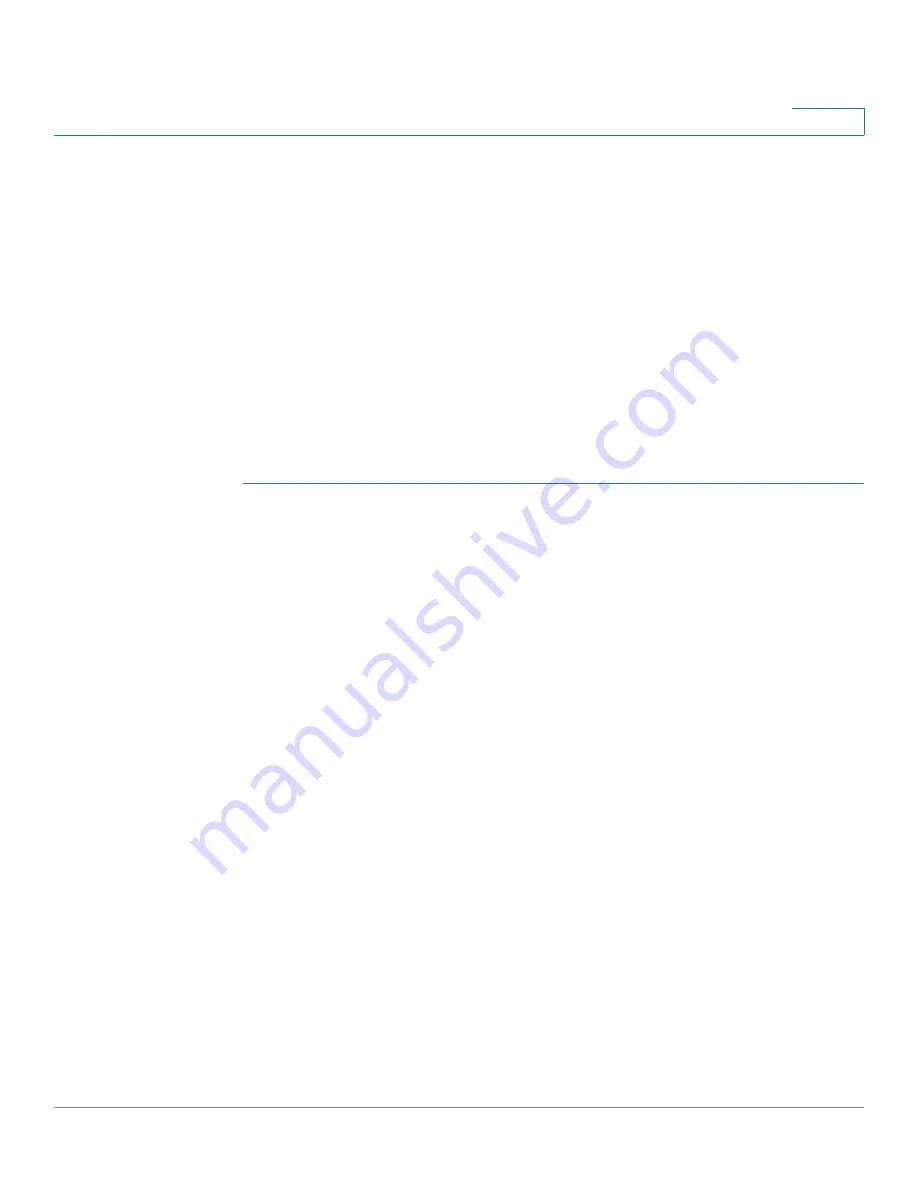
Port Management
Configuring Green Ethernet
Cisco Small Business 200 1.1 Series Smart Switch Administration Guide
98
8
1gigabyte, EEE will still be enabled even though Auto-Negotiation is
disabled.
•
If 802.3az EEE is enabled and the port is going Up, it commences to work
immediately in accordance with the maximum wake time value of the port.
•
On the GUI, the EEE field for the port is not available when the Short Reach
Mode option on the port is checked.
•
If the port speed on the GE port is changed to 10Mbit, 802.3az EEE is
disabled. This is supported in GE models only.
802.3az EEE Configuration Workflow
This section describes how to configure the 802.3az EEE feature and view its
counters.
STEP 1
Ensure that auto-negotiation is enabled on the port by opening the Port
Management >
Port Settings
page.
a. Select a port and open the
Edit Port Settings
page.
b. Select the Operational Auto Negotiation field to ensure that it is Enabled.
STEP 2
Ensure that 803.2 Energy Efficient Ethernet (EEE) is globally enabled in the Port
Management > Green Ethernet >
Properties
page (it is enabled by default). This
page also displays how much energy has been saved.
STEP 3
Ensure that 802.3az EEE is enabled on a port by opening the Green Ethernet >
Port
Settings
page.
a. Select a port, open the
Edit Port Settings
page.
b. Check the 802.3 Efficient Energy Ethernet (EEE) mode on the port (it is enabled
by default).
c. Select whether to enable or disable advertisement of 802.3az EEE capabilities
through LLDP in 802.3 Efficient Energy Ethernet (EEE) LLDP (it is enabled by
default).
STEP 4
To see 802.3az EEE-related information on the local device, open the
Administration >
Discovery LLDP
>
LLDP Local Information
page, and view the
information in the 802.3az Energy Efficient Ethernet (EEE) block.
STEP 5
To display 802.3az EEE information on the remote device, open the
Administration
> Discovery LLDP
>
LLDP Neighbor Information
pages, and view the information
in the 802.3 Energy Efficient Ethernet (EEE) block.
















































