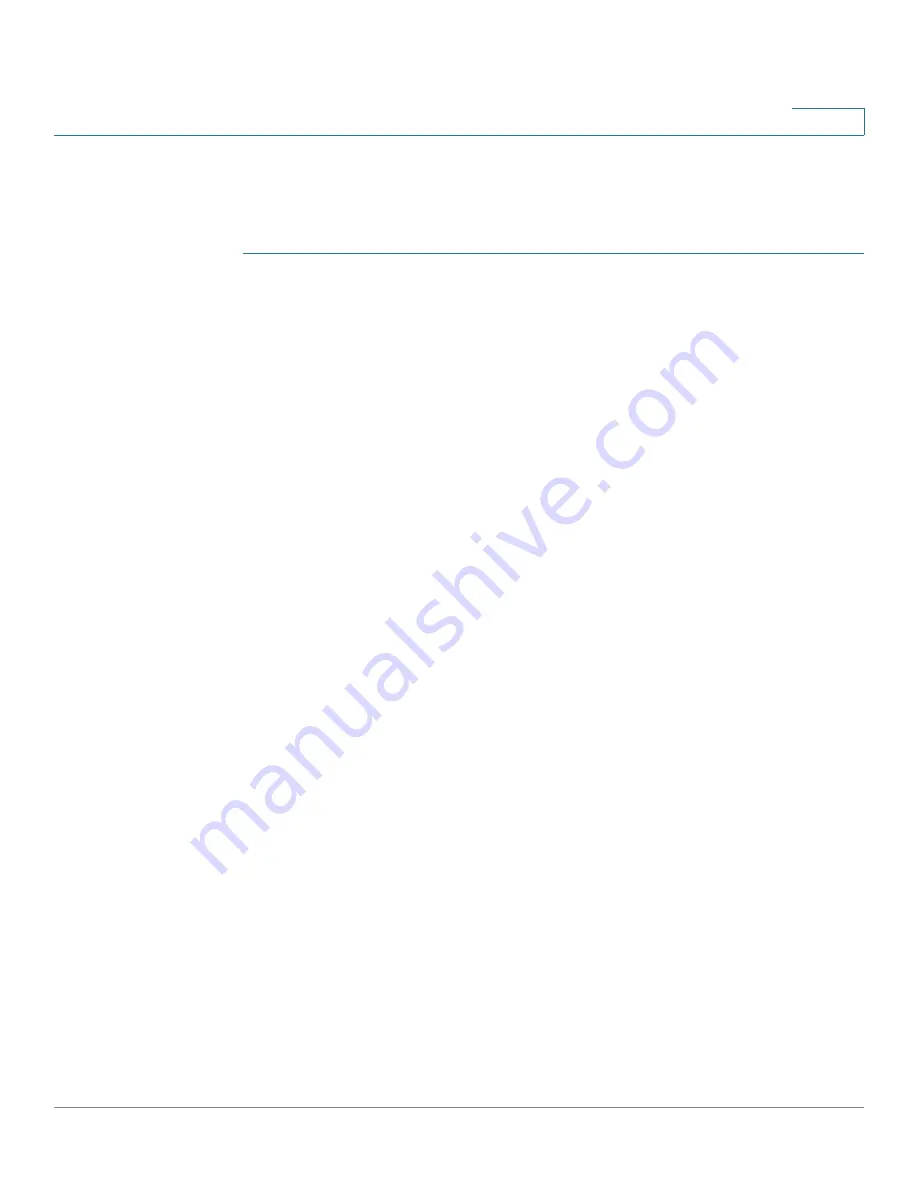
Configuring Multicast Forwarding
Adding MAC Group Address
Cisco Small Business 200 1.1 Series Smart Switch Administration Guide
199
15
For viewing the forwarding information when the mode is
IP Address Group
or
IP
and Source Group
, use the
IP Multicast Group Address
page.
To define and view MAC Multicast groups:
STEP 1
Click
Multicast > MAC Group Address
. The
MAC Group Address
page
opens.
STEP 2
Enter the parameters.
•
VLAN ID Equals To
—Set the VLAN ID of the group to be displayed.
•
MAC Group Address Equals To
—Set the MAC address of the Multicast
group to be displayed. If no MAC Group Address is specified, the page
displays all the MAC Group Addresses from the selected VLAN.
STEP 3
Click
Go,
and the MAC Multicast group addresses are displayed in the lower
block.
Entries that were created both in this page and in the
IP Multicast Group Address
page are displayed. For those created in the
IP Multicast Group Address page
, the
IP addresses are converted to MAC addresses.
STEP 4
Click
Add
to add a static MAC Group Address. The
Add MAC Group Address
page opens.
STEP 5
Enter the parameters.
•
VLAN ID
—Defines the VLAN ID of the new Multicast group.
•
MAC Group Address
—Defines the MAC address of the new Multicast
group.
STEP 6
Click
Apply
, the MAC Multicast group is added, and the Running Configuration file
is updated.
To configure and display the registration for the interfaces within the group, select
an address, and click
Details.
The
MAC Group Address Settings
page opens.
The page displays:
•
VLAN ID
—The VLAN ID of the Multicast group.
•
MAC Group Address
—The MAC address of the group.
STEP 7
Select the port or LAG to be displayed from the
Filter: Interface Type
menu.
STEP 8
Click
Go
to display the port or LAG membership.
STEP 9
Select the way that each interface is associated with the Multicast group:






























