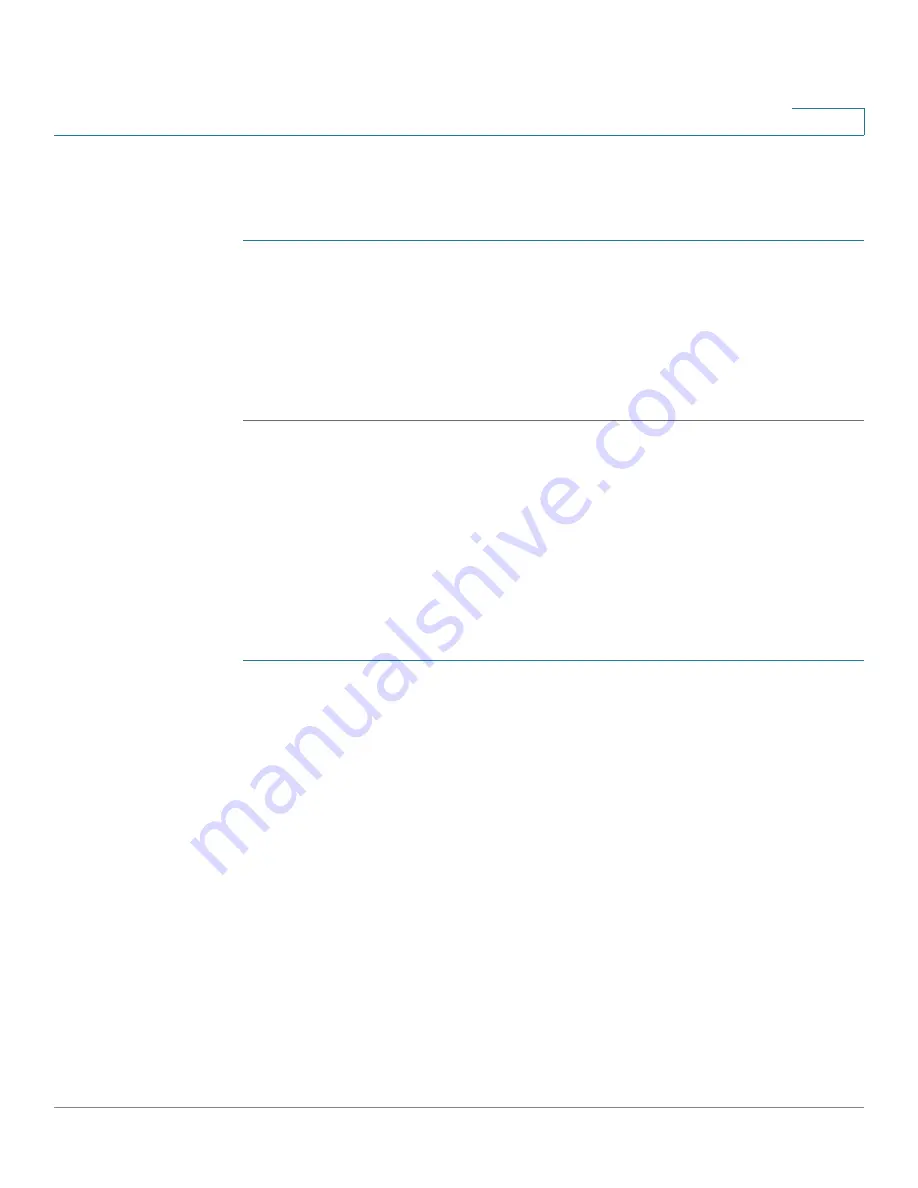
Getting Started
Starting the Web-based Switch Configuration Utility
Cisco Small Business 200 1.1 Series Smart Switch Administration Guide
2
1
Launching the Configuration Utility
To open the user interface:
STEP 1
Open a Web browser.
STEP 2
Enter the IP address of the switch you are configuring in the address bar on the
browser, and then press
Enter
. The
Login
page opens.
NOTE
When the switch is using the factory default IP address of 192.168.1.254, its power
LED flashes continuously. When the switch is using a DHCP assigned IP address or
an administrator-configured static IP address, the power LED is on solid.
Logging In
Logging In
The default username is
cisco
and the default password is
cisco
. The first time
that you log in with the default username and password, you are required to enter
a new password.
To log in to the device configuration utility:
STEP 1
Enter the username/password. The password can contain up to 64 ASCII
characters. Password-complexity rules are described in the
Setting Password
Complexity Rules
section of the
Configuring Security
chapter.
STEP 2
If you are not using English, select the desired language from the
Language
drop-
down menu. To add a new language to the switch or update a current one, refer to
the
Upgrade/Backup Firmware/Language
section.
STEP 3
If this is the first time that you logged on with the default user ID (
cisco
) and the
default password (
cisco
) or your password has expired, the
Change Password
Page opens. See
Password Expiration
for additional information.
STEP 4
Choose whether to select
Disable Password Complexity Enforcement
or not.
For more information on password complexity, see the
Setting Password
Complexity Rules
section.
STEP 5
Enter the new password and click
Apply
.
When the login attempt is successful, the
Getting Started
page opens.










































