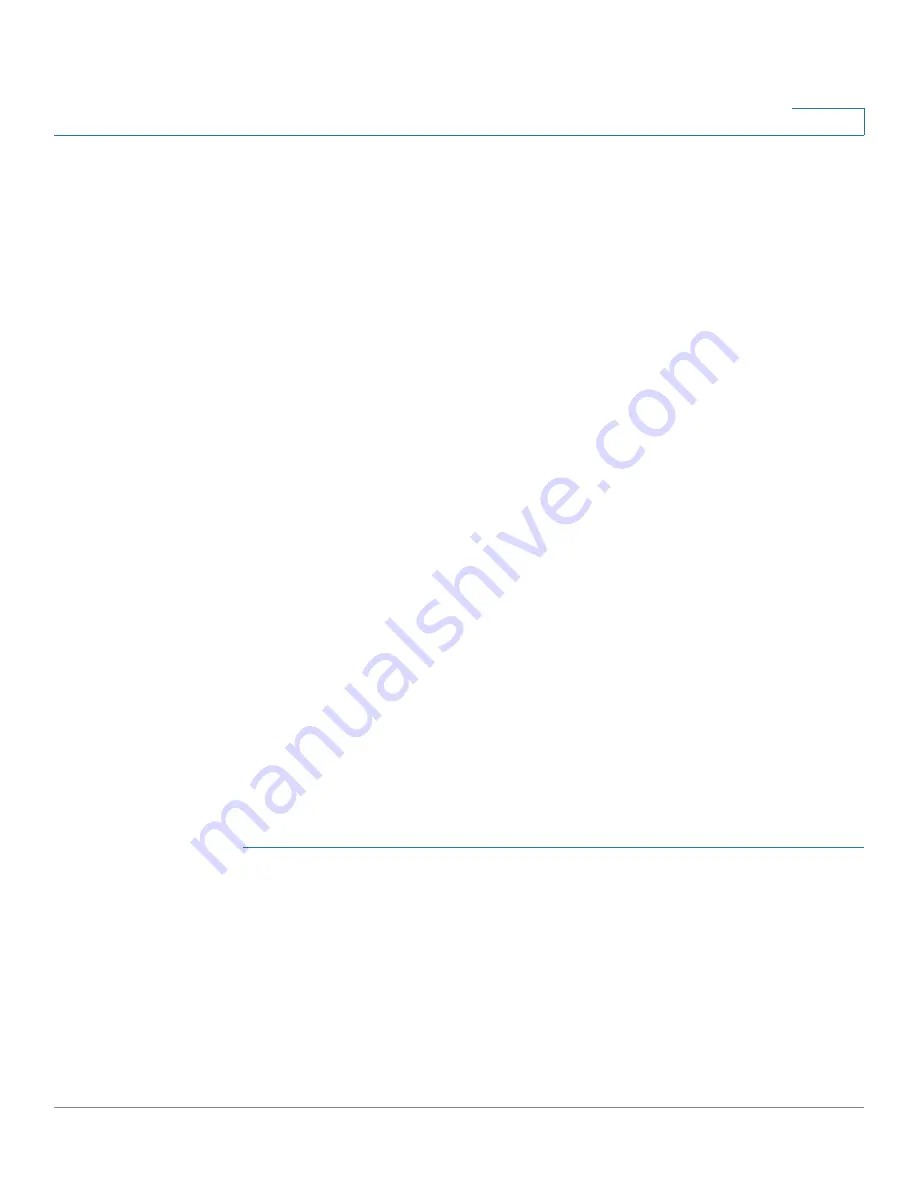
Managing Power-over-Ethernet Devices
Configuring the PoE Power, Priority, and Class
Cisco Small Business 200 1.1 Series Smart Switch Administration Guide
155
11
Configuring the PoE Power, Priority, and Class
The
PoE Settings
page
displays system PoE information for enabling PoE on the
interfaces and monitoring the current power usage and maximum power limit per
port.
This page limits the power per port in two ways depending on the Power Mode:
•
Port Limit: Power is limited to a specified wattage. For these settings to be
active, the system must be in PoE Port Limit mode. That mode is configured
in the
PoE Properties
page.
When the power consumed on the port exceeds the port limit, the port
power is turned off.
•
Class Limit: Power is limited based on the class of the connected PD. For
these settings to be active, the system must be in PoE Class Limit mode. That
mode is configured in the
PoE Properties
page.
When the power consumed on the port exceeds the class limit, the port
power is turned off.
In some cases, the switch does not have enough power to supply all ports with
their allowed power at once. To resolve this problem, assign both limits and
priorities to the ports. For example, 15.4W is allowed on all 48 ports, but only 24
ports can be supplied at one time due to power limits. In this case, the priority
determines which ports receive power and which ports do not even though no
port is above the limit and they all have PDs connected. These priorities are
entered in the
PoE Settings
page.
See the
Smart Switch Models
table for a description of the switch models that
support PoE and the maximum power that can be allocated to PoE ports.
To configure PoE port settings:
STEP 1
Click Port Management > PoE > Settings (Port Limit). The
PoE Settings
page
opens.
STEP 2
Select a port and click Edit
.
The
Edit PoE Settings
page
opens.
STEP 3
Enter the value for the following field:
•
Interface—Select the port to configure.
•
PoE Administrative Status—Enable or disable PoE on the port.






























