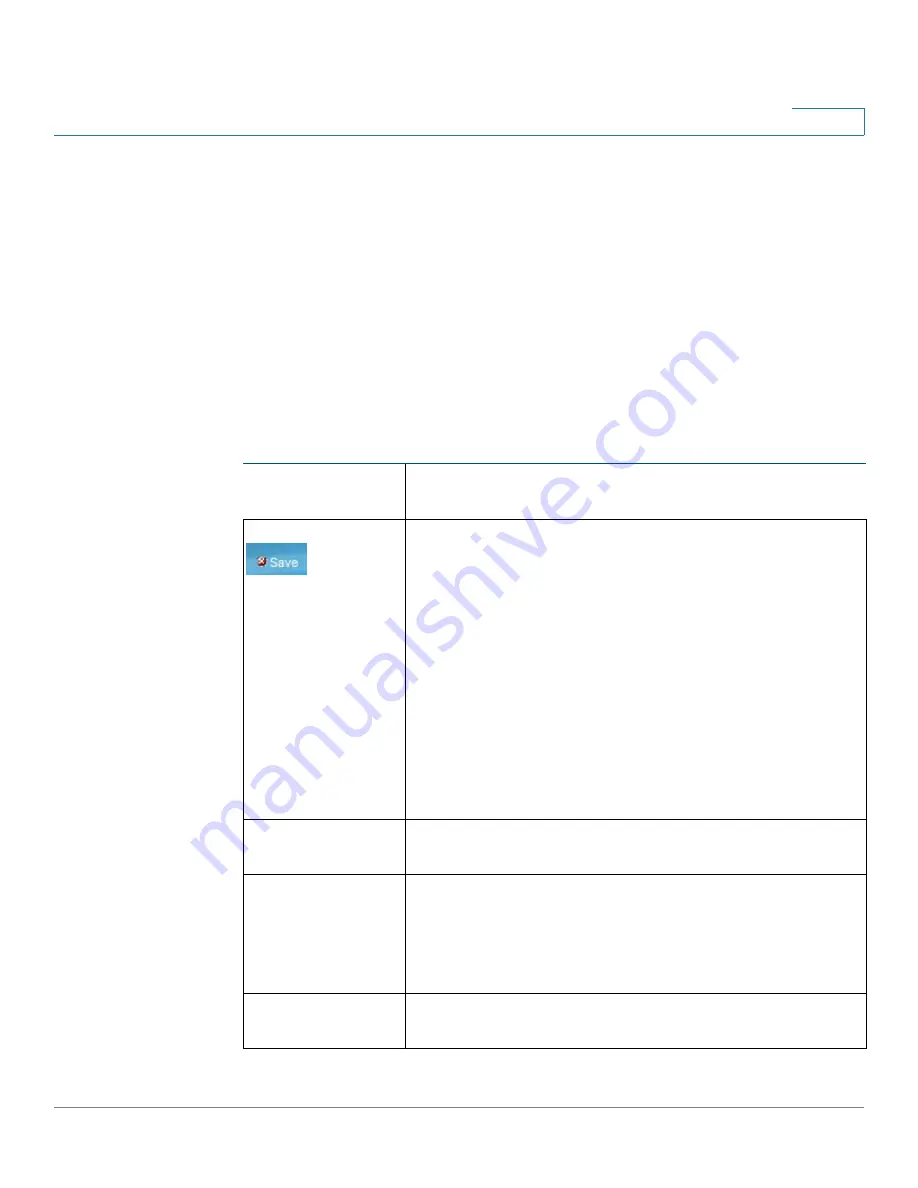
Getting Started
Window Navigation
Cisco Small Business 200 1.1 Series Smart Switch Administration Guide
6
1
Window Navigation
This section describes the features of the web-based switch configuration utility.
Application Header
Application Header
The Application Header is displayed on every page. It provides the following
application links:
Application Links
Application Link
Name
Description
A flashing red X icon displayed to the left of the
Save
application link indicates that Running Configuration
changes have been made that have not yet been saved to
the Startup Configuration file. The flashing of the red X can
be disabled on the Copy/Save Configuration page.
Click
Save
to display the
Copy/Save Configuration
page.
Save the Running Configuration file type by copying it to
the Startup Configuration file type on the switch. After this
save, the red X icon and the Save application link are no
longer displayed. When the switch is rebooted, it copies
the Startup Configuration file type to the Running
Configuration and sets the switch parameters according to
the data in the Running Configuration.
Username
Displays the name of the user logged on to the switch. The
default username is
cisco
. (The default password is
cisco
.)
Language Menu
Select a language or load a new language file into the
switch. If the language required is displayed in the menu,
select it. If it is not displayed, select
Download Language
.
For more information about adding a new language, refer
to the
Upgrade/Backup Firmware/Language
.
Logout
Click to logout of the web-based switch configuration
utility.




























